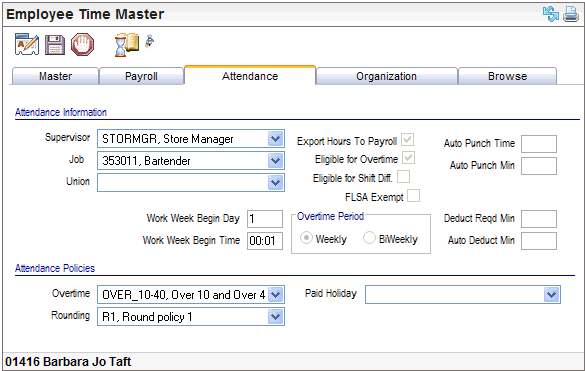Open topic with navigation
Attendance Tab
 Overview
Overview
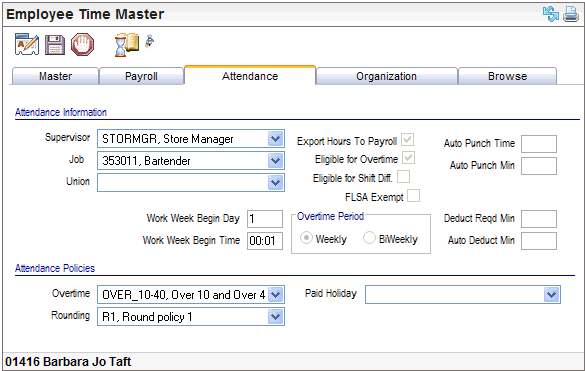
Attendance Tab Example
- No
Add icon. This
tab can be edited. New records are part of a Master record that is created
through new hire processing.
- Employee.
The
employee whose information is displayed is selected in the navigation
bar. Select the employee by Employee
Number. To navigate to another employee’s record, return to the
first tab: the Master.
Fields on the Attendance Tab within the Time Master
Attendance Information
- Supervisor.
Assigned
direct supervisor. Selections are from the Supervisor codes validation
table.
- Job.
The
employee's job assignment. If the Job
does not pre-populate, select it now to assign a job to this employee.
A Job code or labor segment may be associated with
a workers' compensation rate policy.
- Union. Union
membership or affiliation, if any.
- Work
Week Begin Day. The
week begin day determines the self-service weekly timesheet week, where
the week end day and time are
one minute before the begin day and time. Reference the Work Week Begin Daytopic to
determine what numeric entry corresponds with the desired work end day.
For instance, type 1 for a week beginning Sunday (typically ends on Saturday),
or type 7 for a week ending on Saturday (typically ends on Friday).
Consider the pay period for the employee's pay
group and synchronize the begin day of the pay period with the begin day
of the workweek.
Note: After an employee
has entries for a weekly timesheet or self-service time off requests,
altering the Work Week Begin Day or Begin Time is not recommended. A result
of making this setup change after implementation, time may be duplicated
for weeks with overlapping days, and employees may be unable to select
weeks with the previous week ending day and time.
- Work
Week Begin Time. Typically
0 or 00:00 is entered as the work week begin time when use of the self-service
weekly timesheets is planned.
To determine the desired begin time in military
format, reference the chart for Work Week Begin
and End Times. A time other than 0 or 0:00 causes each timesheet day
to be for a range. For instance a begin day of 1 and time of 1, cause
Day 1 to be Sunday at 12:01 AM to Monday at 12:00 AM (midnight).
- Export
Hours To Payroll? To
enable a processor to migrate hours and expenses from self-service weekly
timesheets to pay entry, select "Export
Hours To Payroll." Where self-service timesheets are not in
use, this checkbox may still be selected.
- Eligible
for Overtime? To
designate an employee as eligible for overtime and to permit overtime
to process through the self-service weekly timesheet processing, select
"Eligible
for Overtime"
on the Attendance tab.
- Eligible
for Shift Differential? To
designate an employee as eligible for shift differentials, select "Eligible for Shift Differential" the
Attendance tab.
- FLSA
Exempt? A
selected "FLSA Exempt" flag excludes this employee's hours from
overtime calculations governed by the Fair Labor Standards Act.
- Auto
Punch Out and number of Minutes. May
be left blank. For use with custom programs, define any automatic punch
out after a preset number of minutes, select the Auto
Punch Out indicator, and enter the corresponding number of Minutes.
- Auto
Deduct Lunch and Minutes. May
be left blank. For use with custom programs, to set up an automatic
time deduction for the employee's lunch period, select the Auto
Deduct Lunch indicator, and enter the corresponding Minutes
for automatic deduction.
- Weekly
or BiWeekly Overtime
Period.
For
all employees, select the overtime period as Weekly or BiWeekly. Specifically,
the overtime period is used for self-service weekly timesheet overtime
processing.
Attendance Policies
- Overtime.
Select
the Overtime policy
that applies to this employee for use with the self-service
weekly timesheet.
- Shift. Optional
shift designation. An assigned shift may increase the employee's calculated
pay. Select a shift if this employee typically works a particular shift.
- Paid Holiday. The
selected paid holiday policy. With self-service weekly timesheets, paid
holiday policies can be used to automate holiday pay based on paid holiday
dates and policies.
- Rounding.
For
use with custom programs, select the Rounding
policy for time punches.