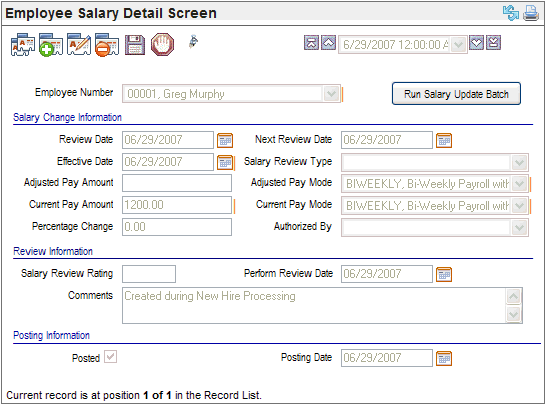Open topic with navigation
Employee Salary Review Detail
 Overview
Overview
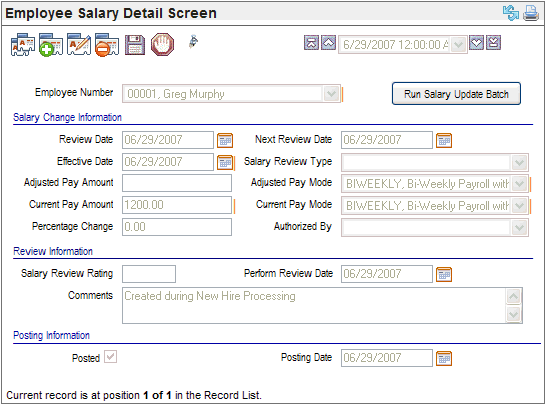
Employee Salary Detail
Changes can only be made to un-posted Employee Salary Detail
records. Avoid deleting an Employee Salary Detail after it has been posted.
If necessary, add another salary detail to adjust the employee's pay.
Online:
The Employee Salary Review Detail uses the salary Effective Date as the
sort field for the detail.
Fields on the Employee Salary Detail/Salary Review
Detail
- Employee
Number. The
employee whose salary review detail information is defined on this record
displays in the Employee Number field.
- Run
Salary Update Batch button. To
submit all pending salary details for immediate processing in a salary
update batch, click on the Run Salary
Update Batch button. A salary update batch processes any un-posted
salary changes with an effective date of today or before today, migrates
the Adjusted Pay Amount and Adjusted Pay Mode to the Compensation tab
within the Employee Master and to the Payroll tab within the time master,
and completes the posting information for any processed salary review
details.
The Salary
Update Batch process brings the un-posted salary changes with the
current system date or earlier to the master so that the changes are available
to payroll entry. If payroll entry for a calendar is about to begin and
the effective date for the salary change was today or previously, click
on the Run Salary Update Batch
button to update all salary changes with an effective date of today or
less than today.
Salary Change Information
- Review
Date.
The
date that the review took place displays.
- Next
Review Date.
The
date for the next scheduled salary review displays. Follow company policy
when defining the next review date.
- Effective Date(Required). The effective begin date for the salary change
information. A future date can be recorded as the effective date. An effective
date in or before a pay period applies to time entered that pay period
after the new pay amounts update the Compensation tab.
A Salary Update
Batch on or after the Salary Detail's Effective Date puts the pay
rate into force on the Compensation tab and Payroll tab. Update any auto
pay records, position details, and pay rate details separately.
- Salary Review Type.
The
Salary Review Type identifies the type of review or reason
for the review.
- Adjusted
Pay Amount. After the record
is saved, the Adjusted Pay Amount shows the dollar amount for this detail.
Modify this value to change the pay amount to a new dollar amount, or
leave the Adjusted Pay Amount equal to the Current Pay Amount to enter
a percentage change.
The Adjusted Pay Amount works in combination
with the Adjusted Pay Mode to define an employee's payroll salary.
- Percentage Change (optional). After
the record is saved, the percentage change shows the percentage difference
between the Current Pay Amount and the Adjusted Pay Amount.
To increase an employee's pay by a percentage,
enter the percentage in the Percentage Change field, leave the Adjusted
Pay Amount equal to the Current Pay Amount, and save.
To decrease an employee's pay by a percentage,
enter a hyphen for a negative then the percentage in the Percentage Change
field, leave the Adjusted Pay Amount equal to the Current Pay Amount,
and save.
- Current
Pay Amount and Current Pay Mode
(view-only). The Current
Pay Amount and Current Pay Mode populate with the Pay Amount and Pay Mode
from the employee's Compensation tab. The current values are view-only.
- Adjusted
Pay Mode. The Adjusted
Pay Mode is the new pay mode for this change or is the same as the Current
Pay Mode if the pay mode is unchanged.
- Authorized
By. The supervisor
who approved the change. This is a selected value and is not from workflow
approvals.
Review Information
- Salary
Review Rating. The numeric
rating for this salary review.
- Performance Review Date.
The
date of the associated performance review.
- Comments. Any comments
related to the salary review rating.
Posting Information
- Posted?
The Posted checkbox shows whether information
from the salary detail was posted to the employee's master records or
whether the changes are pending.
Posted:
When a
salary change is processed through a salary update batch, the update selects
the Posted checkbox and migrates adjusted pay information to the employee's
master record. A posted salary detail shouldn't be deleted.
Not Posted:
A clear
Posted checkbox indicates that no Salary-Update
Batch processing has included this record, either because the effective
date is still a future date or because no salary update batch has been
initiated either by a user or as part of scheduled batch processing by
the web server.
- Posting
Date. The
system populates the Posting Date field when the salary-update batch that
includes this record is processed. The posting date is on or after the
effective date on the salary detail record when it was posted.