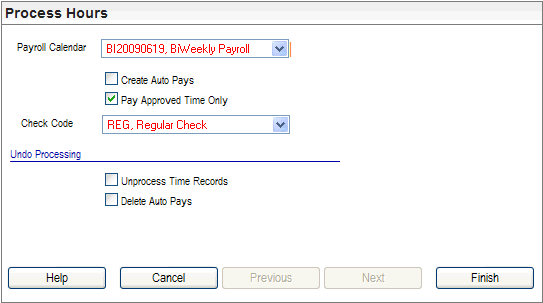
The Process Hours tool can be used to bring pay information from the self-service timesheets into detailed pay entry or can be used to delete auto pays and un-process timesheet records.
Where your organization uses the self service timesheets, then process the hours for the payroll calendarto bring the timesheet information into pay entry for payroll. The payroll user who processes the time has the option of only paying approved time or including all time and expense information that has been saved.
Precondition: To allow the information from weekly timesheets to be used in Payroll, an employee's records need to be marked to enable "Export Hours To Payroll" (checkbox on the employee's Attendance tab within the Employee Time Master), when the hours are processed through the Process Hours screen for the payroll calendar.
If you elect to "Pay Approved Time Only," only timesheet information that is marked as manager-approved processes into detailed pay entry. Otherwise, unapproved timesheet time is also brought into detailed pay entry.
Pay entry records created from weekly timesheet records have an automatic user group entry of ~C~.
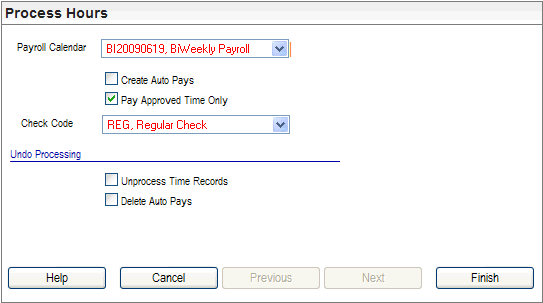
Process Hours