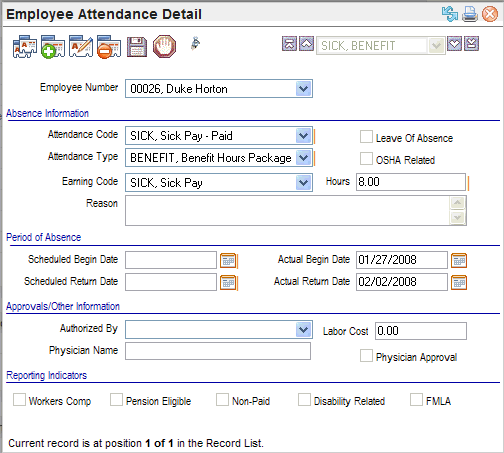Open topic with navigation
Employee Attendance Detail
 Overview
Overview
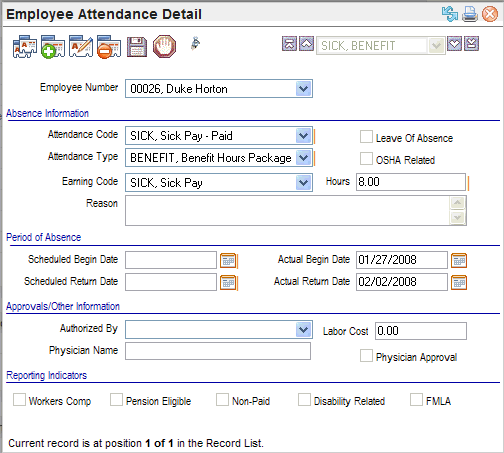
Employee Attendance Detail
Fields on the Employee Attendance Detail
Absence Information
- Attendance
Code. Select the attendance code (provided by the Attendance
Codes Table). Based on the selected Attendance Code, the following fields
may populate: the Attendance Type, the Leave of Absence checkbox, and
the OSHA Related.
- Attendance
Type. Select the attendance type.
- Leave
of Absence? For a leave of absence, select the "Leave of Absence" checkbox.
- OSHA
Related? For an absence related to an OSHAincident, select the "OSHA Related" checkbox.
- Earning
Code. An earning codes selected here indicates that this
absence was paid or should be paid during Payroll processing. An OSHA-related
absence normally would be considered paid and would have an earning code
selected it. Earnings and hours must
be paid through time entry. In contrast,
an FMLA-related absence typically would be unpaid and either would not
have an earning selected or the selected earning code would be defined
as not wages worked.
Period of Absence
- Scheduled
Begin and End Date. Enter
the Scheduled Begin and End Date the employee expects to be
absent from work. When a record is added, the system date populates the
Scheduled Begin, but this should
be edited if the scheduled begin date is not today.
- Actual
Begin Date. The
actual begin date should be the first day that an employee is actually
absent from work. For a leave of absence, enter the date that the employee
starts a leave of absence.
- Actual End Date.
The
actual end date is the day that the employee returns to work. Upon the employee's , from Leave of Absencereturn revisit
this record and enter the Actual End
Date before updating the employee's
payroll processing status (if payroll was suspended).
- Hours. A numeric hours
entry is required for the number of hours the employee was
absent. This is necessary for attendance
tracking and reporting.
- Reason. Enter
the reason for the absence.
Approvals/Other Information
- Authorized
by.
Select
the supervisor who approved or logged this absence for the employee. The
screen automatically populates the Authorized
By field with the employee's supervisor from the Employee Master.
- Labor
Cost.
Enter
the Labor Cost to track the cost
of this absence to the company.
- Physician
Name.
If
applicable, enter the name of the doctor who is responsible for treating
the employee or employee’s family member for which this absence was taken.
- Physician
Approval? In
the case of a Workers Compensation or OSHA-related absence or where company
policies require proof or medical certification of a leave of absence,
select the checkbox for physician approval to indicate that approval by
the physician is required before the employee can return to work.
Reporting Indicators
- Worker's
Comp? If
the employee's absence is due to a workers' compensation claim, the checkbox
for workers' compensation should be marked.
- Pension
Eligible? If
the time that the employee is absent is eligible for pension or pension
eligibility calculations, select the "Pension Eligible" checkbox.
- Non Paid? For
an absence that doesn't qualify the employee to continue receiving pay,
the non-paid checkbox should be selected to designate the absence as non-paid.
- Disability
Related? If
this absence is related to a known disability or new disability, select
the "Disability Related" checkbox.
- FMLA? If
an absence meets the criteria for a Family Medical Leave Act, select the
"FMLA" checkbox.