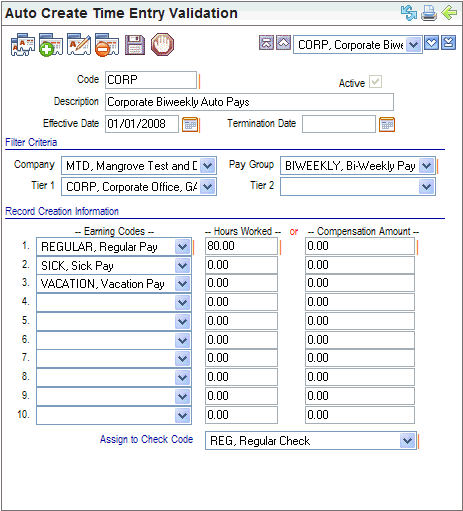Open topic with navigation
AutoCreateTimeEntry Table
 Overview
Overview
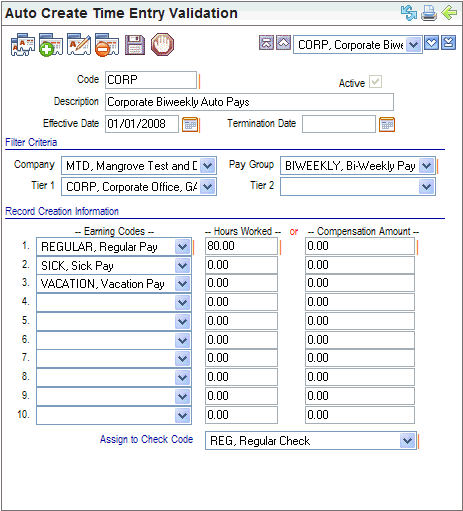
AutoCreateTimeEntry Validation Table
Fields on the AutoCreateTimeEntry Table
At least one Earning Code
is required, and a specific Check Code
for the auto-create entries. All Auto
Create Time Entry Validation records are assigned to a specific
Company code and Pay
Group code.
- Code. Enter
a code
of ten characters or less with no spaces or special characters.
- Description. Enter
a description
of thirty characters or less.
- Active?
A
code needs to be marked active to be available and in effect. An active
code has the Active checkbox selected, making the code available and keeping
the code in effect according to the defined effective and termination
date of the Auto Create Time Entry record.
- Effective
Date. Select
the Effective
Date to
begin the auto pays. (The effective date should be at least
one day prior to the Payroll Calendar Id’s Period Begin Date.)
- Termination
Date. Select
the Termination Date to
end the auto pays (optional).
Filter Criteria
Define Filter
Criteria. Records are created as the Record Creation Information
section defines for those employees who are defined by the Filter Criteria
according to the effective and termination date.
- Company.
Select
a Company (required).
- Pay
Group. Select
a Pay Group (required).
- Tier
1. Optionally,
filtering by Tier 1 (select the location code) to apply to only individuals
with that Location selected on the Organization tab.
- Tier
2. Optionally,
choose a Tier 2 (select the department code) to apply to only individuals
with that Department selected on the Organization tab.
Record Creation Information
- Ten rows of earning
records may be entered in the Record Creation Information section, but
only one record is required.
Hours worked may be entered; or a Compensation
dollar amount may be entered to replace the default entry of 0.00. Empty
objects or column names are not permitted for hours worked or compensation
amount. If necessary, type a 0.
- Earning.
Select
an Earning Code.
- Hours
Worked. Enter
the Hours Worked, or leave the
default entry: .00.
- Compensation
Amount. Enter
the Compensation Amount, or leave
the default entry of .00.
- Check
Code. Choose
the check code for the auto payments.
Add AutoCreateTimeEntry for a Pay Group
- From Validation
Table Maintenance, select Auto
Create Time Entry Validation. To add a code, click on the Add icon.
- Code.
Enter
a Code, of ten characters or
less with no spaces or special characters.
- Description.
Enter
a Description of thirty characters
or less.
- Active?
Select
the Active indicator.
- Effective
Date.
Select
the Effective Date to begin the auto pays. (The
effective date should be at least one day prior to the Payroll Calendar
Id’s Period Begin Date.)
- Select the Companycode
and Pay Group
code.
- Select an Earning
Code for the first row, and type in the hours worked or
a compensation amount to replace the default entry of 0.00. Complete additional
rows as needed.
- Select a Check Code.
- Save.
Empty objects
or column names are not permitted. If necessary, type a 0 in any hours
worked or compensation field, and save again.