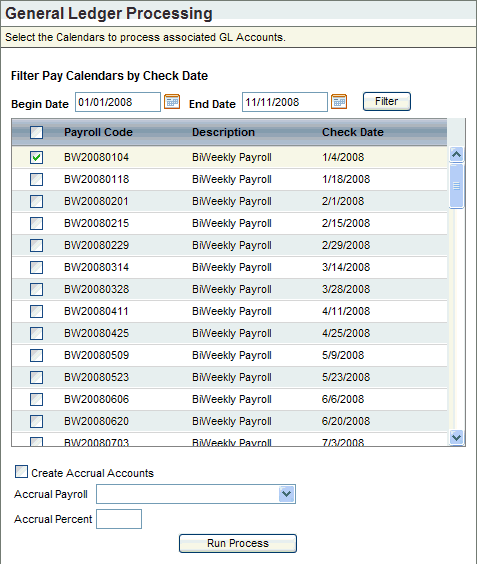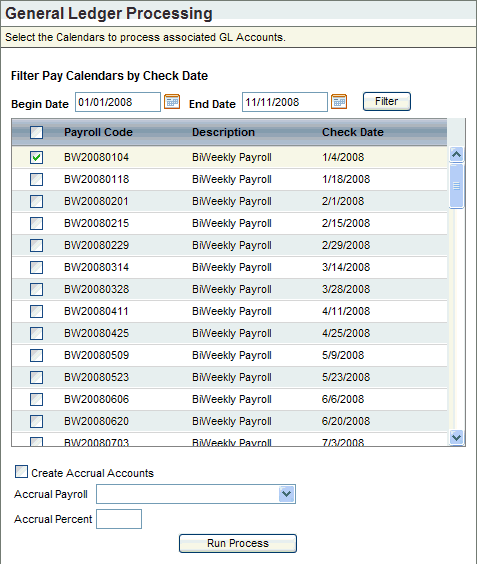Open topic with navigation
General Ledger Processing Tool
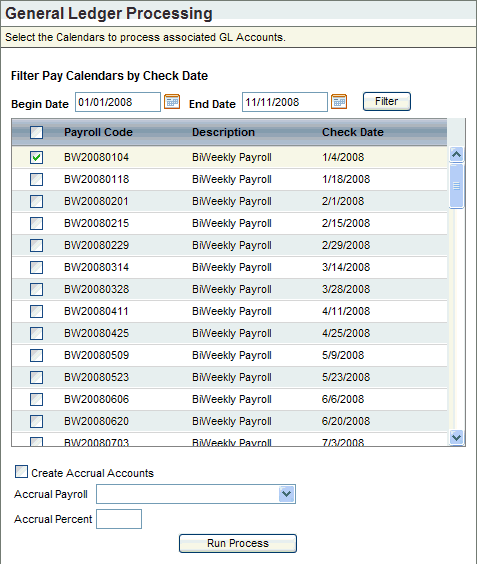
General Ledger Processing
NAVIGATION: Payrollà
Process GL
- To create the GL
work file after final payroll posting is complete for a pay run, first
open the General Ledger Processing screen. From the Payroll menu, select
the GL processing option
- Optionally, filter
payroll calendars by check date.
- Begin
Date. Optionally, choose a begin date to filter payroll calendars
by check date.
- Begin
Date. Optionally, choose an end date to filter payroll calendars
by check date.
- Filter.
Click on
the filter button.
- Payroll
Calendar. Choose
the Payroll Calendar or calendars that you want to include. To speed your
selection of a Payroll Calendar or calendars, Select All and De-Select
All buttons are on the window.
- Create
Accrual Accounts? Define accrual processing, if any. Only create
accrual accounts or enter an accrual percent under the advice of your
corporate accountant.
- Create
Accrual Accrual Accounts? To create accrual accounts, select the
Create Accrual Accounts checkbox.
- Accrual
Payroll. For
accrual processing, you may designate the accruals for a specific Payroll
Calendar Id from the Accrual Payroll drop-down list.
- Accrual
Percent. To define a specific accrual percent for the selected
Payroll Calendar (s), enter a value in the Accrual % field. This value
should pertain to the Payroll Calendar or calendars selected for General
Ledger Processing. If a different Accrual % is entered on a GL Account
Code, the accrual percent entered on the GL Account Codes Table will override
and nullify the accrual percentages.
- Run
Process. Click on the Run Process
button. A
process message displays, and the General Ledger Processing screen closes
and re-directs to another screen when the system completes processing.
- Open the Report
Navigator and open the FINANCE category. Generate general ledger
reports as needed, such as the General Ledger Account report, PAY00601,
and the Generate General Ledger Account Summary, PAY00605.