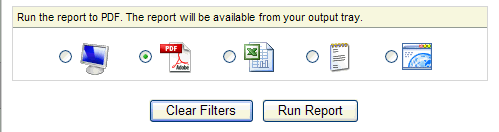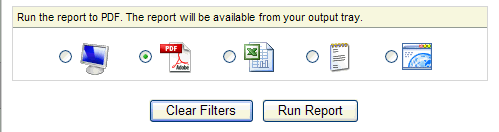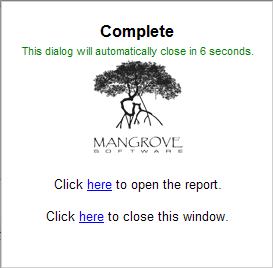Open topic with navigation
Report File Formats
When filtering a report, select a Report
Format. Hover your mouse
over a report format option to see more information.
To view PDF format,
Adobe® Acrobat
Reader® is required.
- Screen
Format. Produce
the report as a PDF file and open it automatically in a secondary view.
The secondary view is either a pop-up window or a second tab, depending
on your web browser settings. The PDF also will be available from your
report output tray. After you view a report in screen format, the report
filters remain displayed on the main window, and you can either reprocess
the report or close the report filters. To close the report filters, click
on the filters' X-button.
- PDF
Format. Produce
the report as a PDF file —
without opening it automatically. A "Click here" option will
close after six seconds, and the report will be available from your report
output tray.
- Excel
Format. Produce
the report in a spreadsheet format that is compatible with Microsoft® Excel® — without opening
it automatically. A "Click here" option will close after six
seconds, and the report will be available from your report output tray.
- ASCII
Format. Run
the report in ASCII text format. A "Click here" option will
close after six seconds, and the report will be available from your report
output tray. ASCII format can be viewed and then copied and pasted into
documents or spreadsheets.
- HTML
Format. Produce
the report to HTML format and display it in a secondary view. The file
will be available from your output tray.
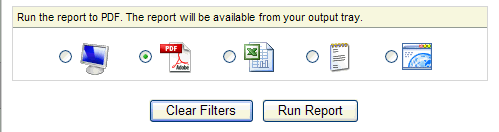
Report Format Options
After you process a report, the report becomes available
from your Report Output tray. This option is available
from the Reporting menu.
Complete Dialog Window
After a report processed to PDF, Excel, ASCII,
completes processing, a "Complete" dialog window displays two
shortcuts for six seconds.
- To see the report
in a secondary view, click on "here to open the report."
- To return to the
Report Navigator, click on "here to close this window."
- After six seconds,
the complete dialog closes.
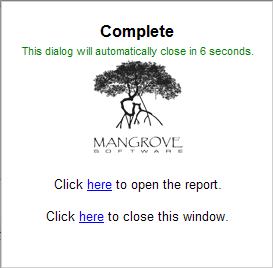
Complete Dialog Window