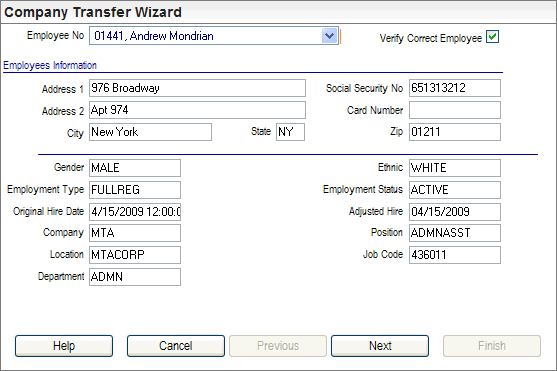
Employee Company Transfer Wizard, Step 1
Open the Employee Company Transfer wizard from the menu. Not all roles have access to this tool. From Enterprise Client's Employee Menu, select Process Wizards, and click on Employee Company Transfer.
On subsequent panels, update employee information and settings as needed for the new record.
Note: If you select "Copy Benefits," selecting "Copy HR Records" is also recommended. Otherwise, employee beneficiary records may be copied without the supporting contact detail records.
If you opt to terminate the employee, then complete termination information.
If you opt for the employee record to remain active, omit termination information. The previous pay group may still be adjusted as needed.
The results of the Company Transfer wizard are described in the Overview topic for Employee Company Transfer.
Step 2
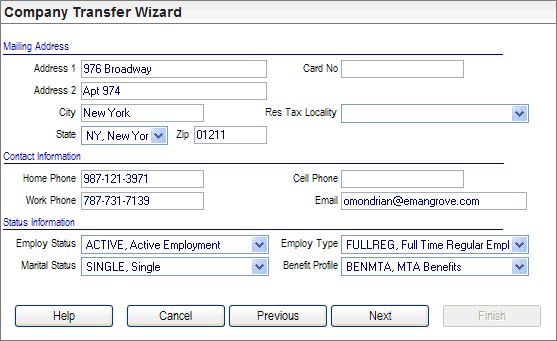
Employee Company Transfer Wizard, Step 2
Step 3
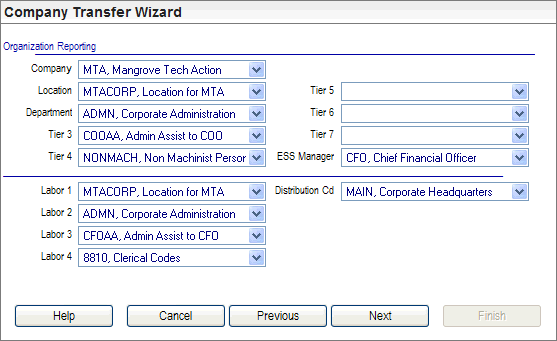
Employee Company Transfer Wizard, Step 3
Step 4
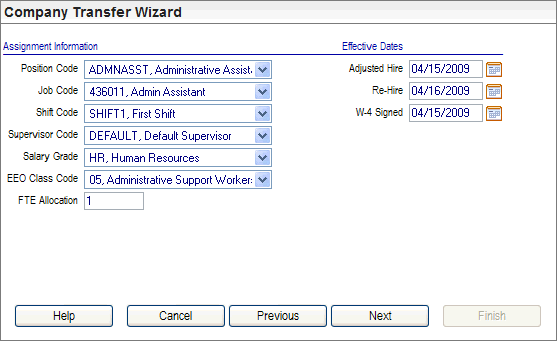
Employee Company Transfer Wizard, Step 4
Step 5
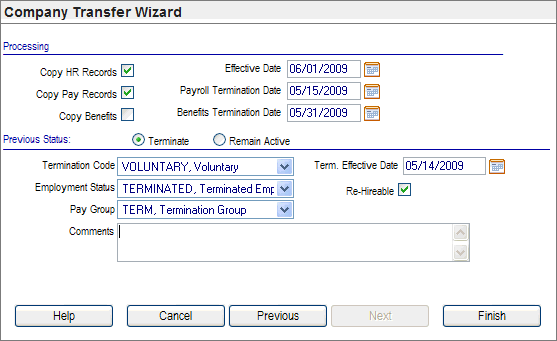
Employee Company Transfer Wizard, Step 5
Finalization Prompt
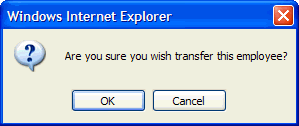
Employee Company Transfer Wizard, Step 6