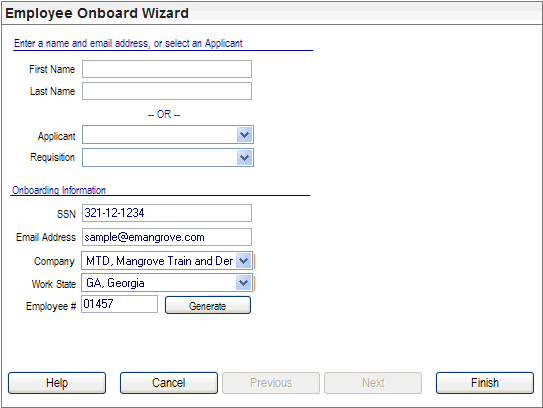Open topic with navigation
Employee Onboard Wizard Details
 Overview
Overview
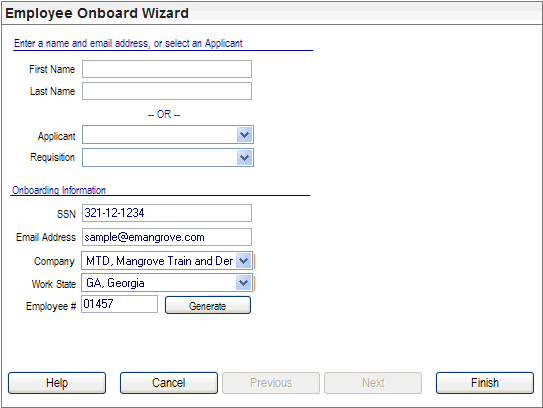
Employee Onboard Wizard
Employee Onboard Wizard
Enter a name and email address, or select an Applicant.
For anyone who is not a candidate, enter the individual's
name by completing the First Name and Last Name fields.
-- OR --
For a candidate, choose the applicant and optionally choose the requisition.
- Applicant.
For a candidate to be selected for onboarding, the candidate needs to have a record in the Recruitment module and to have not been hired yet.
- Requisition.
Select
a Requisition, if applicable. For a corresponding requisition to be selected, the candidate's record needs to be set as hirable in the Recruitment module and the candidate needs to be associated with that Requisition.
Onboarding Information
- SSN.
Enter the
Social Security number of the individual being onboarded.
- Email
Address. Enter
the email address to define the recipient of the onboarding invitation.
- Company.
Select
the Company that the onboarded individual is being onboarded into.
- Work State
Select
the Work State for the onboarded individual.
- Employee
#. To
auto-populate the next employee number, click on the Generate button next
to the Employee # field.