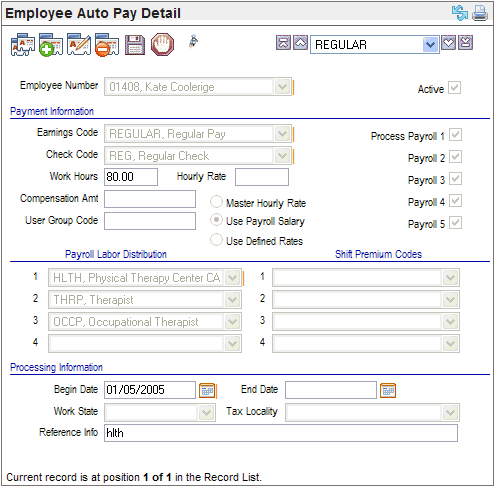Open topic with navigation
Employee Auto Pay Detail
 Overview
Overview
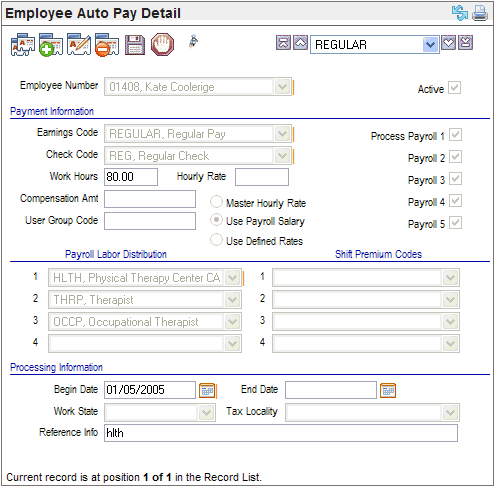
Employee Auto Pay Detail
Fields on the Employee Auto Pay Detail
- Employee
Number.
The
employee whose auto pay record is being defined is in the Employee
Number field.
- Active? Verify
that the Active checkbox is populated
with a checkmark. Any record that you want to be available for system
processing needs to be active.
Payment Information
- Earnings
Code. On
a new Auto Pay Detail, select the Earnings
Code.
- Check
Code. To
assign the type of check to pay this earning, select a Check
Code. Earnings can be paid on separate checks to avoid over-taxation
resulting from the system’s annualized tax calculation.
Select a option to define the rate.
- Use
Payroll Salary. A
selected "Use Payroll
Salary" prompts the record to override the compensation amount
with the current master Payroll Salary.
- Use
Defined Rates. A
selected "Use Defined Rates"
overrides any pay amount on the master record with the hours and earnings
defined on the auto pay detail. Enter hours for earnings such as regular
pay, or enter a fixed Compensation Amount
for earnings such as a car allowance.
- Master
Hourly Rate, Work Hours, and Hourly
Rate. A
selected Master Hourly Rate option
calculates the auto pay as the entered Work
Hours multiplied by the corresponding Hourly
Rate (an override of the Master
Hourly Rate on the employee's Master record).
Select
a option to define the rate.
- Process
Payroll checkboxes. Select
all process payroll number checkboxes for an auto pay that should process
with every regularly scheduled payroll. Payroll cycle numbers coincide
with the payroll of the month number on a Payroll Calendar Code. Designate
the payroll cycle numbers by checking the appropriate Process
Payroll checkbox or boxes.
- User
Group Code. Optionally,
enter a User Group Code of up
to three characters long, such as your initials or another code for reporting
purposes.
Payroll Labor Distribution
- Payroll
Labor Distribution1. If
Payroll Labor Distribution1 isn't automatically populated as needed,
select the Labor Segment
1 Code now. Select other labor distributions as applicable.
On an Auto Pays Detail, if you try to enter Auto Pays for
multiple employees without closing the Auto Pay screen, the Pay Rate and
Payroll Labor Distribution fields may not populate automatically. If this
occurs, close and re-open the Auto-Pay Detail.
Shift Premium Codes
- Shift
Premium Code. If
shift premiums apply to any of the assigned Labor Segments, select the
corresponding Shift Premium Codes
as applicable. The system may automatically populate one or more Shift Premium fields with data based
on records previously entered for the employee.If the employee is eligible
for shift premiums and the required entries don't automatically populate,
select the appropriate Shift Premium
Code or codes.
Processing Information
- Begin
Date and End Date. The
effective dates determine whether the Auto Pay applies to the Payroll
Calendar for which you are processing payroll. If the Begin
Date and End Date on the
Auto Pay Detail fall within the Beginning and Ending Payroll Period Dates
on the Payroll Calendar, then the Auto Pay will process as part of the
payroll. By default, a new record has the Begin
Date field as the current system date.
- Work
Tax StateandTax
Locality. To
override the default work state and locality for an employee, select these
entries on the Work Tax State
and Tax Locality (Work Tax Locality)
fields as needed.
- Reference
Info. Optionally,
the Reference Info text field
is available for adding additional descriptive information. When the system
administrator adds an Employee Auto Pay Detail, an automatic entry of
SYSADM displays
in the Reference Info field. As
with other default entries, this can be edited as needed.