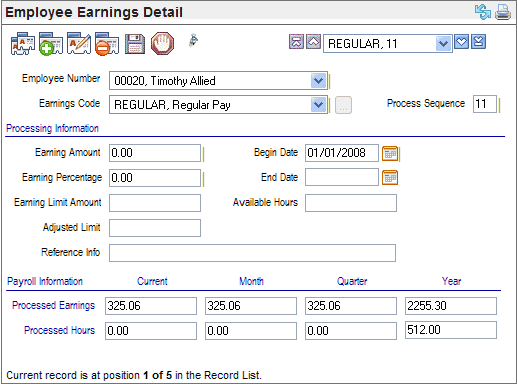Open topic with navigation
Employee Earnings Detaile
 Overview
Overview
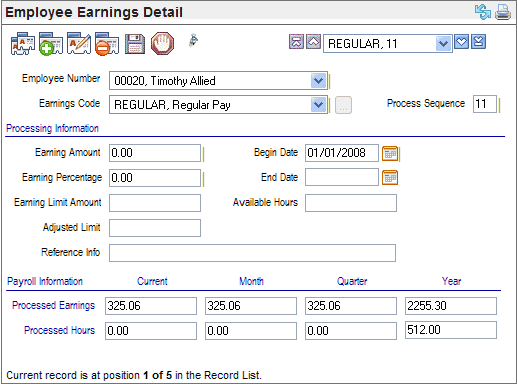
Employee Earnings Detail
Fields on the Earnings Detail
- Employee
Number. The
employee for whom the earnings information applies.
- Earnings
Code. When
adding a new earnings detail, select an Earnings Code. How an employee's
earning processes is partially defined by the Earnings
Code selected on the Employee Earnings Detail.
- Process
Sequence. A
Process Sequence number must be
assigned to the earnings detail. This is used where an employee has more
than one Earnings Detail record for an employee to set processing sequences
for each Earnings Detail (i.e., a sequence for computing and compiling
earnings). When the payroll runs, these are processed in the order defined.
Processing Information
If the Earnings Code has a defined Earning Amount and/or
Earning Percentage fields on the Earnings Codes Table, those amounts populate
the Earnings Detail and can be edited.
- Earning
Amount. Enter
a dollar amount for the Earning Amount
field, where the earning is not based on hours, rates, or percentages.
Users may enter other amounts on the Earnings Detail to override standard
earning for the employee.
For instance, if an earning code is entered to run checks
for a standard company bonus of $1,000.00, you would enter 1000.00 using
no symbols ($), or comma (,) separators.
- Earning
Percentage. Otherwise,
enter the percentage to be computed in the Earning
Percentage field to pay a percentage of an accumulated base amount
determined by the selected Payroll Accumulator in the Accumulator
Processing section. A percentage such as 10% would be entered as
a 10.0 in the Earning Percentage field.
- Available
Hours. The
available hours is a balance of hours for an earning such as VACATION,
PTO, or SICK. If an employee has a benefit with accrual-hours processing
defined, payroll-processing calculates and displays Available Hours.
Where Verify
Available Hours is enforced for the selected Earnings Code on its
validation table, then the employee's Available
Hours amount is used during payroll-processing to determine if
the employee has the available hours needed to pay the earning. Having
too few available hours can result in an earning failing to process.
The Begin and End dates determine if the employee earning is eligible to process
during the payroll run (as defined by the Payroll Calendar's
effective dates).
- Begin
Date. Enter
the Begin Date for the start date
for this earning to be applied to payroll.
- End
Date. Enter
an End Date if the earning has
a pre-set termination date.
- Earning
Limit Amount. Some
earnings such as relocation incentives have maximum amounts. To record
the maximum limit for an earning, enter the original total limit for the
earning into the Earning Limit Amount
field.
- Adjusted
Limit Amount. Payroll
processing reduces the adjusted limit amount on an employee earnings detail
every time that the employee is paid the earning that has an employee-level
limit amount on the employee earnings detail. Specifically, this adjusts
the limit to correspond to the new maximum amount that can be paid for
this earning over time. To apply a new earning limit, enter the adjusted
limit amount equal to the earning limit amount to indicate that no amounts
have been paid that count toward the limit.
- Reference
Info. The
Reference Info text field can
be used to record additional information or comments. Enter any available
reference information in the Reference
Info field.
Payroll Information
- Current, Month to Date,
Quarter to Date, and Year to Date Earnings andHours. Amounts
are accumulated according to the check date on the Payroll Calendar. The
detail stores the employee's Current, Month, Quarter and Year-to-date
information for an earnings code as of the most recently posted payroll.
If hours apply to this earning, you can also view the processed hours
for Current,
Month to Date, Quarter to Date, and
Year to Date Earnings.