The HR Employee Master has a demographics tab with an option to display a photograph of the employee.
To include a photograph of the employee, add an attachment called photo to the demographics tab.
Pre-condition: You will need a photo of an employee that is a square and less than 500 pixels by 500 pixels. The photo can be a BMP, GIF, JPEG, or PNG. Most digital cameras and camera-phones take rectangular pictures that will need to be edited in an art or photography program before the photos can be used on the demographics tab. A photo that is close to a square, with a maximum deviation of 0.1, is accepted as a demographics photo. Photos that don't meet these specifications can be uploaded with a different description for access through the attachments window.
To upload a different photograph, delete the attachment described as photo, and upload a new attachment with a file name of photo.
Example
Here is an example of an employee photo that meets the specifications.

Sample Employee Photo
Here is the attachment manager before the user clicks "Upload".
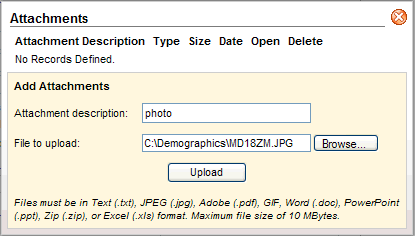
Sample Employee Photo
Here is the photo on the Demographics tab.
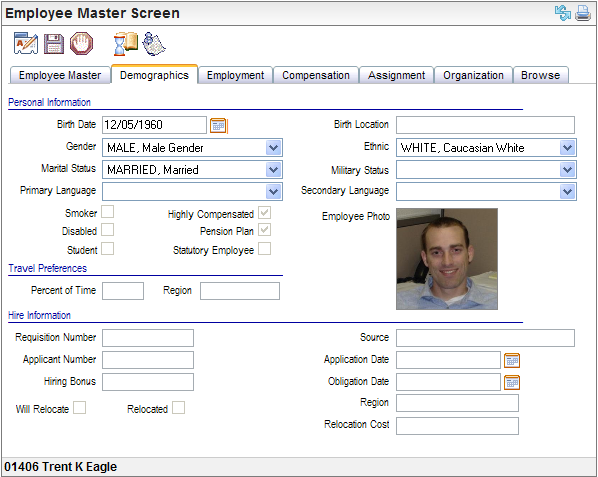
Sample Employee Photo on the Demographics Tab
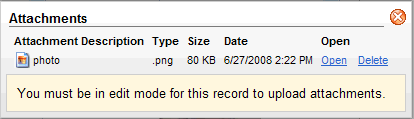
Attached Photo Seen from the Attachment Manager
A photo needs to be less than 500 pixels by 500 pixels to be accepted as the demographics photo.
Modify the image in an art or photography program and try again, or upload the file as a standard attachment with a description such as large photo instead of photo.
To be uploaded as the photo for the demographics tab, a photo needs to be square or have a difference of less than 0.1 when the length is compared to the width.
Modify the image in an art or photography program and try again, or upload the file as a standard attachment with a description such as large photo instead of photo.
For instance, a photo that is 230 by 260 pixels isn't accepted because its width divided by its height is approximately 0.88, which is a deviation of 0.12, and is greater than the 0.1 deviation that is accepted for a demographics photo. Cropping one edge of the photo to 240 pixels (using a program such as Microsoft® Office Picture Manager®) and saving the file corrects this, and the new file can then be uploaded for display on the demographics tab.