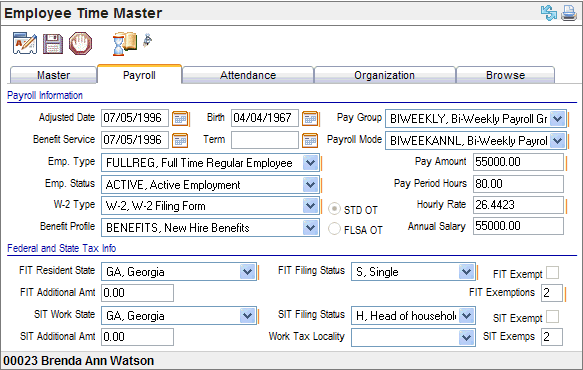Open topic with navigation
Payroll Tab
 Overview
Overview
For
information about a part of the screen, click on that part of the image
below.
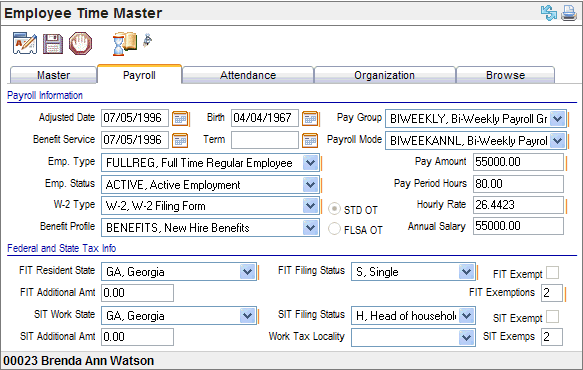
Payroll Tab
To edit entries on the Payroll
tab, click Edit.
Fields on the Payroll Tab
Payroll Information
- Adjusted Date. The
adjusted date is the Adjusted Hire Date,
which is often used for reporting
purposes and length of service calculations for benefit-hours accrual
policies.
A company might use the adjusted hire date to
recognize longevity when an employee is transferred from one company to
another. This date may be the same as the Original Hire Date, the Re-Hire
Date or an agreed upon date between the employee and the organization.
- Benefit Service Date. The
benefit
service date should reflect the start date for benefits according to your
company's policies
and benefit plans. This date can be used to establish eligibility in benefit
calculations.
- Birth. The
Birth field shows the employee's birth date.
- Term. The
Term field is the employee's termination date, if the employee is terminated.
Most often, this field is populated through the Employee Termination Wizard.
- Employment Type. Verify
or select the employee's
employment type.
- Employment Status. Verify
or select the employee's
employment status.
- Benefit Profile. Verify
the selected benefit profile. If the selected profile is incorrect, change
it, and then end and add employee benefit details for the employee as
needed.
- Payroll Mode. The
payroll mode indicates the pay frequency and how pay is calculated.
- Pay Amount. The
pay amount should be based on the selected payroll mode. The Pay Amount
may be defined to four decimal places after the decimal, such as 10.1234.
When only two decimal places display after the decimal point for the Pay
Amount, the subsequent decimal places are zeroes.
- Pay Period Hours. The
pay period hours should be based on the selected payroll mode, pay group,
and employment status. When two decimal places after the decimal point
display for the Pay Period Hours, the subsequent decimal places are zeroes,
such as 80.00 displaying for 80.0000. The Pay Period Hours may be defined
to four decimal places after the decimal, such as 93.3333.
- Hourly Rate. The
hourly rate displays based on the other payroll information entered.
- Annual Salary. The
annual salary displays based on the other payroll information entered.
- Pay Group. Pay
Groups are associated with companies and determine the frequency of the
employee's pay. See the Payroll
topic for more information.
- STD OT or FLSA OT? Designate
whether standard overtime rules (STD OT) or FLSA overtime rules (FLSA
OT) apply to the employee. This
information will be available for reporting.
- W-2 Type. An
individual who meets the regulatory definition of an employee, should
have the Employee
W-2 filing form option selected.
An individual who classifies as an independent contractor instead of an
employee, should have the Employee 1099-MISC
Filing Form option selected, which will stop tax records from being
generated for that individual.
WARNING:
If
you select the Employee 1099-MISC Filing Form
option for an individual’s W2 Type, the system
will not generate tax records for that individual.
Federal and State Tax Info
- FIT Resident State. The
state within the United States where the employee resides for federal
tax purposes is the state that should be selected as the FIT resident
state.
- FIT Filing Status (required). The
FIT Filing Status should be based on the employee's completed Form W-4.
This field displays codes from the Tax Filing Status codes table. See the topic Tax Filing Status Codes
for more information.
- FIT Additional Amt. The
additional dollar amount that the employee has requested be withheld through
Federal income tax withholding. Confirm this amount with the additional
amount entered on the Employee Tax Detail for Federal income tax, which
is the controlling additional amount.
- FIT Exempt? Only
those employees who are exempt from federal income tax should be marked
FIT Exempt.
- FIT Exemptions.
The
number of federal income tax withholding exemptions claimed by the employee
on his or her W-2 is the number of FIT exemptions. This number should
be based on the employee's completed Form W-4 or specific directions from
the IRS.
- SIT Work State. The
state within the United States where the employee works or performs the
majority of work is the work tax state that should be selected on the
Payroll tab. When entering detailed pay entry, the State
field populates with this entry as the default. In the case of
employees who are working in more than one state that collects state income
tax, choose the primary state in the SIT Work State field.
- SIT Filing Status (required). The
tax filing status for the employee and the selected SIT
Work State is assigned here. For some states, this information
is from the a state withholding form completed by the employee, and for
other states, the W-4 information can be used.
This field filters to only tax filing statuses
defined for the selected Work Tax State. See
the topic Tax
Filing Status Codes for
more information. To refresh the selection list for a state, re-select
the SIT Work State, and return to the Filing Status
field.
For states with income tax, the state filing
status is found either on the employee's completed state withholding certificate
or on the Federal W-4 information (if the state permits using the Federal
W-4 for this).
For states without income tax, select the corresponding
Federal tax filing status.
Note: If
a valid filing status for the state is not assigned, the system withholds
at the highest rate in the employee's work state.
- SIT Exempt? Only those employees
who are exempt from state income tax for the selected SIT
Work State should be marked
as SIT Exempt.
- SIT Exemps. The
number of state income tax withholding exemptions claimed by the employee
on a state withholding certificate for the selected SIT
Work State. For some states, this may mimic the number of federal
exemptions. For others, this should be based on the state withholding
certificate.
- SIT Additional Amt. The
additional dollar amount that the employee has requested be withheld for
state income tax for the selected SIT Work State.
Confirm this amount with the additional amount entered on the Employee
Tax Detail for the state income tax, which is the controlling additional
amount. Additional Employee Tax Details can be added as needed for additional
taxes.
- Work Tax Locality. The employee's
default work tax locality is selected in the Work Tax Locality field.
The Payroll Tab and the Employee
Tax Details for State Income Tax
Saving changes to the SIT Information fields
on the Payroll tab updates any existing state income tax withholding record
for the employee and the selected SIT Work State: "SIT Additional
Amt" (to the Additional Tax Amount), SIT Filing Status, SIT Exempt
checkbox, and "SIT Exemps."
Additional amounts or additional percentages
can be recorded for other taxes, including state income taxes for states
other than the SIT Work State, on the applicable Employee Tax Detail record.
Only define the Additional Tax amount for the SIT Work State in the "SIT
Additional Amt" field on the Payroll tab.
The Payroll Tab and the Employee
Tax Detail for Federal Income Tax
Saving changes to the following FIT fields on
the Payroll tab update the Federal income tax withholding record for the
employee: "FIT Additional Amt" (to the Additional Tax Amount),
FIT Filing Status, FIT Exempt checkbox, and FIT Exemptions.