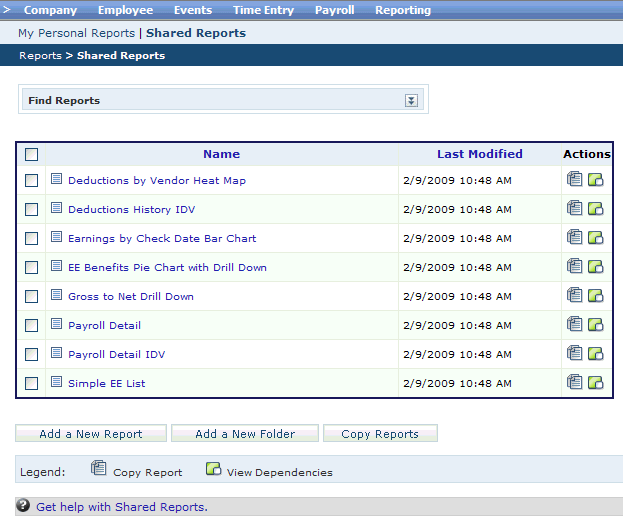Open topic with navigation
Mangrove Analytics Details
 Overview
Overview
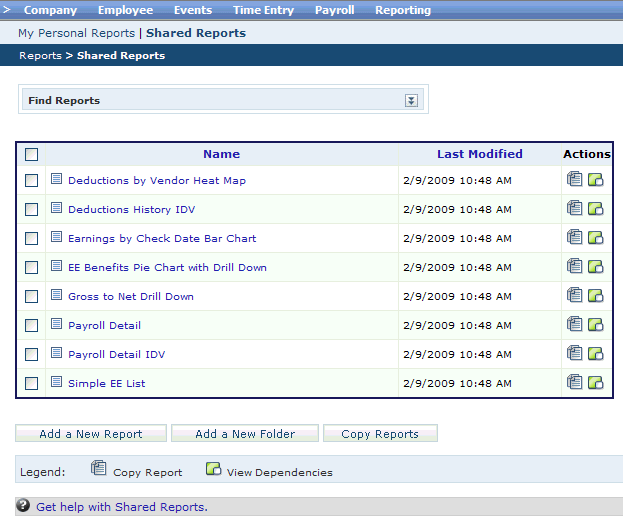
Mangrove Analytics
My Personal Reports
Mangrove Analytics opens to the "My Reports" tab.
This is your personal workspace to add and develop reports.
Shared Reports
To see the sample and shared reports for your organization,
click on Shared Reports. Bread-crumb navigation shows you where you are:
Reports > Shared Reports.
Click on a report to run it. The report opens a second window,
and a "Please Wait" message displays while the report processes.
Many of these reports have interactive elements.
Copy a Report
To be able to work on a report, copy it to your "My
Personal Reports" workspace. To copy a report, click on the checkbox
for it, and click on the "Copy Reports" button. Choose a location,
and Save.
Datasets for Mangrove Analytics
The first step in creating a report is choosing one or more
datasets on the Data step. Specially designed datasets are provided to
simplify linking data objects for reporting with Mangrove Analytics. The
dataset names are defined to reference data within the Mangrove system,
and the prefix of every data object identifies its use.
- ARC.
Posted
payroll information is available from datasets with the prefix ARC.
- GENERAL_LEDGER.
The GENERAL_LEDGER
dataset is used to create general ledger reports and general ledger interface
files.
- PER.
Employee
information, including Human Resource employee details and primary identifying
information, is available from datasets that start with PER. PER_MASTER
is the employee master dataset for linking to employee Human Resource
detail information.
- PAY.
Employee
information, often Payroll employee details or primary identifying information,
is available from datasets with the PAY prefix. PAY_PER_MASTER is the
employee master dataset for linking to employee payroll detail information.
- VAL.
Validation
table information, such as information related to system setup, is available
from datasets with the prefix VAL. For instance, departments (the tier
2 level) are available from VAL_TK_DEPARTMENTS, and locations (the tier
1 level) are available from VAL_TK_LOCATIONS.
- ZEE.
Employee
master datasets linked to specific ARC datasets have the prefix ZEE. When
an ARC dataset is selected, the appropriate ZEE dataset displays as PER_MASTER,
and the other ZEE datasets are hidden.
- ZPY.
Payroll
calendar datasets linked to specific ARC datasets have the prefix ZPY.
When an ARC dataset is selected, the appropriate ZPY dataset displays
as VAL_PAYCALENDAR, and the other ZPY datasets are hidden.
When you select a dataset on the Data step, the list of available
datasets expands or contracts based on what datasets link to the selected
dataset. For instance, for a deduction history report, select ARC_DEDUCTIONS
and select the displayed PER_MASTER for more employee information. For
an employee detail report, select PER_MASTER and then select PER employee
detail datasets, such as PER_SALARY or PER_SKILLS as needed.
Publish an Analytics Report to the Report Navigator
To publish an Analytics report to the Report Navigator, you
will need a folder called Report Navigator in My Personal Reports and/or
Shared Reports.
- Add the Report Navigator folder
directly under My Personal Reports and/or Shared Reports.
- Copy or move a report to the
Report Navigator folder to publish it to the Report Navigator.
Any report in either Report Navigator folder becomes available
from the Analytics Reports folder in the Report Navigator.