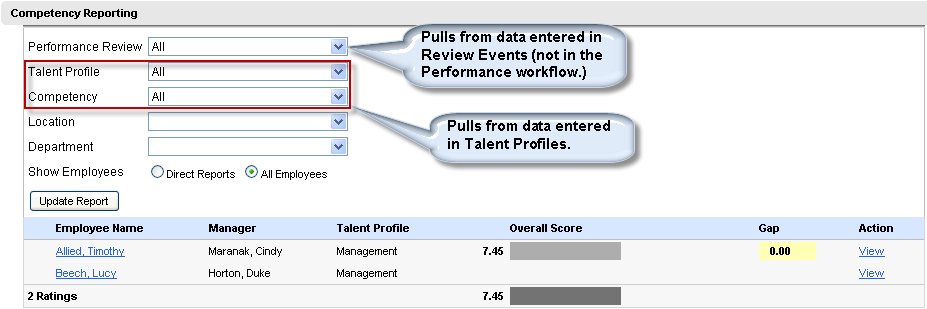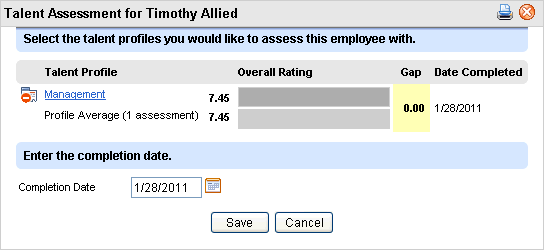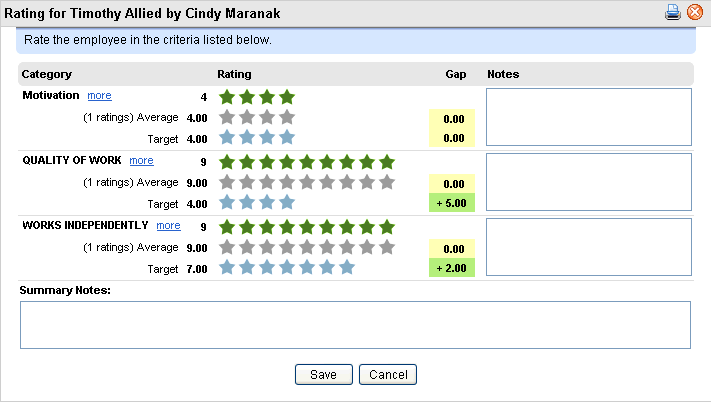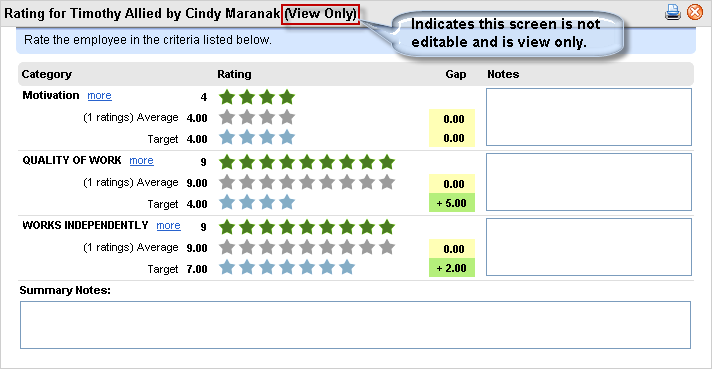Open topic with navigation
Employee Competency Reporting Details
 Overview:
Overview:
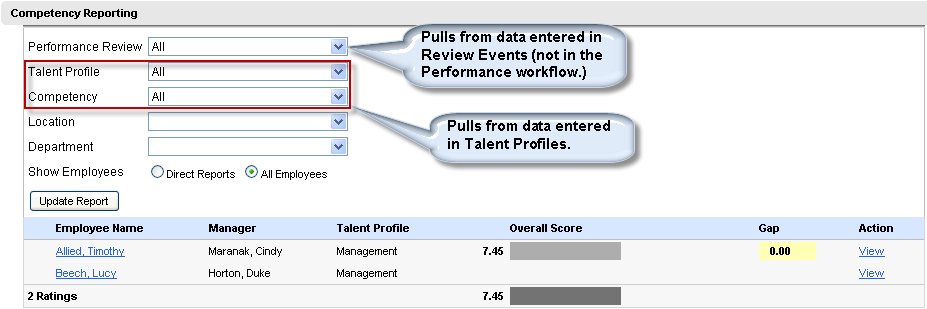
Competency Reporting
Filtering Competency Reporting
Competency reporting provides access to multiple on-screen filtering
options.
- Optionally filter
results by Performance Review, Talent Profile, Competency, Location, Department,
and/or either direct reports or all employees. Click on the "Update
Report" button to see the latest results.
The screen can be in "Direct Reports" mode or "All
Employees" mode. When viewing direct reports, "Direct reports of [supervisor name]"
displays at the top.
- Optionally, to
filter the list to only show competency information for the employee's
direct reports, click on the Manager icon next to the employee name. If
no competency reviews apply, the list will show "0 Ratings."
When in
direct-report mode, to switch to the previous employee's direct reports,
click on the << link.
- If any changes
are made to the filter options always click on the "Update Report"
button to ensure that the filter results match the filter selections.
Results and Links on Competency Reporting
Results are listed per employee and talent profile.
- Columns include
Employee Name, Manager, Talent Profile, Overall Score, a Gap analysis,
and Action.
- For reviews with
results, the "[First Name] [Last Name]" link in the Action column
provides access to average ratings per competency.
- The employee name
"View" link opens the view-only Rating panel.
For additional information about the view-only
Rating panel available from the Employee Name link, refer to the following
rating section.
>> Talent Assessment Summary: Launch
from the Name
In the Employee Name column, each underlined employee name
links to any Talent Assessment for the employee. Click on the Employee
Name link to launch the talent assessment.
The summary of the talent assessment displays. Columns include
Talent Profile, Overall Rating, and Gap. The
Date Completed (if any) is at the bottom of the summary.
Performance Management (menu) > Competency
Reporting > Employee Name link (on the First Name and Last Name)
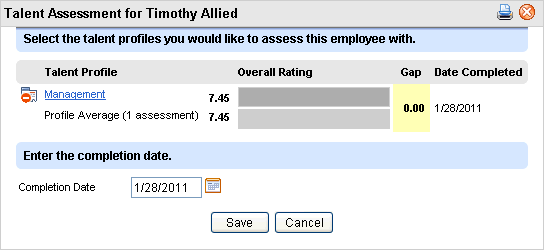
Talent Assessment Results (View Only)
- Talent
Profile. An employee may have one or more talent profiles.
- Overall
Rating. The overall rating per profile shows your rating and the
Average rating.
- Gap
(overall). When rating results are available for the talent profile,
the Gap analysis displays. If
the average is more than the target rating, then the gap is positive.
If the
average is less than the rating, the gap is negative.
- If other Talent
Profiles are available that have not bee added to the competency review,
then a checkbox may provide an option to add another Talent Profile.
- Each Talent
Profile's link provides access to launch the Rating panel.
- Date
Completed (per profile). Per profile, the date completed is saved.
- Date
Completed (at the bottom of the Talent Assessment). When a talent
assessment for the employee's talent profile(s) are completed, enter the
Date Completed and Save.
>>> Talent Assessment Rating (Star Ratings)
From the Talent Assessment, each Talent Profile's link launches
the Rating panel.
Performance
Management (menu) > Competency Reporting > Employee Name link >
Talent Profile link
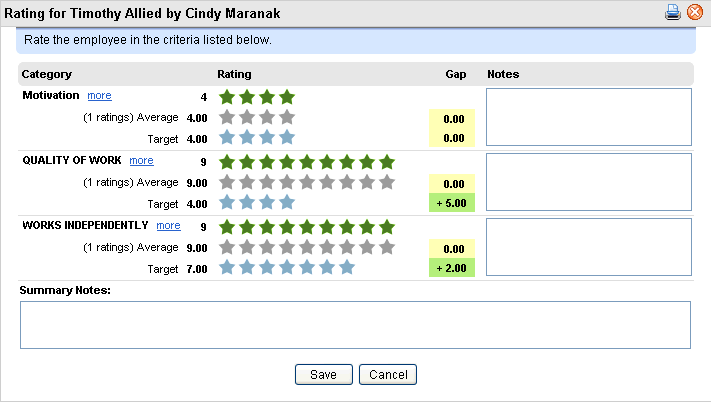
Rating Competencies
Star Ratings
Competencies are rated by star ratings. Each
competency category has three rows of ratings.
- Per category, choose
your rating by clicking and sliding your cursor over the upper row. Green
stars display as you slide. The upper row of stars is your rating of the
employee on that category for that review. Based on setup, choosing a
star level auto-fills the notes for that competency. If you allow your
mouse to "hover" over a star, you can view the notes for that
particular star rating. Optionally, edit according to your organization's
policies and the feedback needed.
- The next row of
grey stars is the average. The number of ratings displays before the "Average"
label. If no ratings have been saved, the average rating is blank.
- The third row of
blue stars is the Target. The
target is the target rating for that competency category. If
no target was defined for the competency category, the target rating is
blank.
Gap Analysis
Based on the average rating and target rating, a gap analysis
displays. The upper gap number is the difference between the average and
your rating. The lower gap number is the difference between the target
and your rating.
Notes
Notes auto-fill based on your selected rating and setup for
that rating. When you are completing a rating, you can edit the pre-defined
notes as needed.
Save when you complete a rating or make a change to a rating.
> Rating (Launch from a View Link)
For reviews with results, the "View" link provides
a detailed view of rating information.
If the title bar indicates it is View Only, the screen can
be viewed but not edited.
Performance Management (menu) > Competency
Reporting > View link
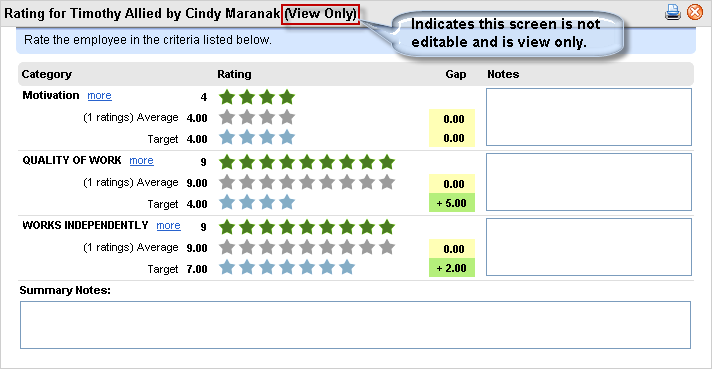
Rating Results (View Only)
Rating
Each category is listed with the total rating, average rating,
and target rating.
Gap
+ If
the average is more than the target rating, then the gap is positive.
- If
the average is less than the rating, the gap is negative.