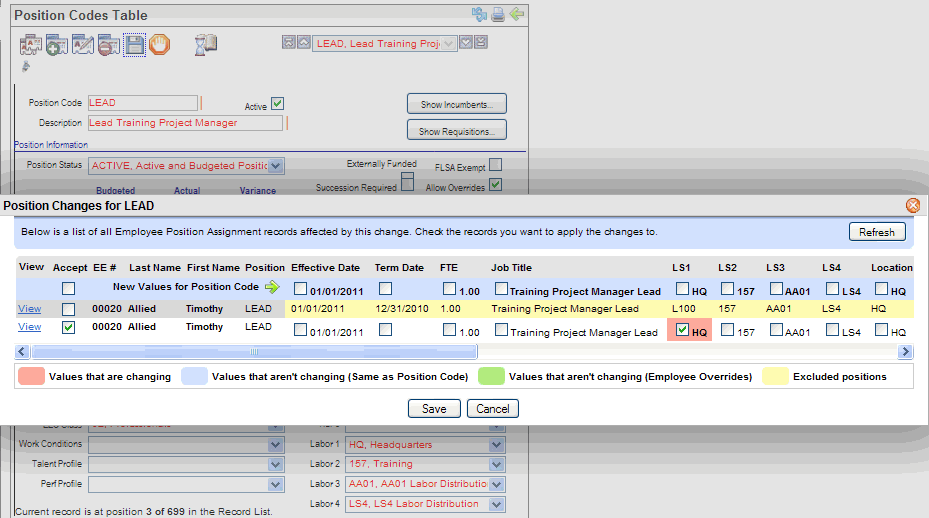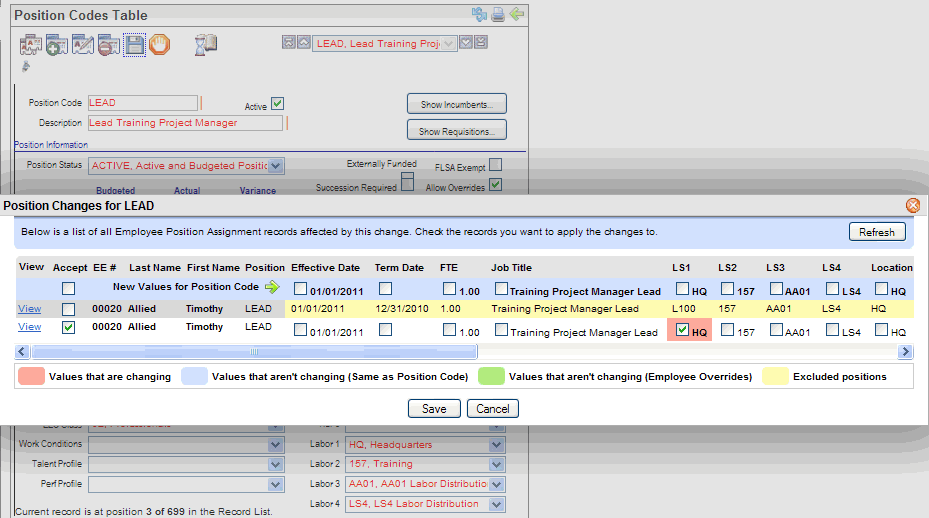Open topic with navigation
Position Changes
To better help organizations manage position changes,
when you save a Position Code record online, you can now see exactly what
the effects of the changes are —
and can choose how employee records are affected.
After you confirm that you want to save an existing Position
Code record, the Position Change panel opens. This enables opting out
of employee-level changes that normally would be applied based on the
changes to the setup of the Position Code.
This provides a batch-edit list:
- See all of the
active employees who have that Position Code assigned.
- Review what's changing
as a result of updating the Position Code.
- Accept or override
changes, then click on the panel’s Save button.
- Mangrove red
items will be updated when you click on the Save button. Accept a change
by choosing its "Accept" checkbox. Optionally, select values
that you want to update with the Position Code’s values, and clear the
checkboxes for those values you don't want to change.
- Blue, green,
and yellow items, will not change.
- Blue items
aren't changing and are values from the Position Code.
- Green items
aren't changing and are values that are currently overridden on the employee-level.
- Yellow items
are records that currently are excluded from being changed.
To save the changes that are in Mangrove red, click on the
Save button.
Terminated employees and terminated Employee Position Detail
records won't display on the Position Changes panel and are unaffected
by Position Code changes.
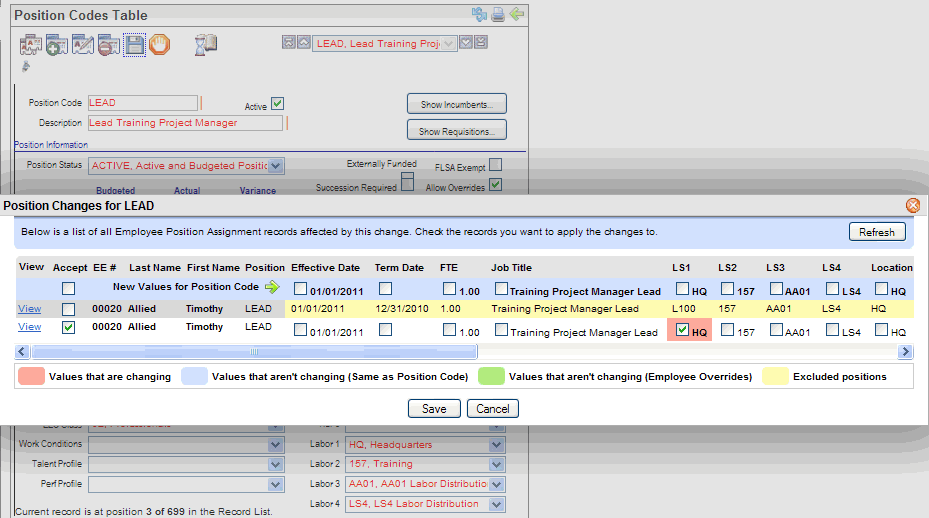
Position Changes (Example)