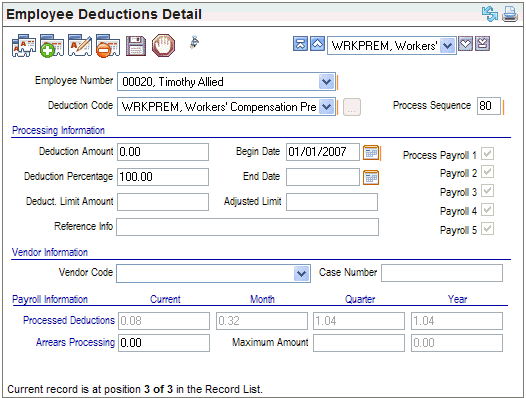Open topic with navigation
You are here: Reference > Detail Screens > Employee Deductions Detail
Employee Deductions Detail
 Overview
Overview
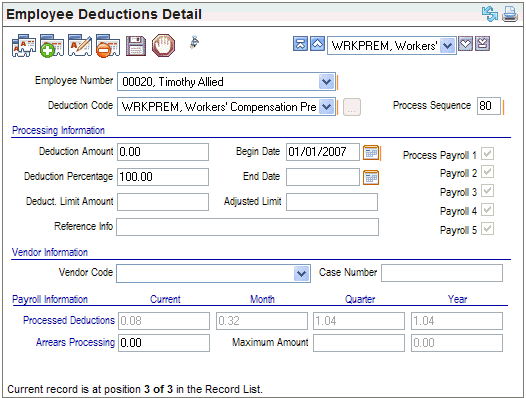
Employee Deductions Detail
Fields on the Deductions Detail
- Employee
Number. The
employee for whom the deduction information applies.
- Deductions
Code. When
adding a new deductions detail, select a Deductions Code. How an employee's deduction processes
is partially defined by the selected deduction.
Processing Information
- Deduction
Amount. A
deduction amount is the per pay period deduction.
- Deduction
Percentage. A
deduction percentage is a percentage of an accumulated dollar amount based
on the payroll accumulator selected for the Deductions Code on the deduction
codes validation table.
- Begin
Date. If
the deduction detail's start date is less than or equal to the Pay Period
end date (given the deduction termination date has not been reached),
when a payroll run that pays the employee has a Process Payroll number
that equals the Process Payroll number on the deduction, then the deduction
is automatically processed according to its defined Process Sequence number.
- End
Date. The
stop date for this deduction detail. This must be before the pay period
begin date to stop the deduction for a particular payroll.
- Deduct.
Limit Amount. The
limit for a deduction.
- Adjusted
Limit. The
adjusted limit is typically originally entered as the deduction limit.
As payrolls process, the adjusted limit is reduced automatically. It can
also be adjusted by editing the detail. When the adjusted limit is 0.00,
the deduction no longer processes.
Vendor Information
- Vendor
Code. The
vendor to receive payment for this deduction.
- Case
Number. Number
or numbers and letters for a case, such as the case number for a garnishment,
levy, or child support deduction. For a child support deduction to a vendor
that is paid by ACH and is defined to include an ACH addenda, the case
number is important to identify the payment.
Payroll Information
- For the last payroll
processed that included the employee, the current, monthly, quarterly,
and annual amounts are available at a glance, along with any arrearage
amounts.
Arrears Processing Information
- Arrears
Processing. When arrears process, this amount equals the current
amount from the current payroll processed. Each
subsequent payroll replaces this amount.
A negative amount is the amount withheld toward
the arrearage. This
means that when payroll collects some or all arrears, a negative amount
displays in the Arrears processing field.
A positive amount represents the amount applied
to arrears. This is also referred to as amounts that increased the arrears
or increased the amount owed in arrears.
- Maximum
Amount (found under the Quarter column).
This amount,
if entered, is the maximum amount of arrears to be collected per payroll.
If this field is left blank, payroll tries to
withhold the entire arrears balance. This maximum amount doesn't include
the scheduled deduction amount.
- Payroll
Arrears Balance (unlabeled field found under the Year column in
the Arrears Processing row). Identified
by tip text. In
dollars and cents, this is the overall balance of arrears that needs
to be collected. When
first defining an arrearage as a manual adjustment, enter the total amount
of arrears that still needs to be collected in the Payroll Arrears Balance
field.
Teh payroll arrears balance represents the actual
arrears balance to-date. Payroll
processing increases this balance if the deduction is defined to process
in arrears and their are insufficient funds to process it. Payroll processing
decreases this balance due to any payment toward the arrearage balance
that is processed automatically through payroll.
Arrears
Arrears are normally defined to process automatically for certain deductions
and no additional setup is typically necessary. However, if deductions
weren't defined as needed so an employee owes arrears for a deduction,
complete the following steps.
- Locate and edit
the relevant Employee Deductions Detail for the employee.
- Under the Year
column in the Arrears Processing row, in the unlabeled Payroll
Arrears Balance field, enter the amount of arrears owed for this
benefit.
- In the Maximum
Amount field (found under the Quarter column), enter the maximum
amount of arrears that should be collected per payroll. Do not add in
the amount of the standard deduction. This is only to limit the additional
amount to be paid toward the arrears balance.
- Leave the Arrears Processing field blank. The
Arrears Processing field is populated by payroll processing with a negative
for any processing that reduces the arrearage and a positive for any payroll
processing that increases the arrearage.
- Save.
After payroll processing, you will see the results
in the Arrears Processing field.