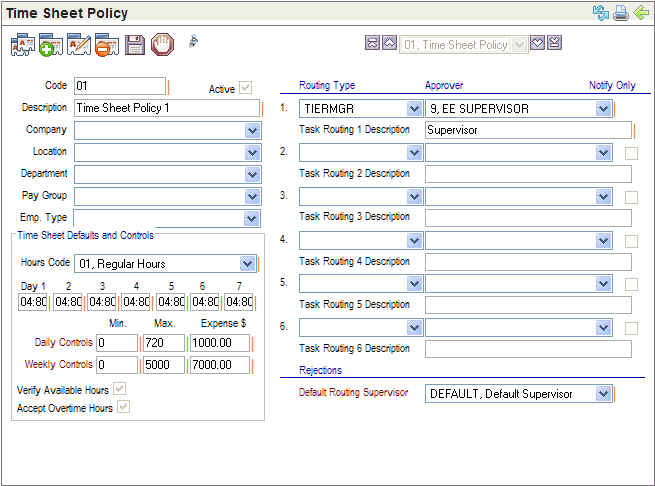Open topic with navigation
You are here: Reference > Table Details > Time Sheet Policy Setup
Time Sheet Policy Setup
 Overview
Overview
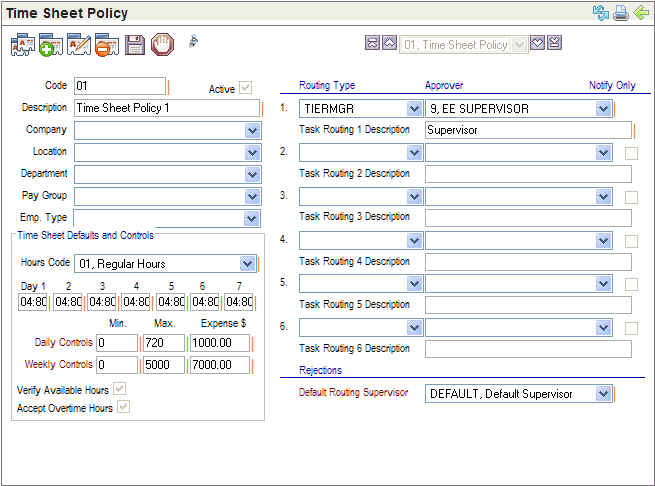
Time Sheet Policy Setup
Add or Modify a Time Sheet Policy
Navigate to the Time Sheet Policy
table.
- Add a policy or
modify the existing policy prior to implementation of the weekly timesheets.
- Code.
When adding,
enter a Code (ten characters or less, no spaces or special characters).
- Active?
Confirm
that Active is selected to apply the policy to time sheets.
- Description.
Enter a
Description to describe the policy, such as Company Timesheet
Routing.
- Optionally, limit
this policy by company, location, department, pay group, and/or employment
type.
- Company
(optional). Select
the Company to limit the policy to one company.
- Location
(optional). Select
a Location to limit the policy to one location.
- Department (optional). Select
a Department to limit to one department.
- Pay Group
(optional). Select
a Pay Group to limit the policy to one pay group.
- Emp. Type (optional). Select
a Emp. Type to limit the policy to employees with one employment
type.
Time Sheet Defaults and Controls
|
Sunday
|
Monday
|
Tuesday
|
Wednesday
|
Thursday
|
Friday
|
Saturday
|
|
1
|
2
|
3
|
4
|
5
|
6
|
7
|
Week Days and Numbers
A standard 8-hour workday is 480 minutes. Day 1 is Sunday;
2, Monday; 3, Tuesday; 4, Wednesday; 5, Thursday; 6, Friday; and 7, Saturday.
Note that where the week ending time and week starting time
are on different days, the week ending day will differ.
- Hours Code. Select
an Hours Code (required) from the standard Time Clock Transaction
codes. Typically, the code 01, Regular Hours,
is selected.
- Define
controls and defaults.
- Day
1 through 7. Enter
the default number of minutes worked for each day of the week (required). When
a policy applies to an employee, the number of minutes per day override
any default hours entered by the employee.
A standard 8-hour workday is 480 minutes, which may display
as 4:80 on the online version of the Time Sheet Policy.
- Daily
Controls. Define
Daily Controls (required) for Min.
minutes, Max. minutes, and Expense $ amounts. For
instance, these are common values for daily controls: 240,
600, and 100.00.
- Weekly
Controls. Define
Weekly Controls (required) for Min.
minutes, Max. minutes, Expense $ amounts. For instance,
these are common values for weekly controls: 1200,
2880, and 500.00.
- Verify
Available Hours? To cause a verification of timesheet hours against
available-hours balances, select the Verify Available Hours checkbox.
- Accept Overtime Hours?To cause processed timesheets to include any overtime hours entered,
select the Accept Overtime Hours checkbox.
Routing Type and Approver
- Level
1 (required). Select
the first Routing Type, select Approver, and enter the Task
Routing 1 Description, such as Supervisor Approval
or Department Approval.
- Levels 2 through
6 have a routing type, approver, description, and "notify only"
checkbox. Levels 2 through 6 are optional.
- Level
2. To
define routing level 2, select Routing Type, select Approver,
and enter Task Routing 2 Description.
- Level
3. To
define routing level 3, select Routing Type, select Approver,
and enter Task Routing 3 Description.
- Level
4. To
define routing level 4: select Routing Type, select Approver,
and enter Task Routing 4 Description.
- Level
5. To
define routing level 5, select Routing Type, select Approver,
and enter Task Routing 5 Description.
- Level
6. To
define routing level 6, select Routing Type, select Approver,
and enter Task Routing 6 Description.
Rejections
- Default Routing Supervisor.
Select
the Default Routing Supervisor (required) to receive routing
messages, such as DEFAULT, Default Supervisor.
- Save.