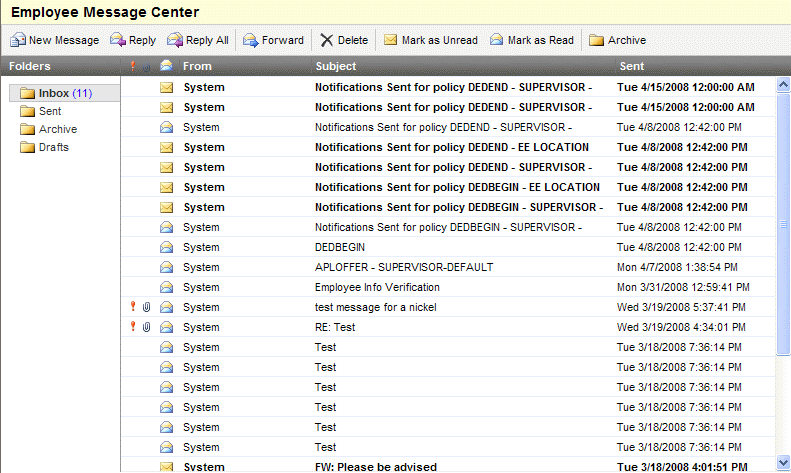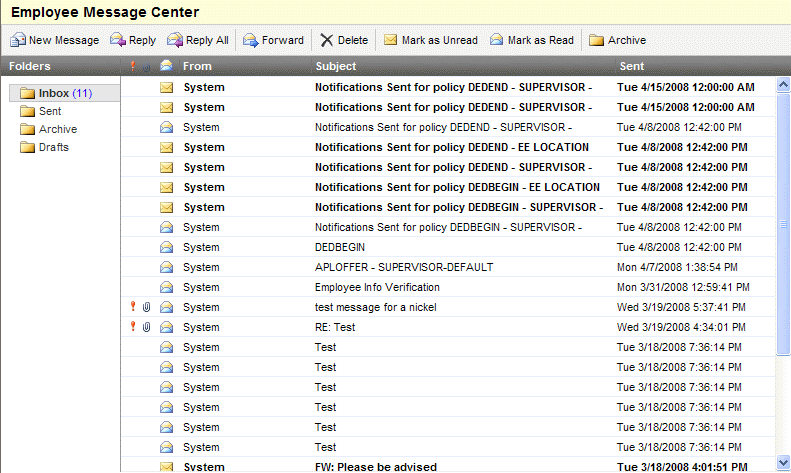Open topic with navigation
You are here: Workplace > Message Center
Employee Message Center
The
Employee
Message Center provides internal messaging similar to a workplace-only
email system with a controlled distribution list.
Each employee has his
or her own secure message box in the Employee Message Center.
To open the message center from your home page, click on
"Message Center" heading under the calendar on the right.
Your inbox includes the following:
- Messages from other
employees, managers, and supervisors.
- System notifications,
reminders, and workflow notifications.
- Reminders from
your Employee ESS Date Notification Detail records
NAVIGATION: Workplaceà Message Center
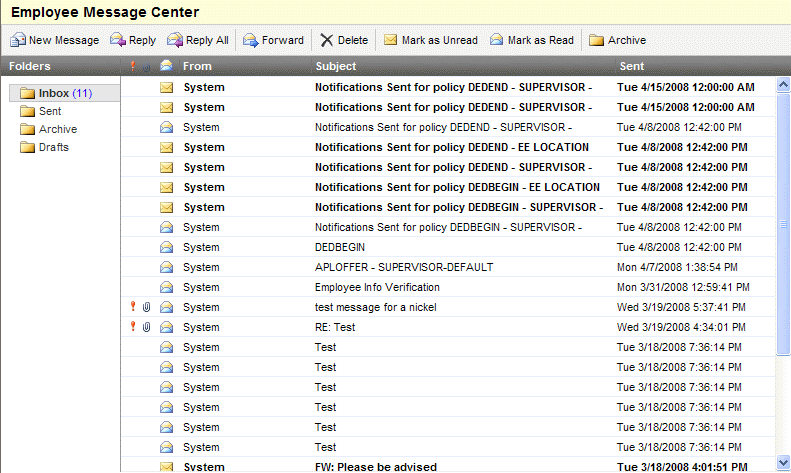
Employee Message Center
- Inbox.
New
messages and reminders automatically arrive in your Inbox. To open a message,
double-click on its subject line. You may reply, reply all, delete, or
archive the message.
- Sent.
Messages
that you send display in the Sent folder until you delete them.
- Archive. Messages
can be moved to your Archive folder.
- Drafts. Unsent,
saved messages are stored in your Drafts folder.
- New
Message. To
compose a new message, click on New Message button found in the message
center's upper row.
All employees can send messages other employees
who report to your ESS Manager, your ESS Manager, your direct supervisor,
and to every supervisor who is in charge of the location, department,
etc., to which you are assigned.
Managers and members of departments such
as Payroll or Benefits, often have an expanded distribution list. For
these users (users with a web role that has a security group other than
EMPLOYEE), in the "To" pop-up, to look for recipients, checkboxes
can be selected or cleared for the following categories of recipients:
- Employees
- Work
Groups (sends a message to all employees who belong to the selected work
group)
- Companies
(sends a message to employees assigned to the selected company)
- Locations
(sends a message to employees assigned to the selected location)
- Departments
(sends a message to everyone assigned to the selected department)
- Jobs
(sends a message to employees with the selected job code assignment)
- Positions (sends
a message to employees with the selected position code assignment)
- Select
Multiple Messages. To
select multiple messages, select one message, press Shift, and click on
the last message in a section. Alternatively, click on one, and press
your Control key to select another. To de-select one, press Control, and
click on the message to de-select.
- Shortcut
options. Select
one or more messages, and right-click to open a shortcut menu with the
following options: Open, Reply, Reply All, Forward, Delete, Mark as Unread,
Mark as Read, or Move to Archive.
Delete Multiple Messages
- Select multiple
messages by selecting one message, pressing Shift, and click on the last
message that you want to select.
- Click on the delete
button or right-click and choose "Delete."