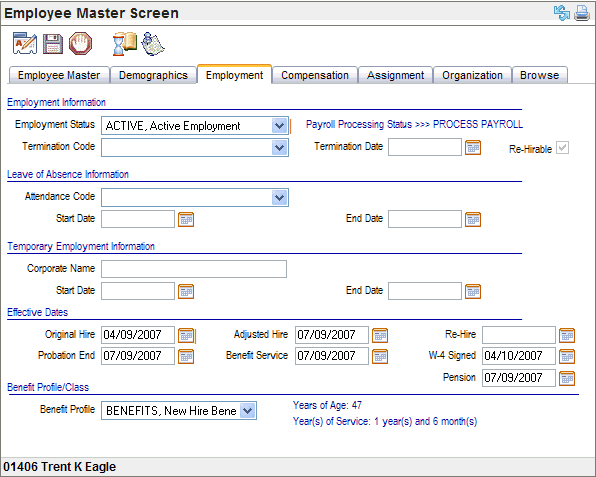Open topic with navigation
Employment Tab: Field by Field
 Overview
Overview
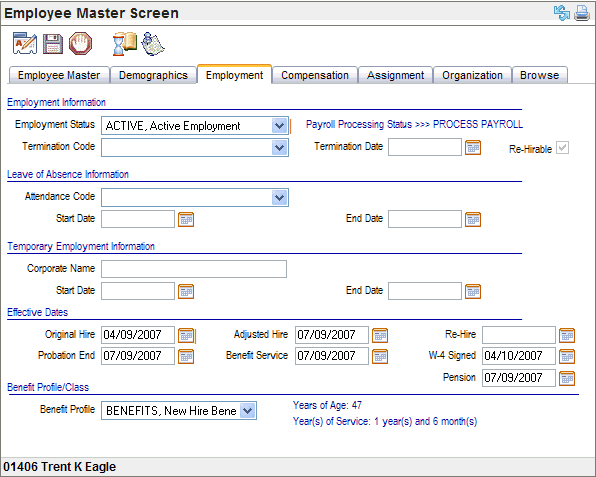
Employment Tab
Fields on the Employment Tab Information
Employment Information
- Employment
Status. In the Employment Information section verify or select
the employee’s Employment
Status. Editing and processing a termination or re-hire updates
the employment status.
When the employment status is ACTIVE, a message
to the right of the field states Payroll
Processing Status >>>Process Payroll, meaning this employee
is active for payroll processing. To see which employment statuses are
defined as active for payroll processing, navigate to the Employee Status
Codes Table. Employment
status is updated through termination processing.
- Termination Code. A
termination code selection is for an employee who is terminated. Termination
processing populates this value, or it can be manually updated if a mistake
in the type of termination is made.
- Termination Date. Termination
processing populates the termination date, and re-hire processing removes
the termination date from the employment tab.
- Re-Hirable. The
Re-Hirable checkbox can be marked during termination processing to indicate
that an employee is eligible for rehire.
Payroll Processing Status
- Process
Payroll. An
employee’s payroll-processing status
determines the payroll processing message seen on the Employment
tab.
For an active, current employee, the message
is "Payroll Processing Status >> Process
Payroll."
For a terminated employee, the message would
be "Payroll Processing Status >> Suspend
Payroll Processing." Refer to the topic for more information.
Leave of Absence Information
- Leave
of Absence Information section. The Leave of Absence Information
section provides a quick look at an employee’s
most recent leave of absence information generated from the Employee Attendance
detail screen.
Temporary Employment Information
- Temporary
Employment Information section. If
this employee is a temporary employee, verify or complete the fields in
the Temporary Employment Information section including the Corporate Name
of the temporary employee staffing agency and the assignment Start and
End Date.
Effective Dates
The Effective Dates section records dates used for benefit
eligibility qualification and reporting.
- Original
Hire Date. The Original Hire Date
is used for reporting purposes and for determining an employee’s qualification for benefits. This date
should reflect the first day of employment.
- Adjusted Hire. The
Adjusted Hire date can be used
for determining length of service for benefit-hours accrual calculations.
This date may be the same as the Original Hire Date, the Re-Hire Date
or an agreed upon date between the employee and the company. A company
might use the Adjusted Hire Date when an employee is transferred from
one company to another in order to recognize longevity.
- Probation
End. The
date should reflect
the ending date for a new employee’s
probationary period according to the company’s
policies.
- Benefit Service. The
Benefit Service date should reflect
the start date for benefits according to your company’s
policies and benefit plans. This date is used to establish eligibility
in benefit calculations.
- W4 Signed. A
date in the W4 Signed field verifies
a signed W4 is on file for this employee. This database entry does not
qualify as a replacement record for the signed and dated W-4 required
by federal regulatory guidelines.
- Pension.
The Pension date signifies the pension eligibility
start date for the employee. Pension rules should be verified for regulatory
compliance.
Benefit Profile/Class
- Benefit Profile. Verify
the selected Benefit Profile.
If it is incorrect, change it. Then go to the Employee Benefits Detail
screen and verify/change the employee’s benefit plans.
How to Edit the Employment Tab for an Employee’s
LOA
- Select the Employee
who is going
on a leave of absence. Go
to the Employee Master. Click
on the Employment tab. Click Edit.
Employment Information
- Select the Employment Status )
for the type of absence and whether the employee will continue to be paid.
- Record the actual
return to work date in the Actual End
Date field. Verify the Actual
Begin date of the Leave of Absence.
Leave of Absence Information
- Select the Attendance Code.
- Enter the Start Date for the leave of absence.
- Verify that the
Start and End
Dates reflect the actual dates entered on the Employee Attendance
Detail for the leave of absence.
- Save.
Click the
refresh button. Results: Once
your system is refreshed, the message displayed to the right of the Employment
Status field will update the Payroll processing directive for the employee
according to the selected employment status.