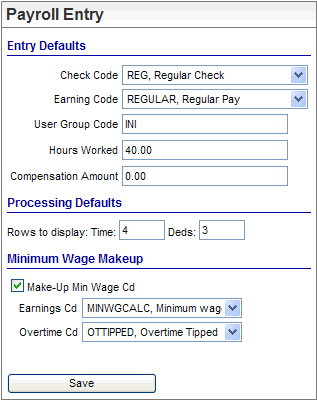Open topic with navigation
Payroll Entry Preferences Online
 Overview
Overview
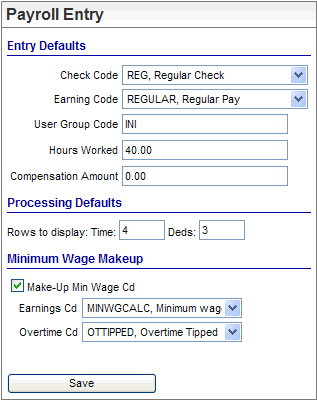
Payroll Entry Preferences
Set Your Detailed Pay Entry Preferences
To open the Pay Entry Preferences, click on the Preferences
icon found under the earnings section of payroll entry.
Entry Defaults
- Check
Code. For
a default to apply as needed, select the default Check
Code for the default type of check.
- Earnings.
For a default
to apply as needed, select a default Earnings
Code. Often, REGULAR is
selected.
- User
Group Code. Type
a three-digit or three-character identifier into the User
Group Code text-field. This User
Group Code can be used like a time entry batch code. Only
three characters are used for the batch code, even if additional characters
are entered.
- Hours
Worked. Enter
a default quantity of hours to be paid for this pay period in the Hours Worked field.
OR
- Compensation Amount. For
a default to apply as needed, enter the default compensation amount in
Compensation Amount.
Type 0 if hours have been defined.
Processing Defaults
The Preferences in
the Processing Defaults section determine how many rows display for detailed
pay entry.
- Time.
To define
the number of rows of earnings to display, enter a numeric value from
3 to 50. The most popular entries are between 3 and 10. If you enter a
number less than 50 and if additional rows are needed, then online pay
entry page adds an additional blank row when you save. The rows of earnings
form the upper set of rows.
- Deds.
To define
the number of rows of deductions to display, enter a numeric value from
0 to 4. The rows of deductions form the lower set of rows. If more than
four rows are needed, the online pay entry page adds additional rows when
the previous row is saved.
Minimum Wage Makeup
Choosing these minimum wage settings allows wages that would
otherwise fall below minimum wage to be calculated to minimum
wage during detailed payroll entry.
- Make-Up
Min. Wage Cd? Earnings
Cd. To
allow minimum wage make-up calculations, select the Make-Up
Min. Wage Cd checkbox and select the Earnings
Cd (earning code) for minimum wage makeup amounts, such as MINWGCALC.
- Overtime
Cd.
For
payrolls that include tipped employees who may have overtime, also select
the earning for the overtime code that is used exclusively to enter overtime
for tipped employees: Overtime Cd (earning code
for overtime processing based on a calculated regular rate of pay). This
overtime code should have no rate factor, because the overtime makeup
calculation includes a rate factor of 1.5.
Note: To
turn off minimum wage calculations, clear the checkbox for Make-Up
Min. Wage Cd and save the preferences.
When all the preferences are defined as needed for a session,
click on the Save button to return
to pay entry.