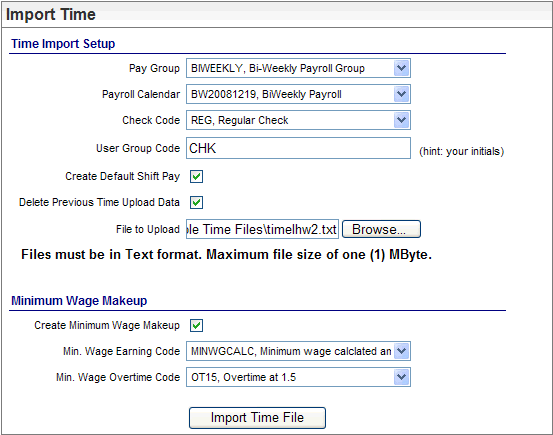Open topic with navigation
Time Import Screen
 Overview
Overview
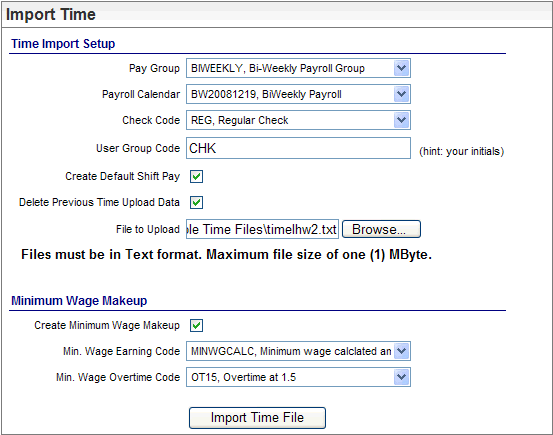
Time Import Screen
Import Time Online
To open the Time Import, select the Import
Time option from the Time Entry menu item.
- Payroll
Calendar. Select
the Payroll Calendar to receive
the time import data.
- Check
Code. Select
a Check Code.
- User
Group Code. Identify
the batch by typing up to three characters. Optionally, enter a different
three-character user group each time that you import time for a specific
payroll.
- Create
Default Shift Pay? Select
the checkbox to create shift pay differentials to allow any shift pay
to be paid and to allow the shift records to be created. If you don't
select "Create Default Shift Pay Differentials", employees shift
records aren't added to the regular pay, which could result in incorrect
compensation.
- Create
Minimum Wage Makeup? Min.
Wage Earning Code. To
allow minimum wage calculations, select the Create
Minimum Wage Makeup checkbox, and select the earning code for any
makeup minimum-wage payments in the field labeled "Min.
Wage Earning Code."
- Min.
Wage Overtime Code. For time import
files that include restaurant employees who earn tips and have an hourly
rate less than minimum wage, also select the earning for minimum wage
overtime. When a row of earnings in the time file is for a pay code mapped
to the selected earning code for minimum wage overtime,
the hourly rate for this earning is adjusted by the overtime makeup calculation.
See Overtime
for Tipped Employees.
- Delete
Previous Time Upload Data? To
delete the previous batch of time uploaded for the selected payroll calendar
and the associated batch details, select the checkbox to"Delete
Previous Time Upload Data."
- File
to Upload. Browse
for and select the file to import.
- Import
Time File. Click
on the Import Time File button
to import the time records from the file.
CAUTION!
Only click
on the Import Time File button once for this Import File. If you click
on the Import Time File button
again, the time contained in the file will be imported twice, and all of the time entry records will be duplicated.
To Remove Duplicates
If you import the file twice, go to the detailed Payroll
Entry Spreadsheet for this Payroll Calendar, employee-by-employee, select
the row with the duplicate, and click on the button to delete the duplicate.