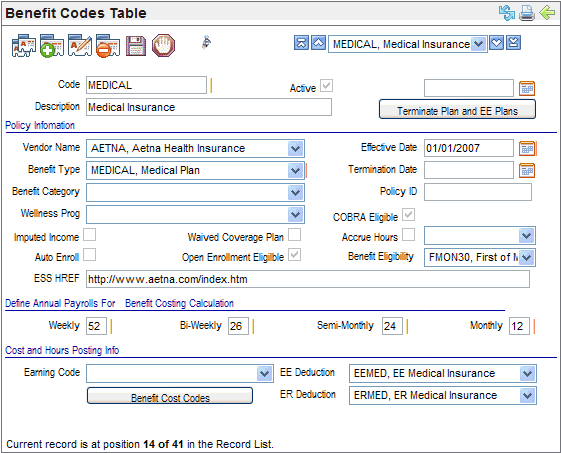Open topic with navigation
Benefit Codes Table
 Overview
Overview
You can click on parts of the screen representation
to navigate to the corresponding section.
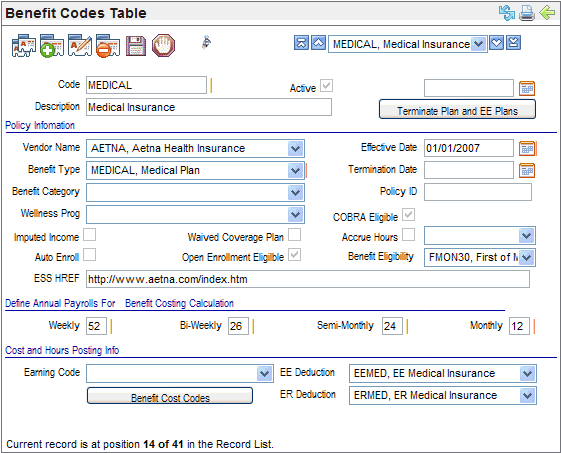
Benefit Codes Table
Fields on the Benefits Codes Table
It is possible to set up benefit plans for the next
open enrollment with future effective dates, to allow these plans to be
assigned to employees prior to the effective date of the new plan.
- Code. Enter
a Code, of ten characters or less with no spaces or special characters.
- Description. Enter
a Description of thirty characters or less for the plan.
- Active? An
active code has the Active checkbox selected, making the code available
and keeping the code in effect as a valid choice.
- Terminate Plan
and EE Plans button and unlabeled field.
When
a plan is terminated, enter
a benefit termination date for the plan code in the
unlabeled field above this button, and then click
on the Terminate
Plan and EE Plans button to terminate the plan and all employees
enrolled in by populating all corresponding employee benefit detail records
with a termination date.
Policy Information
- Vendor Name. Select
the Vendor code to define the carrier or provider related to the benefit,
if any.
- Effective Date. Enter
the first date that the plan is available to employees in the Effective
Date field. To allow benefit plans for the next open enrollment to be
assigned to employees prior to the effective date of the new plan, it
is possible to define a future effective date.
- Benefit Type. Select
the Benefit Type to define the benefit offering, i.e., medical, dental,
disability, life, etc. This affects benefit self-service enrollment options.
- Termination Date. If
the Termination Date for this benefit is known, enter it.
- Benefit Category. Optionally,
select the Benefit Category to classify the plan.
- Policy ID. Enter
the Policy ID used by the benefit provider, if applicable.
- Wellness Prog. Select
the wellness program to define any associated preventative care program
related to this benefit (optional).
- COBRA Eligible? To
denote a plan that can be continued through COBRA (at the employee’s cost)
after termination or other COBRA-eligible event, select the COBRA Eligible
checkbox, and enter the related cost to the employee to perpetuate the
plan in the field next to its checkbox. Otherwise, leave these fields
blank.
- Imputed Income? To
initiate the system computation for imputed income, for plans such as
group term life in excess of $50,000, select the Imputed Income checkbox.
- Waived Coverage? The
waived coverage indicator should only be marked for the waived coverage
benefit code for this particular benefit type. To mark a benefit plan
option as an option to waive (reject) a benefit plan of this type, select
the Waived Coverage checkbox. A code that defines a plan should never
have the waived coverage checkbox marked.
Note: A
plan marked as "Waived Coverage" will not enable selection of
a coverage through the online benefit enrollment wizard.
- Auto Enroll? To
allow new hire processing to automatically enroll eligible employees in
benefit packages according to the selected benefit profile, mark the "Auto
Enroll" checkbox, located under the Imputed Income checkbox and above
the Open Enrollment Eligible
checkbox.
- Open Enrollment Eligible? Mark
the "Open Enrollment Eligible" checkbox to allow this plan to
available for benefit self service enrollments for the associated benefit
type and eligible employees.
- Accrue Hours? For
benefit that requires hours-accruals such as PTO, mark the Accrue Hours
checkbox and select the Hours Accrual Code in the field next to it. Otherwise,
leave these fields blank.
- Benefit Eligibility. Select
Benefit Eligibility to define rules for who is eligible for this benefit
plan. This helps manage sets of benefits offered to employees because
it can be reviewed on reports.
- ESS HREF. To
define a hyperlink for the benefit plan description, enter it in the ESS
HREF field. For instance, https://online.emangrove.com would be a valid
entry.
The ESS HREF on an active benefit code displays
on the self-service Benefit Links page for all employees and on the Current
Plans page for employees with that plan. Additional links can be defined
on the Benefit Plan Information Table that is available
to administrators.
Define Annual Payrolls for Benefit Costing Calculation
Define the number of annual payrolls for different payroll
frequencies for more accurate calculation of pay period employee deduction
amounts based on actual annual premium amounts defined. The system divides
both annual benefit costs and annual hours accruals by these annual payroll
values to determine pay period process amounts.
- Weekly. The
default is 52 weeks per year for a weekly pay schedule.
- Bi-Weekly. The
default is 26 pay periods per year for a bi-weekly pay schedule.
- Semi-Monthly. The
default is 24 pay periods per year for a semi-monthly pay schedule.
- Monthly. The
default is 12 pay periods per year for a semi-monthly pay schedule.
Cost and Hours Posting Info
- Earning Code. Select
the Earning Code for this plan when applicable. For instance, PTO benefits
typically have an associate earnings code.
- EE Deduction. Select
the deduction code to define the related employee deduction. The EE Deduction
field shows those deductions marked as employee-paid.
- ER Deduction. Select
the deduction code to define the related employer deduction. The ER Deduction
field shows those deductions marked as employer-paid.
- Benefit Cost Codes button. A
Benefit Cost Codes button provides
a shortcut to the Benefit Cost Codes Table. Continue and define annual
costs by adding one or more Benefit Cost
Codes. Benefit Cost Codes define benefit costing by Benefit
Code and Coverage Code.
Coverage Code fields are found on the on the Benefit Costs Codes Table
and the Employee Benefits Detail screen.