Open the Employee Maintenance wizard from the menu. Not all roles have access to this tool.
Verify Correct Employee? To continue, select the checkbox to verify the selected employee, and click Next. Other fields on the first panel are view-only.
On subsequent panels, update employee information and settings as needed for the new record.
Dates on Step 4
|
Date on Step 4 |
Date Change in the System |
|---|---|
|
Adjusted Hire (An Effective Date from the Assignment step) |
Adjusted Hire date on the Employment tab within the Employee Master AND Adjusted Date on the Payroll tab of the Employee Time Master |
|
Re-Hire (An Effective Date from the Assignment step) |
Re-Hire date on the Employment tab within the Employee Master |
|
W-4 Signed (An Effective Date from the Assignment step) |
W-4 Signed date on the Employment tab within the Employee Master |
Effects of the Effective Date
|
Screen or Tab |
Date Change in the System |
|---|---|
|
Assignment tab within the Employee Master |
+ Job Begin (Effective Date if a different Job code was selected) + Position Begin (Effective Date if a different Position code or no Position was selected) + The Job End and Position End Dates are left clear. + The Review Date is not updated. |
|
Compensation tab within the Employee Master |
If a compensation change was made through the Employee Maintenance Wizard: + Immediately, compensation changes are effective for new pay entry records entered after the Employee Maintenance Wizard is completed. + The Salary Effective Date is updated with the Effective Date for reporting purposes. + The Salary Review Date is not updated. |
|
Employment tab within the Employee Master |
Specific dates entered as part of Step 4 update corresponding dates on the Employment tab: Adjusted Hire, Re-Hire. and/or W-4 Signed. |
|
Employee Auto Pay Detail |
No date change. |
|
Employee Pay Rates Detail |
No effective date so no date change. |
|
Employee Position Detail |
The Primary Employee Position Detail is updated with any new Job and/or Position information entered through the Employee Maintenance Wizard. + Job Begin (Effective Date if a different Job code was selected) + Position Begin (Effective Date if a different Position code or no Position was selected) + The Job End and Position End Dates are left clear. |
|
Employee Salary Detail |
Any compensation change made will be effective immediately. On an Employee Salary Detail created due to compensation changes made through the Employee Maintenance Wizard: + The Posted Date equals the date that the Employee Maintenance Wizard was completed. + The Salary Effective Date equals the Effective Date entered during the Maintenance Wizard. + The Salary Review Date equals the Effective Date entered during the Maintenance Wizard. + No dates are recorded for the Next Review Date or Perform Review Date; and this record is not editable because it has already been posted. |
|
Employee Tax Detail |
A new tax record can be added due to selecting a different work tax state or resident tax state. Employee Tax Details for other states remain effective until a user manually edits the tax detail and enters an end date. |
Some tax changes, such as the number of exemptions, are effective when the Employee Maintenance Wizard.
Other tax changes, such as a new work or local When payroll gross-to-net is processed next, any tax-related changes entered through the Employee Maintenance Wizard that would result in new Employee Tax Details will be created.
new Employee Tax Details created due to tax changes entered in the Employee Maintenance Wizard will be automatically effective dated with the Re-Hire Date if it is not blank, or with the Adjusted Hire Date if the Re-Hire Date is blank, or with the Original Hire date if both the Re-Hire Date and Adjusted Hire Date are blank.
Auto pay changes are effective immediately.
Panel 1
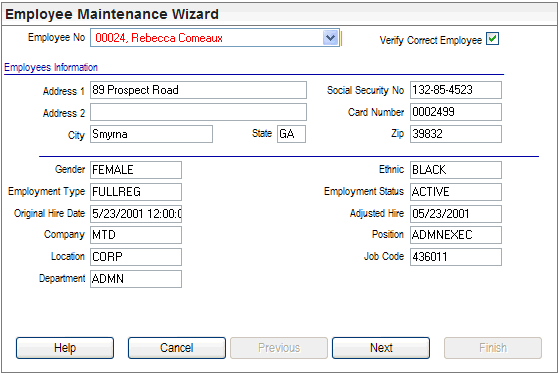
Employee Maintenance Wizard, Panel 1
Panel 2
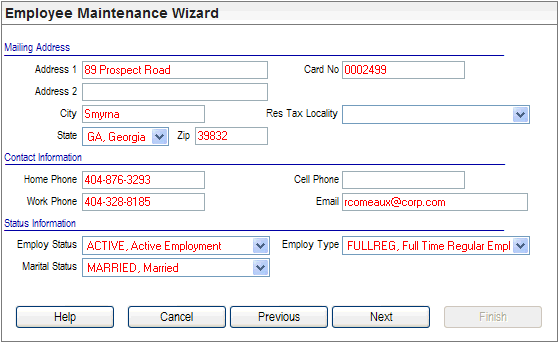
Employee Maintenance Wizard, Panel 2
Panel 3
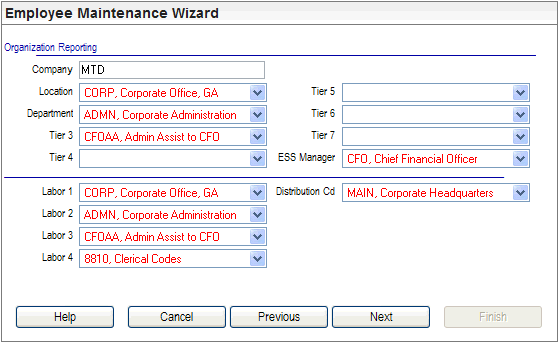
Employee Maintenance Wizard, Panel 3
Panel 4
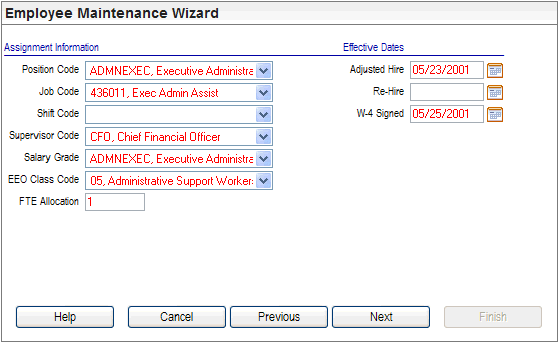
Employee Maintenance Wizard, Panel 4
Panel 5
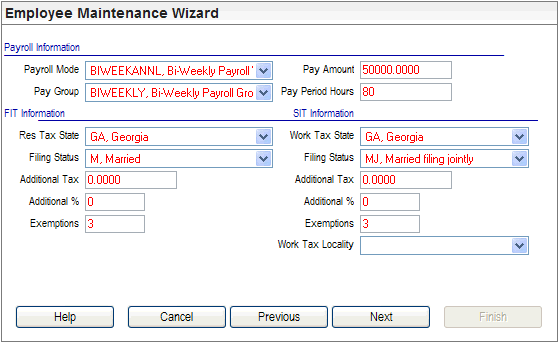
Employee Maintenance Wizard, Panel 5
Panel 6
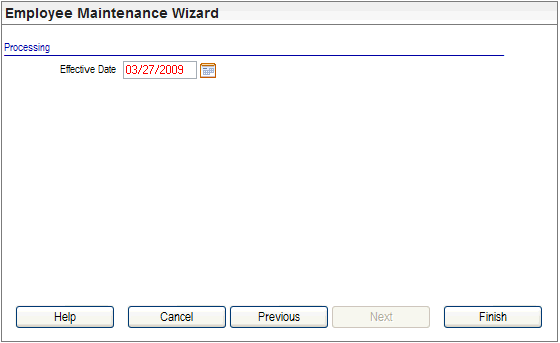
Employee Maintenance Wizard, Panel 6