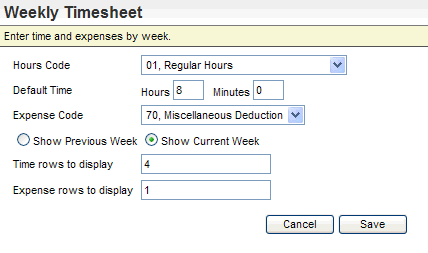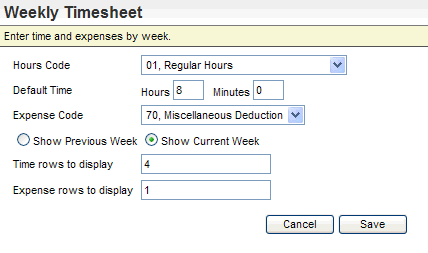Open topic with navigation
Timesheet Preferences
Defining timesheet preferences before
you complete the weekly timesheet can increase efficiency.
To open the Timesheet Preferences, click on the Preferences
button on the Weekly Timesheet.
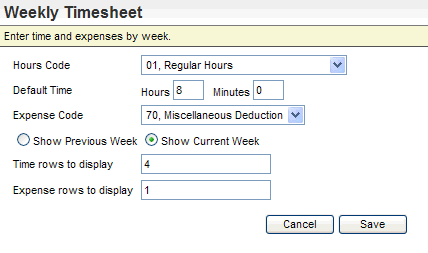
Weekly Timesheet Preferences
Fields on the Weekly Timesheet Preferences
- Hours
Code. To
be able to apply a default hours code for time worked, select the standard
Hours Code in the Hours Code field. Typically, the default Hours Code
is a code for Regular hours.
- Default
Time. For
a standard number of daily hours, type the number of hours into the Hours field. The Minutes field
can be used with the Hours field to enter the complete standard daily
time worked.
When a specific Time Sheet Policy applies, that policy's
default time per day and hours code overrides any defaults entered on
the preferences.
- Expense
Code. To
define the default expense code selection for rows in the "Miscellaneous
and Expenses" section, select an Expense Code.
- Show
Previous Week or Show Current Week? Select
the option to display the current week or previous week.
- Time
rows to display. Set
the number of rows to display for time. Enter a whole number from 3 to
10.
- Expense
rows to display. Enter
a number for the number of rows to display for expenses. Enter a whole
number from 0 to 5.
- Save. To
apply the preferences and returns to the Weekly Timesheet, click on the
Save button.