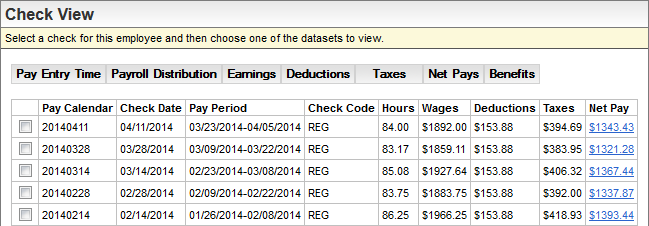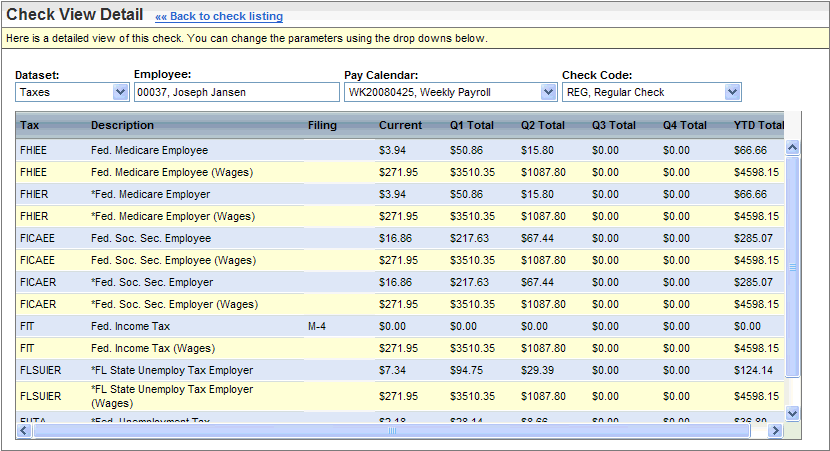Open topic with navigation
Employee Check View Detail
 Overview
Overview
On Screen
Instructions: Select
a check for this employee and then choose one of the datasets to view.
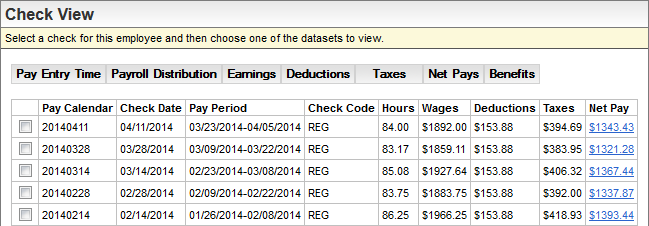
Check View Details
Check View Detail
On Screen
Instructions: Here
is a detailed view of this check. You can change the parameters using
the drop downs below.
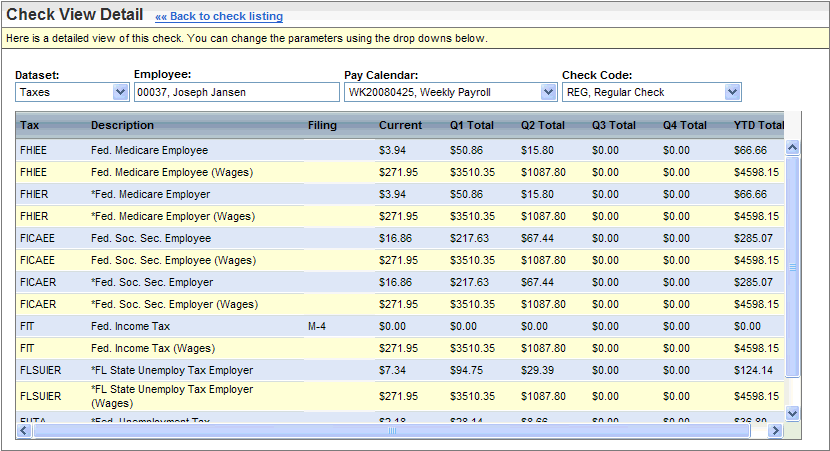
Check View Details for the Taxes
Check View Detail Screen
To see the online payroll check summary, click on the link for a payment in the Net Pay column.
To see particular types of details, from the Check View screen,
select a payment, and click one of the buttons.
- Pay
Entry Time. To see the pay entry dataset for the payment, click
on the Pay Entry Time button.
The pay entry time dataset has
pay code (such as earning code), description, hours in dollars or a percentage,
and labor distributions (Labor1, Labor2, Labor3, Labor4), Taxing state,
and Rate for hourly rate.
- The check view
time record descriptions begin with a letters to indicate how the time
was entered and if it is non-paid. If the description begins with:
- "[A]"
then it was an auto-created record,
- "[I]"
then it was a time import, and
- "[M]"
then it was manual entry.
- An asterisk
* on a check-view earning description means non-paid (i.e. wages worked
not chosen).
- An asterisk
* on a check-view deduction description means an employer-paid deduction.
- Payroll
Distribution. To see the payroll labor distribution dataset for
the payment, click on the Payroll Distribution
button. The payroll distribution dataset
has labor distributions (Labor1, Labor2, Labor3, Labor4), and the distribution
percentage (Distrib %).
- Earnings.
To see the earnings dataset for the payment, click on the Earnings
button. The earnings dataset
has earning code, description, available hours, current hours or dollars
(a dollar sign indicates a dollar amount), per quarter subtotals (Q1 Total,
Q2 Total, Q3 Total, Q4 Total), and year-to-date total (YTD Total).
An asterisk * on a check-view earning description
means non-paid (i.e. wages worked not chosen).
- Deductions.
To see the deduction details for the payment, click on the Deductions
button. The deductions dataset
has deduction code, description (an * asterisk shows an Employer-paid
deduction), "Amount %" (dollar amount or percentage), current
deduction, per quarter subtotals (Q1 Total, Q2 Total, Q3 Total, Q4 Total),
and year-to-date total (YTD Total).
An asterisk * on a check-view deduction description
means an employer-paid deduction.
- Taxes.
To see the taxes withheld for the payment, click on the Taxes
button. The taxes dataset has
tax code, description (an * asterisk means an employer-paid tax), "Filing"
(filing status code), current tax, per quarter subtotals (Q1 Total, Q2
Total, Q3 Total, Q4 Total), and year-to-date total (YTD Total). Wages
for the tax are listed on a the next line with "(Wages)" at
the end of the description and yellow highlighting.
Tax amounts have blue highlighting.
- Net
Pays. To see the net pays for the payment, click on the Net
Pays button. The net pays dataset
has net pay code, description, form number, current amount, per quarter
subtotals (Q1 Total, Q2 Total, Q3 Total, Q4 Total), and a year-to-date
total.
- Link in the Net Pays Column: To open the paycheck stub view, click on the link in the Net Pay column. Result:
The online paycheck stub view displays for the selected net pay. To return
to the Check View Detail from the paycheck stub view, click on "Check View listing."
- Benefits.
To see the benefits for the payment, click on the Benefits
button. The benefits dataset
has a benefit code, description (coverage), "EE - Acr" (employee
cost or hours accrual), "ER -Avail" (employer cost or available
hours), and labor distributions (Labor1, Labor2, Labor3, Labor4), per
quarter accruals (Q1 Accr, Q2 Accr, Q3 Accr, Q4 Accr), and year-to-date
amount or accrual (YTD Accr).
To change the detail shown, choose a different dataset, pay
calendar, or check code.
To return to the main Check View screen, click on the "Back
to check listing" link.