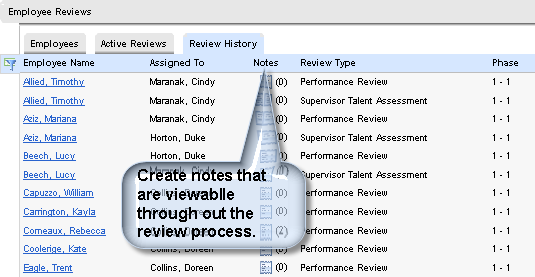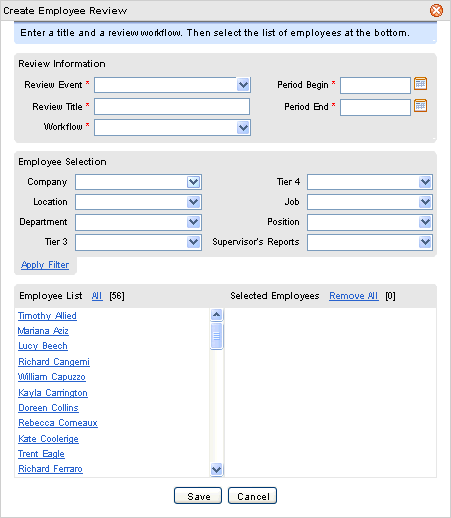Open topic with navigation
Employee Review Details
 Overview:
Overview:

Employee Reviews When No Reviews/Employees are Available
to Display

Active Employee Reviews
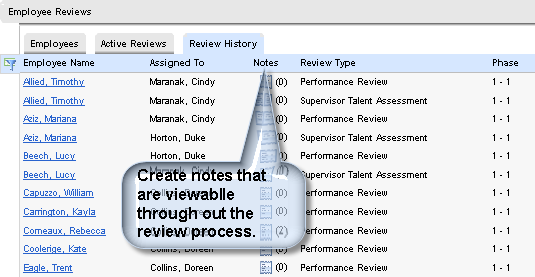
Employee Review History
When no employees or reviews are available, start a new review cycle
by clicking on the link for "Create Employee Review Workflows"
then complete and save the "Create Employee Review Information"
screen.
Create an Employee Review Workflow
To add employee reviews, click on the link for "Create
Employee Review Workflows".
Review Information
- Select the Review
Event. Selecting
the Review Event may auto-fill the Review Title, Workflow, Period Begin
Period End, and organizational units.
- Enter the Review
Title.
- Select the review
Workflow.
- Define the Period
Begin Date and Period End Date.
Employee Selection
- Select the organizational
units to filter the employee list. Company is preset based on the Review
event. Optionally,
select Location, Department, Tier 3, Tier 4, Job, Position, and/or Supervisor's
Reports (the specific supervisor code that the employees report to). To
filter the list of employees based on the employee selection criteria,
click Apply Filter. The filtered list displays on the left.
- Move employees
to the list of selected employees by clicking on All next to the employee
list. That moves the list into the Selected Employees column.
- Refine the list
by clicking on an employee's name to move the employee to the opposite
column.
- Click on Save.
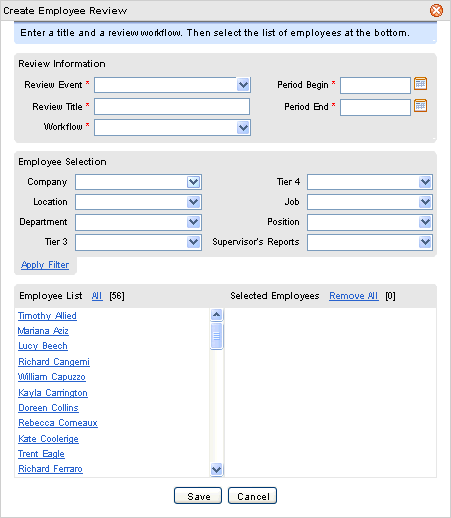
"Create Employee Review" Setup Panel