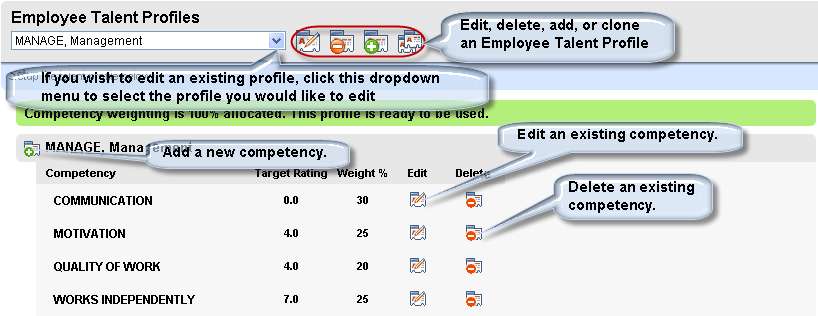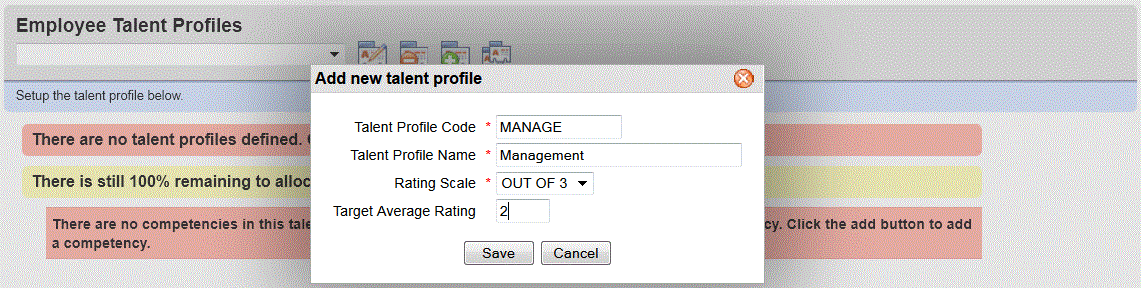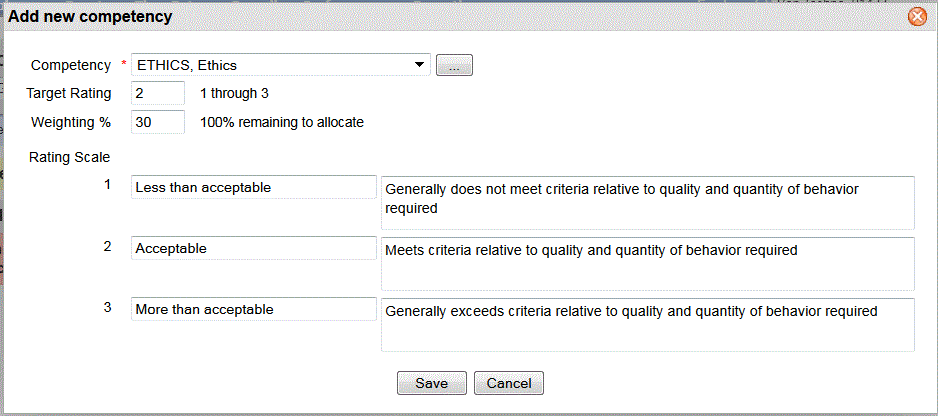Open topic with navigation
Talent Profile Details
 Overview:
Overview:
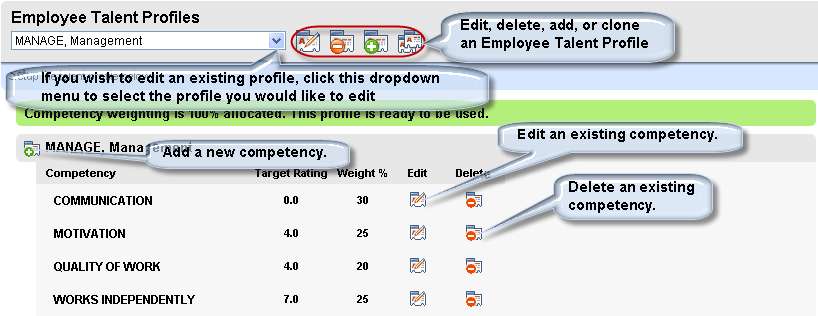
Rating Profiles
Add a Talent Profile and One or More Competencies
Add an Employee Talent Profile code,
and then add one or more Competency items (for
a defined Competency Code).
Rating Profiles: On-Screen Instructions when No Profile
Exists
- To create a new
Employee Talent Profile, click on the large Add icon. Define
a Talent Profile Code, Talent Profile Name, select a Rating Scale, and
enter a Target Average Rating. Save.
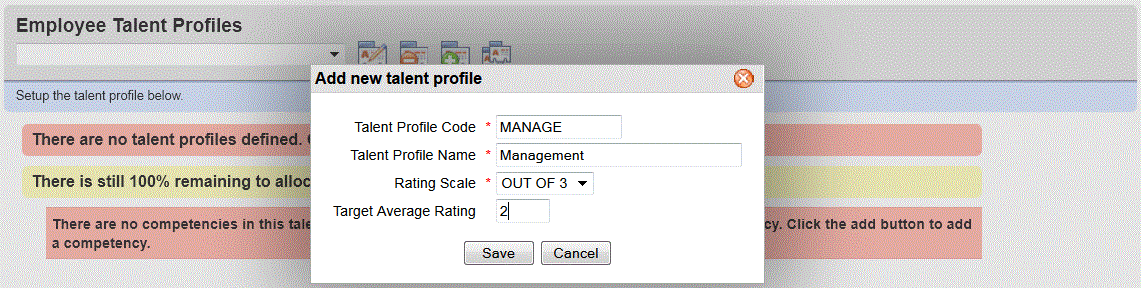
Add the First Talent Profile
- To add a Competency to the Talent
Profile:
- Click on the
small Add icon found under the blue bar and to the left of the talent
profile code.
- Select the
Competency code. If you need another
Competency or need to review the competency, click on the ellipses button
next to the Competency field.
- Define the
Target Rating from 1 to 5.
- Enter the percentage
weighting as the Weighting %. For instance, 25% is entered as 25.00.
- Define or adjust
the rating scale.
- Save.
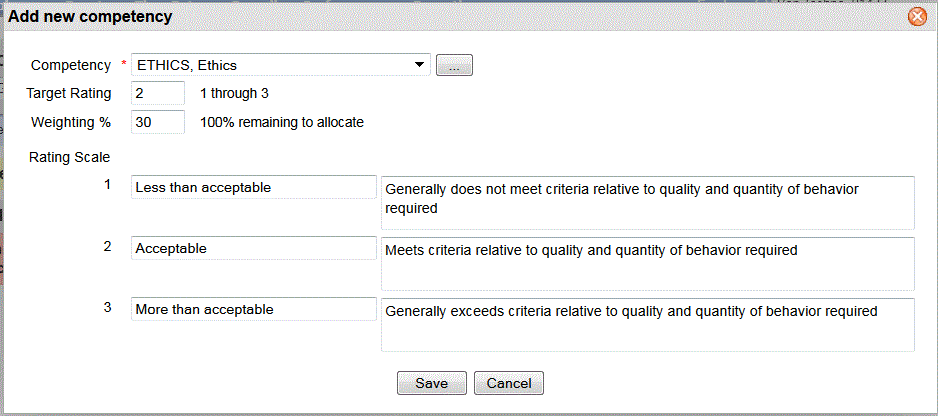
Add the First Competency to the Talent Profile
- Add additional
Competencies as needed.
- Per Talent Profile,
confirm:
- Confirm that
the target ratings display in the Target Rating column as needed. Per
Competency, edit, adjust the target rating, and save as needed.
- Confirm that
the total weight of all competencies for the profile equals 100. Edit
and adjust the weighting of competencies as needed.
What's next? For
an employee, the employee Talent Profile is found on the primary Employee
Position Detail and on the employee's Assignment tab. The Talent Profile
is on the Position Code level.
Edit a Talent Profile
Optionally, to edit the Talent Profile Name or Target Average
Rating for an existing profile, select that code on the main Profile screen,
and click on the large Edit icon. Adjust
the Talent Profile Name and/or Target Average Rating, and Save.