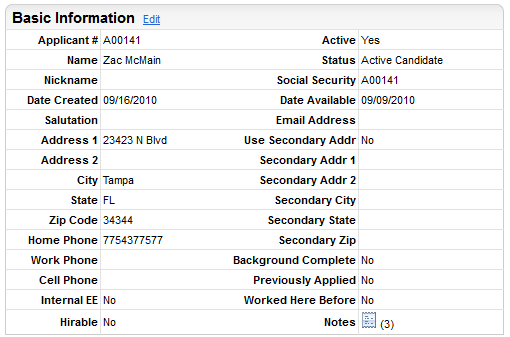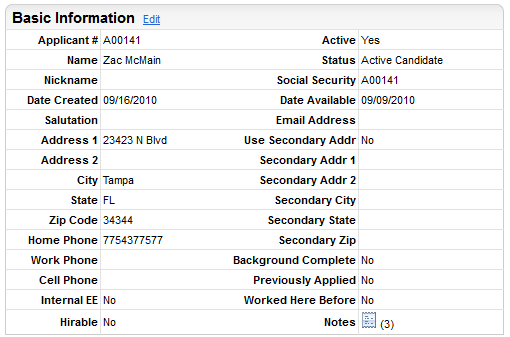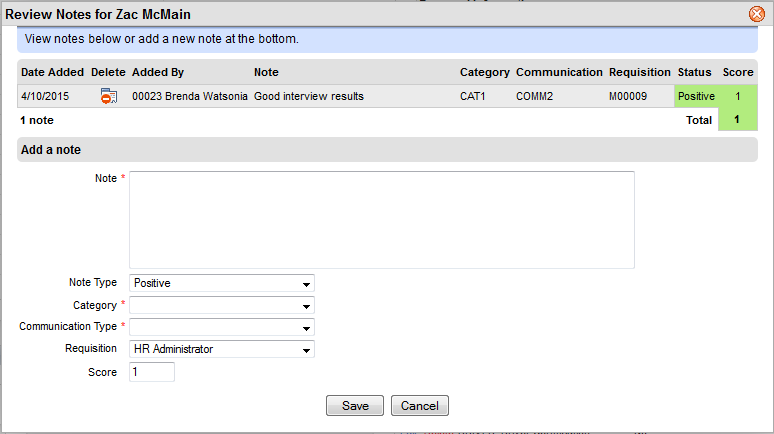Open topic with navigation
Candidate Basic Information
The Candidate Profile displays the
basic information for the applicant or candidate: applicant number, names, addresses, and statuses.
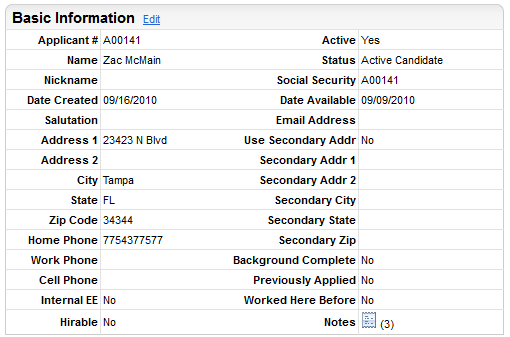
Candidate Basic Information Summary
To edit basic information for the candidate,
go to the Candidate Profile, and click on the Basic Information
section's "Edit" link.
Fields in the Basic Information Section
Column 1
- Applicant
#. A newly added record has a system-assigned Applicant
Number. Accept the system-assigned Applicant
Number or enter a unique Applicant
Number. With system-assigned numbers, the system increments and
assigns Applicant Numbers automatically.
- Name.
The applicant's
first name, middle name or initial, and last name display.
- Nickname.
Enter the
applicant's Nickname, if any.
- Date
Created. The
Date of the job application displays.
- Salutation. To
complete the applicant's full name, select the appropriate Salutation
to address the applicant from the selection list generated by the Salutation
Codes Table.
- Address
1. The
applicant's street address displays.
- Address
2. The
second part of the applicant's mailing address, if any, displays.
- City.
The City from the applicant's mailing address
displays.
- State.
The State from the applicant's mailing address
displays.
- Zip
Code. The
zip or postal code for the applicant's mailing address.
- Home
Phone. The
applicant's home phone number displays.
- Work
Phone. The
applicant's work phone number displays.
- Cell
Phone. The
applicant's cellular phone number displays.
- Internal
EE? Select
the Internal Employee checkbox
if the Applicant is a current employee of the company.
- Hirable?
The Hirable
checkbox is selected if the applicant has been screened and designated
as eligible for hire.
Column 2
- Active?
The active
candidate indicator is available to indicate "Yes" or "No"
to whether the applicant is being actively considered for an open requisition.
- Status.
The applicant
status indicates the stage of the applicant process and screening results.
- Social
Security. The applicant number displays in place of a Social Security number. Social Security numbers are typically collected later as part of the onboarding or new hire processes.
- Date
Available. In
the Date Available field, enter
the date the candidate becomes available
for hire.
- Email
Address. Enter
the e-mail address.
- Use
Secondary Addr? If
the individual recorded a secondary address and requested that address
be used, "Yes" displays for use secondary address.
- Secondary
Addr 1. For
an alternate address, any first address line displays.
- Secondary
Addr 2. For
an alternate address, any second address line displays.
- Secondary
City. The
city from the candidate's alternate
mailing address displays.
- Secondary
State. Select
the any alternate addresses' State.
- Secondary
Zip. The
zip or postal code for the applicant's alternate mailing address displays.
- Background
Complete? When
editing this section, the recruiter can select a Background
Check Completed checkbox to indicate that "Yes" a background
check was completed.
- Previously
Applied? A
Previously Applied checkbox can
be selected by the candidate or recruiter to indicate "Yes"
the applicant has applied previously.
- Worked
Here Before? A
Worked Here Before checkbox can
be selected by the candidate or recruiter to indicate that "Yes"
the applicant worked for the employer previously.
- Notes See the number of notes about the candidate.. To add a new note or to view detailed notes, click on the Notes icon.
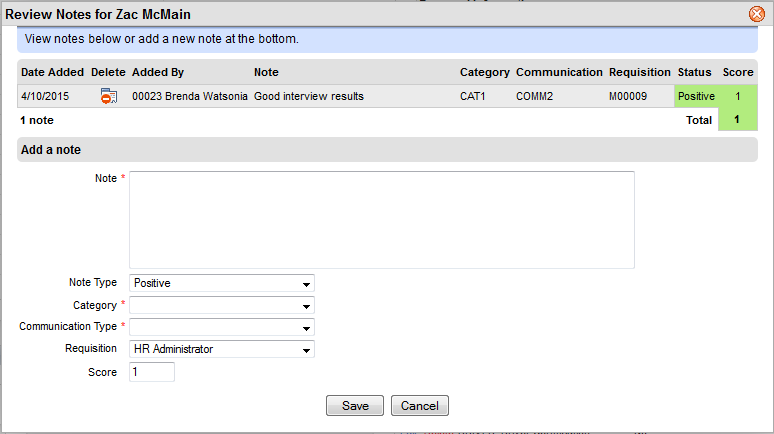
Candidate Notes