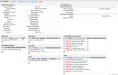Open topic with navigation
Candidate Profile
Resume details are used by the organization's recruiters
to search for qualified candidates.
When someone creates an applicant account through candidate
self-service, an applicant record is created that can be viewed and edited
from the Candidate Profile.
To open the Candidate Profile, go to the Recruitment
menu, and choose Candidate Profile. A shortcut to a candidate's profile is found on the candidate name on the Candidate Reviews screen.
Candidate Profile
The amount of information that you track and enter for candidates
should be determined by your organization's business rules and legal obligations.
Where a candidate is hired, basic information about job
applicant is available to migrate into the new hire's employee record through onboarding and the new hire wizard.
Parts of the Candidate Profile
Applicants are asked to fill out resume' details as thoroughly
as possible. Results on the Candidate Profile have ten main sections:
- View
Activity. To
open the Applicant Activity window, go to the Candidate Profile,
and click on the "View Activity" link.
- Change Password.
To complete an administrative password reset for a candidate, use the "Change Password" link.
- View Printable Version
To open a view of the Candidate Profile with a "Print" link, click on "View Printable Version".
- Basic
Information (first section). Click
on the Edit hyperlink to edit basic information as needed. The country
part of the address and the applicant's salutation (such as Ms or Mr)
are required.
- Delete.
The delete
link is used to remove an applicant from the system. Avoid deleting applicants
whose records need to be kept to meet regulatory requirements regarding
applicant record retention. To be able to view the delete link, navigate
directly to the Candidate Profile screen using the
menu. This link is only accessible when this screen is accessed directly
from the menu.
- Demographics.
Personal
demographics information, travel preferences, and recruitment information
can be entered for Equal Employment Opportunity reporting.
- Resumes.
Review
resumes from the rich text editor. Optionally, copy and paste resume text
from a word processing document or PDF into the rich-text editor.
- Employment History.
Add employment
history. The following columns display: Job Held, Company, Start Date,
and End Date.
- References.
Job references
and/or personal references. The following columns
display: Name, Type, Company, Title, and Phone Number. References can
be added.
- Education.
Add education.
The following columns display: Type, Institution, Degree, Begin, and End.
- Tests.
Add tests,
if any of the available selections apply. The following columns display:
Type, Date, Results, and Comments.
- Certifications.
Add certifications
and/or licenses, if any apply. Certifications display with the following
columns: Type, Renews Every, Agency Issued, and Expires.
- Skills.
Add skills,
if any of the available selections apply. The following columns display:
Type, Proficiency, and Years Experience.
Basic information and demographics information can be edited.
Multiple details can be added for the other sections.