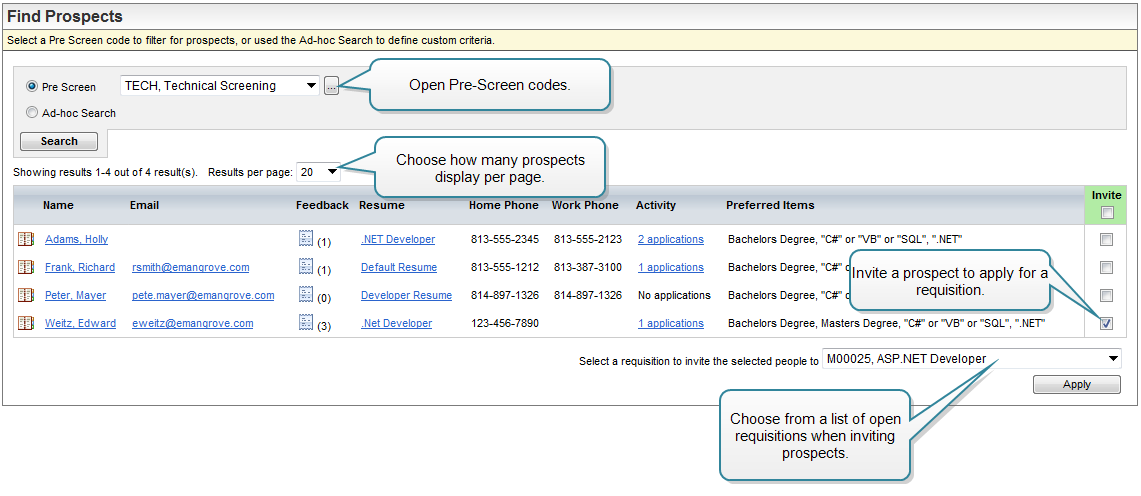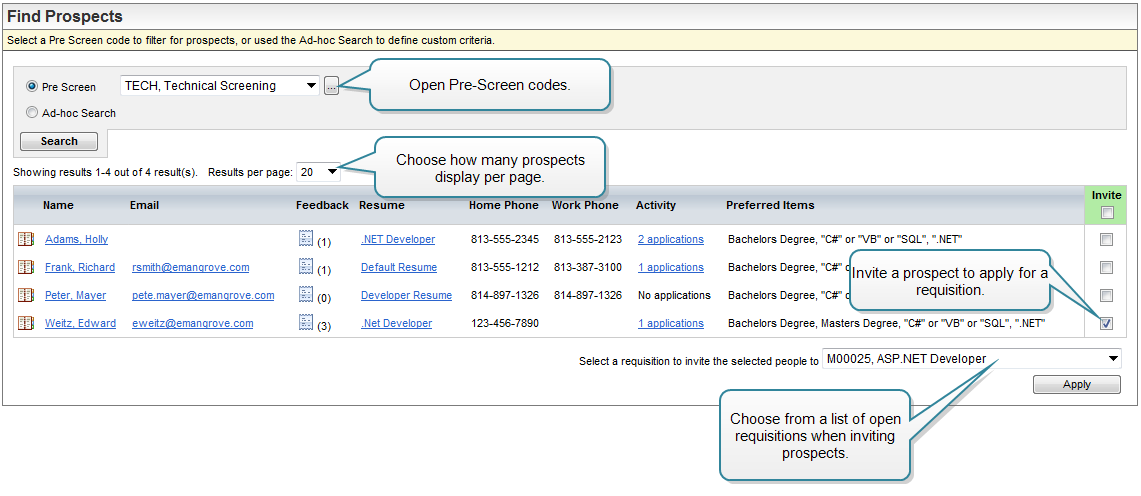Open topic with navigation
You are here: Candidate Information > Recruitment Actions > Find Prospects
Find Prospects
The Find Prospects screen is a tool to identify candidates
for a requisition and invite candidates to apply to a particular requisition.
Invite a Candidate to Apply for a Requisition
- Search. Choose
a search by prescreen code or choose an ad hoc search.
- Send
Invite. To
associate an applicant or applicants with a requisition, choose a requisition,
click on the "Send Invite" checkbox(es), and click on Apply.
(You may need to scroll down.)
This sends a message inviting the applicant to apply for
the selected requisition. If that individual has already applied for that
requisition, he or she won't receive an invitation.
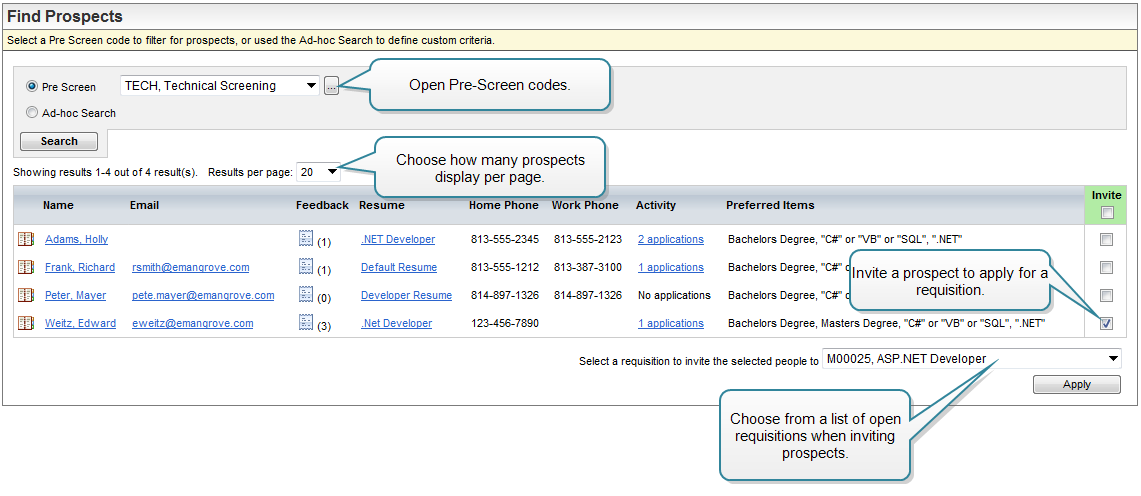
Find Prospects
- Pre Screen. Filter
the listed applicants by a Pre Screen code.
- Ad-hoc Search. Filter
the listed applicants by name, education, skills, certifications, and/or
resume text.
- Search
button. Find
applicants based on the selected criteria.
-
 Show Details. Opens
the Candidate Profile window in an overlay.
Show Details. Opens
the Candidate Profile window in an overlay.
- Name.
Opens the
Candidate Profile screen.
- Email.
Opens your
default email application to send a direct email to the applicant's email
address.
-
 Feedback. Opens
the review notes.
Feedback. Opens
the review notes.
- Resume.
A quick
link to the applicant's resume.
- Home
Phone. The
applicant's home phone number.
- Work
Phone. The
applicant's work phone number.
- Activity.
A link
to an applicant activity panel showing all requisitions that the employee
is associated with and status changes.
- Preferred
Items. View
a list of preferred items (certifications, education, and skills) based
on the selected Pre Screen and the records for the applicant. A Pre Screen
can be defined to include all preferred items or limit preferred items.
- Invite
Button to send an invitation to the selected people to apply for the selected
requisition.
To continue to the applicant screening information, go to
the Recruitment menu, and click on Candidate Review.