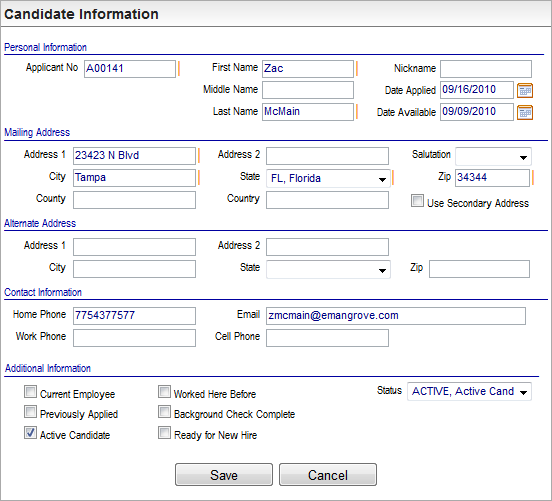Open topic with navigation
You are here: Candidate Information > Resume Profiles > - Edit Basic Information
Edit Basic Information
 Overview
Overview
To edit basic information on the
Candidate Information window, go to the Candidate Profile, and
click on the Basic Information section's "Edit" link.
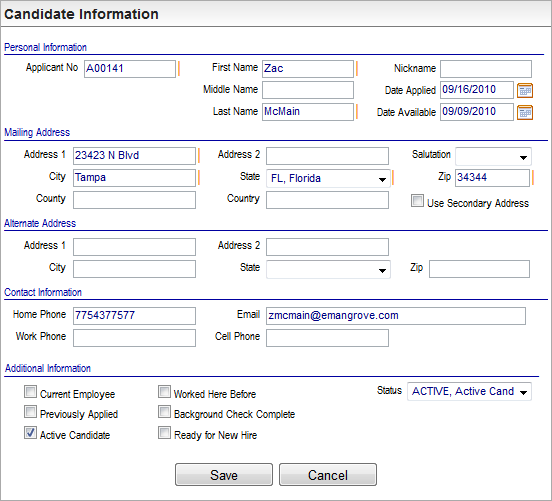
Candidate Information
Fields on the Candidate Information Window
Personal Information
- Applicant No. Every application has an assigned applicant number. Accept the system-assigned Applicant
Number or enter a unique Applicant
Number. With system-assigned
numbers, the system increments and assigns Applicant Numbers automatically.
- First
Name, Middle Name, and Last Name. Enter
the applicant's first name, middle name or initial, and last name. For reporting
and aesthetic reasons it is recommended the first letter of each name
be typed in upper case while the remaining letters be entered in lower
case.
- Nickname.
Enter the applicant's Nickname, if any.
- Date
Applied. The
application date is defined by the system or the recruiter.
- Date
Available. In
the Date Available field, enter
the date the applicant becomes available for hire.
Mailing Address
- Address
1. Enter
the applicant's home address into the Mailing Address section. Use the
applicant's street
address to complete the Address 1 field.
- Address
2. If
necessary, complete the address in the Address 2 field.
- Salutation.
To complete
the applicant's full name, select the appropriate salutation, such as MS or MR.
- City, State,
and Zip. Enter the city, state, and zip/postal code from the
applicant's mailing
address.
- County and Country. Enter
the County and
Country from the applicant's mailing address.
- Use
Secondary Address? If
the applicant currently resides at a second
address, select "Use Secondary Address" and complete the second
address in the Alternate Address section.
Contact Information
The contact information contains he
applicant's phone numbers
and E-mail address. For reporting and
aesthetic reasons, enter phone numbers according to your organization's
preferred format.
- Home
Phone. Enter
the applicant's home phone.
- Email.
Enter the applicant's e-mail address.
- Work
Phone. Enter
the applicant's work phone.
- Cell
Phone. Enter
the applicant's cellular phone number.
Alternate Address
- Address
1. Enter
the any alternate addresses' first address line, if any.
- Address
2. If
necessary, enter any alternate addresses' second address line, if any.
- City, State,
and Zip. Enter the any alternate
addresses' city, state, and zip or postal code from the
applicant's mailing
address.
Additional Information
The additional information is used initially
to record pertinent status information for an applicant and can be revisited
to view or update the status of an applicant. The next six checkboxes
describe the applicant's status.
- Internal
Employee? Select
the Internal Employee indicator
if the applicant is a current employee of the company.
- Previously
Applied? Select
the Previously Applied indicator
the applicant has applied for a position in the past.
- Active
Candidate? If
this applicant is being actively considered for an open requisition, select
the Active Candidate checkbox
.
- Worked
Here Before? If
the applicant has worked for this organization before, select the Worked
Here Before checkbox.
- Background
Check Complete? For
organization's that require background checks as part of the applicant
screening process, the Background Check
Completed checkbox is available. A
recruiter can select the Background Check
Completed checkbox when the background screening or screenings
have been completed.
- Hirable?
Select
the Hirable indicator if the applicant
has been screened and designated as eligible for hire.
- Status.
The applicant
status indicates the stage of the applicant process and screening results.
The Status field's selection list
is generated by the Applicant Status validation Codes Table.
- Save.
Click on
Save to keep any changes.