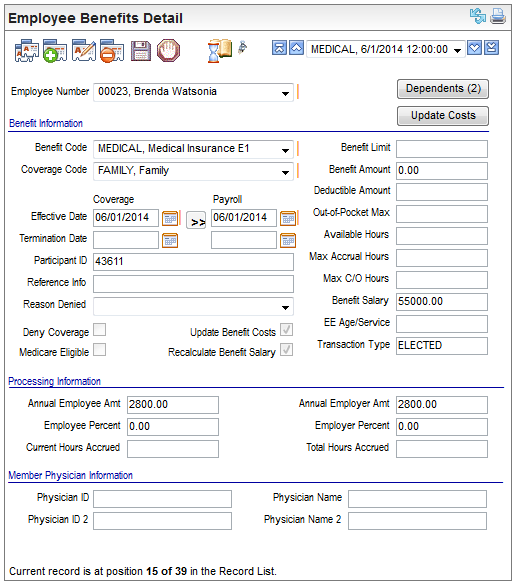- Employee Number. The employee whose benefit is being defined is in the Employee
Number field.
- Beneficiaries/Dependents
button. . For a plan and coverage that can have beneficiaries or dependents, a button for either a beneficiaries or dependents displays.
Benefit Information
- Benefit
Code. To assign a new benefit, select the benefit. Many fields populate with default information based on the
selected Benefit code. Adjust the pre-populated information as needed.
When updating an existing benefit, consider whether to end-date the current record and define a new Employee Benefits Detail for a change in coverage, etc.
If the data required data didn't populate, enter it
now. Follow your organization's policies.
- Coverage: Effective Date. The
coverage effective date is used to track the start date for coverage.
The current date is populated as the effective date when you add a record
on the Employee Benefit Detail screen; however, this date should be modified
as needed.
To set employee records to define coverage effective
on a future date, enter the coverage begin date in the Effective Date
field in the "Coverage Dates" column.
- Coverage: Termination Date. The
coverage Termination Date is when the plan is no longer in effect. Often
the coverage termination date is on or after the payroll Termination Date.
When a coverage is scheduled to end in the future, that future end date
can be entered as the coverage Termination Date.
- Payroll:
Effective Date. The
payroll effective date is used to determine when to begin processing a
benefit's payroll deductions or earnings. The current date is populated
as the effective date when you add a record on the Employee Benefit Detail
screen; however, this date should be modified as needed.
To set employee records to access the new plan
when the effective date arrives, enter a future effective date that is
within the pay period that the benefit and benefit deductions should begin.
- >>
button. To
update the payroll effective date based on the coverage effective date
and the applicable Benefit Eligibility Rule record, click on the >> button next to the payroll
Effective Date field. This button is availalbe
when the record is in edit mode.
- Payroll: Termination Date. A
benefit and its associated deductions remain effective for pay periods
before the benefit termination date. A future termination date can be
entered.
A termination date before the pay period's
end date stops the benefit coverage and its deductions.
A termination date after the pay period's
end date indicates an active benefit that can be processed as part of
the payroll.
Ending Benefit Coverage by
an Existing Plan. To end an Employee Benefit Detail for an employee, first determine when the
benefit's costs should no longer be deducted. Look at the pay period schedule
that affects this employee's pay. Choose a Termination Date that equals
the last date in the pay period for this benefit coverage's final processing
for this employee.
- Participant ID. The Participant ID is an optional informational field used to identify this employee for reporting purposes.
- Reference
Info. Reference Info is an optional informational field used to record reference information
for this Benefit Plan for reporting purposes.
- Reason Denied.
The Reason Denied value is any reason that the employee declined coverage.
This is typically gathered through Employee Self Service enrollments where a plan is defined to require employee-level ACA tracking.
Select each of the next checkboxes as appropriate:
Declined Coverage, Medicare Eligible, Update Ben. Costs, and/or Recalculate
Benefit Salary.
- Declined
Coverage? If this employee is denied coverage under this Benefit Plan, select the Deny
Coverage checkbox.
- Medicare Eligible? If
this Benefit Plan is Medicare Eligible, select the Medicare
Eligible checkbox.
- Update
Benefit Costs>? To allow Benefit Costs to update based on the costs defined for the plan
and coverage on the code-level and to allow processing to update any EE Age, select the "Update
Ben. Costs" checkbox. To override the costing and stop calculated Age/EE Service years
now and in the future for this Employee Benefits Detail, clear the "Update Ben. Costs" checkbox.
- Recalculate
Benefit Salary? To allow the benefit salary for benefit calculation purposes to recalculate
when the employee's pay on the master record changes, select Recalculate
Benefit Salary.
Limits and Amounts
The Benefit Cost Code for this Benefit Code and Coverage
Code are used during payroll processing to populate dollars where appropriate
related to Benefit Limit, Benefit Amount, Deductible Amount, and Out-of-Pocket
Max.
- Benefit Limit. To
impose a limit on this employee’s benefit amount due to limits set by
regulatory guidelines, benefit plan rules, or your company policies, enter
the limit amount in the Benefit Limit
field.
- Benefit
Amount. In
the Benefit Amount field, enter the amount of coverage applicable to this benefit, if any. (If this entry
was not defined on the Benefit Costs Code associated with the Benefit
Code).
- Deductible
Amount. If this benefit has a deductible, enter the amount in the Deductible
Amount field. (If this entry was not defined on the Benefit Costs
Code associated with the Benefit Code).
- Out-of-Pocket
Max. The
optional Out-of-Pocket Max entry
is helpful information for employees and personnel but is not needed to
define benefit costs. For benefit plans that limit the personal expense
to the employee, enter the amount of employee personal expense in the
Out-of-Pocket Max field, if this entry was not defined on the Benefit Costs Code associated with the Benefit
Code.
- Available
Hours. For benefit-hours, when accrual hours are associated with the selected Benefit
Code, this field updates automatically when payroll posts. When initially
setting up your system, if available hours should to carry over from a
previous system, record them in the Available
Hours field.
- Max Accrual Hours. For benefit-hours,
when accrual hours are associated with the selected Benefit Code, this
field updates automatically when payroll posts.
- Maximum
C/O (Carry Over) Hours. Maximum
carry over hours populate from the benefit hours accrual policy for this
benefit, if any. For benefit-hours, when accrual hours are associated
with the selected Benefit Code, this field updates automatically when
payroll posts.
Note: If the
system is defined to pay employee PTO accrual benefit hours in arrears,
the system will pay PTO benefit hours entered for the pay run and adjust
the employee's Available Hours with a negative balance here on the Employee
Benefits Detail and also on the Employee Earnings Detail screen.
- Transaction
Type. The
transaction type displays as a read-only value. For a benefit that was
added through a self-service enrollment, the transaction type is ELECTED.
Processing Information
- Annual Employee Amt and Annual Employer
Amt. Annual amounts and percentages apply to benefit costs.
The Benefit
Cost code associated with the Benefit code and Coverage code provides
the Annual Employee Amt and Annual Employer Amt values for payroll
processing. Entering amounts on the Employee Benefits Detail will override
these system-wide amounts (whether from Annual Costs entered or Benefit
Cost Bands).
- Annual
Employee Amt. The
employee cost field shows an annual dollar amount.
- Employee
Percent and Employer Percent. The
Employee Percent and Employer
Percent can be overridden per employee on the Employee Benefits
Detail.
- Total
Hours Accrued. The Total Hours Accrued field should
reflect the hours accrued thus far. Often, a new hire does not have accrued
hours for benefit plans such as PTO right away. When initially setting
up your system, if the total accrued hours are available, complete the
Total Hours Accrued field.
Member Physician Information
- Physician ID. If the employee designated a primary care provider, such as for some HMO plans, then the primary care provider number can be entered as the Physician ID.
- Physician Name. If the employee designated a primary care provider, such as for some HMO plans, the physician's name can be entered as the Physician name.
- Physician ID 2. If the employee designated a secondary care provider, such as for some HMO plans, then the identifier for the secondary care provider can be entered as Physician ID 2.
- Physician Name 2. If the employee designated a secondary care provider, such as for some HMO plans, then the name of the secondary care provider can be entered here.