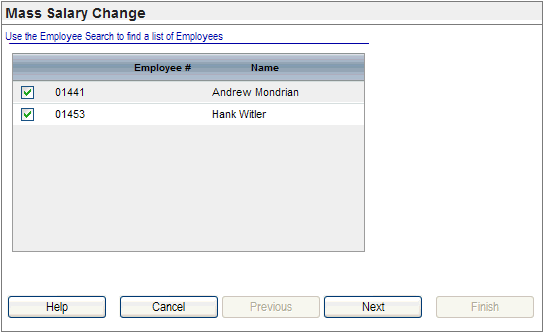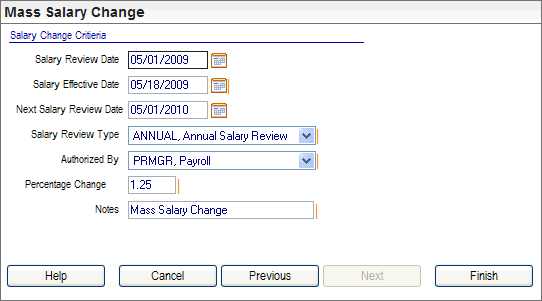Open topic with navigation
Mass Salary Change Wizard
 Overview
Overview
NAVIGATION: Eventsà Mass Salary Change
Step 1
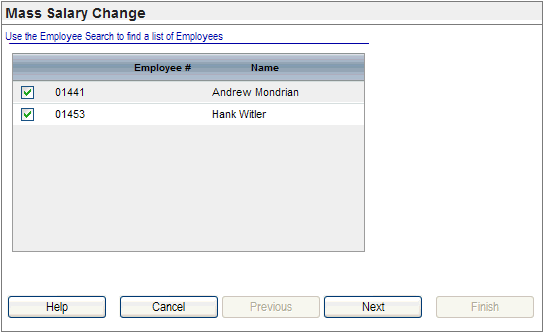
Mass Salary Change, Panel 1
Step 2
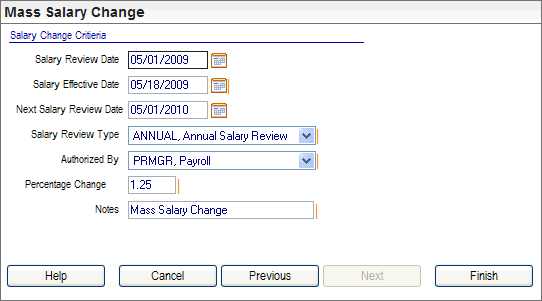
Mass Salary Change, Panel 2
Fields on the Mass Salary Change
Wizard
- Select
Employees. The
Select Employees section of the Mass Salary Change wizard lists those
employees who are currently in the employee selection list
that is available from the upper navigation bar. To change the
listed employees, search for and select the employees eligible to receive
the increase, and then click New EE List. The screen refreshes, and the new employee
list displays.
- Next
button. The
Next button provides navigation
to the second panel.
- Salary
Review Date. This
is the date of the review, which is often the current system date.
- Salary
Effective Date. This
is the date that the new salary information is scheduled to become effective,
which is often the beginning of the next month or quarter. It is a best
practice to define this as the first day of a new pay period. The
Salary Effective Date from the Mass Salary Change wizard populates the
Effective Date field on the Employee
Salary Detail.
- Next
Salary Review Date. This
is the date for the next scheduled salary review, which is often one year
after the salary review date. The Next Salary Review Date value from the
Mass Salary Change wizard populates the Next Review Date field on the
Employee Salary Detail.
- Salary
Review Type. This
is the type of review. Often this is annual or based on performance. Additional
selections can be added on the Salary Review Type Codes
Table. The
Salary Review Date from the Mass Salary Change wizard populates the Review
Date on the Employee Salary Detail. The Salary Review Type from the Mass
Salary Change wizard populates the Salary Review Type field on the Employee
Salary Detail.
- Authorized By. The
supervisor who authorized the increase is selected in the Authorized Byfield. The
available list of authorizers is from active Supervisor
Codes in the system. The Authorized By value from the Mass Salary
Change wizard populates the Authorized By field on the Employee Salary
Detail.
- Percentage
Change. The
percentage change normally is the salary increase. This value can be a
whole-number percentage or a decimal value. This value is considered a
percentage field where 2 equals 2%. A salary deduction percentage can
be entered by entering a minus sign or hyphen before a numeral, where
a salary deduction has been authorized. The
Percentage Change value from the Mass Salary Change wizard populates the
Percentage Change field on the Employee Salary Detail. A decimal and zeroes
are added to the whole number entered on the Mass Salary Change wizard.
- Notes.
If desired,
modify the standard note of "Mass Salary Change" in the Notes field. The maximum number of allowable
characters in the Notes field is 96 characters.
Note: Salary
changes take effect when a Salary Update Batch
that is on or after the salary effective date processes.
The results of the Mass Salary Change wizard are described
in the Overview topic for Mass Salary Change.