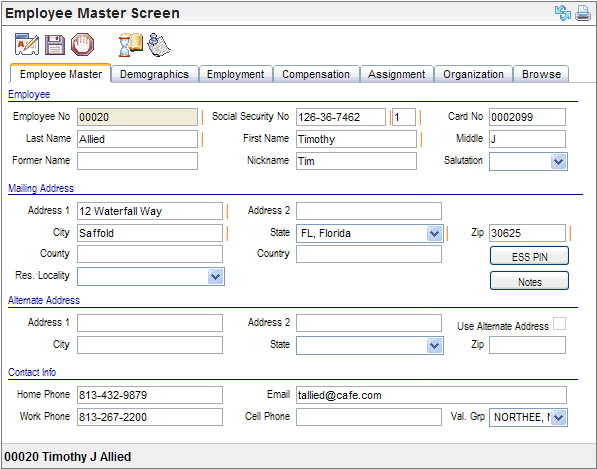Open topic with navigation
Employee Master
 Overview
Overview
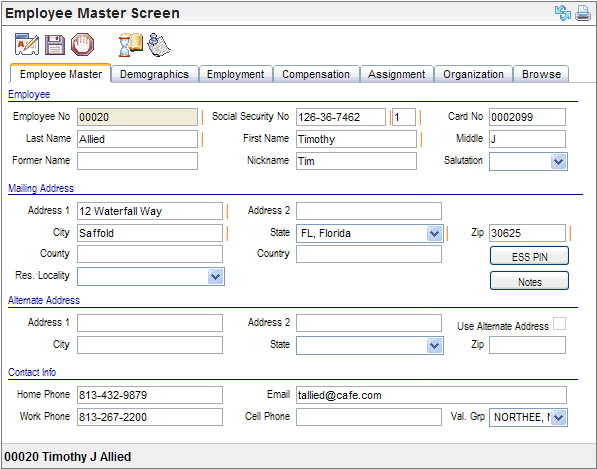
Employee Master
Fields on the Employee Master Tab
On the first tab of the Employee Master, verify or enter
identifying information for the employee in the Employee section:
- Employee No
(view-only). The employee number used to
track the individual in the system. This field is not editable.
- Social Security
No (required). The
individual's Social Security number for W-2 and any employment verification
reporting.
- Card No. A
time card number.
- Last Name (required). The
individual's first name for W-2 and any employment verification reporting.
- First Name (required). The
individual's first name for W-2 and any employment verification reporting.
- Middle. The
individual's middle name for W-2 and optional employment verification
reporting. This may be truncated to the first character to create a middle
initial.
- Former Name. Any
former name for Human Resource purposes.
- Nickname. Any
nickname for Human Resource purposes.
- Salutation.
Select
the Salutation to be used in correspondence, such as MS or MR.
- Employee
Master Record Number (required). Typically
a 1. New hire processing populates a 1 in the Employee Master Record Number
(which is the unlabeled field next to the Social Security Number).
Typically, an employee should only have one
Employee Master record with a 1 as the Employee Master Record Number.
However, in some special cases, more than one Employee Master record is
required. See . The Employee
Master Record Number field is designed to allow multiple employees to
be hired with the same Social Security Number and different W-2 types
or Company Codes.
Mailing Address
Verify or enter the employee's primary mailing address.
- Address
1. The
street address. Omit punctuation and special characters.
- Address
2. The
second part of the street address such as an apartment number. Omit punctuation
and special characters.
- City.
The town
or city for the mailing address. Omit punctuation and special characters.
- State.
The state
for the mailing address.
- Zip.
The zip
code or postal code for the mailing address.
- ESS
PIN button. Access
the ESS Employee Pin Detail screen in a secondary window by selecting
the ESS PIN button on the Employee Master tab. Continue to complete or
verify the remaining fields on the Employee Master tab before clicking
on the ESS PIN button.
- Notes
button. A
dynamic online notes tool allows managers and HR to review or make notes
about an employee or independent contractor for later use in performance
evaluation processes.
Alternate Address (Optional)
- Use
Alternate Address? If
you have defined a secondary mailing address for use on payment forms,
select the "Use Alternate Address" checkbox.
Note: The
alternate address is currently only used for payment forms and some reporting.
- Address
1 (required). The
street address. Omit punctuation and special characters.
- Address
2. The
second part of the street address such as an apartment number. Omit
punctuation and special characters.
- City
(required). The
town or city for the mailing address. Omit punctuation and special characters.
- State
(required). The
state for the mailing address.
- Zip
(required). The
zip code or postal code for the mailing address.
Contact Info
While optional, entering contact information is recommended.
- Home
Phone. Home
phone or personal phone number. Enter the employee's home phone number,
starting with the area code.
- Email.
The employee's
business email address. The email address entered in this section is listed
in the self-service phone book.
Note: For
the Email address used for login and system messaging, see the Employee
ESS Pin Detail or the self-service Employee Information page.
- Work
Phone. The
work phone entered in this section becomes the Contact Information for
employee self-service.
- Cell
Phone. Cellular
phone number. Including the area code is recommended.
- Val.
Grp. Validation
Group code. While this is not employee contact information, this field
is found in the "Contact Info" section. Advanced, custom setup
definitions can use Validation Group codes to group to limit record selection.