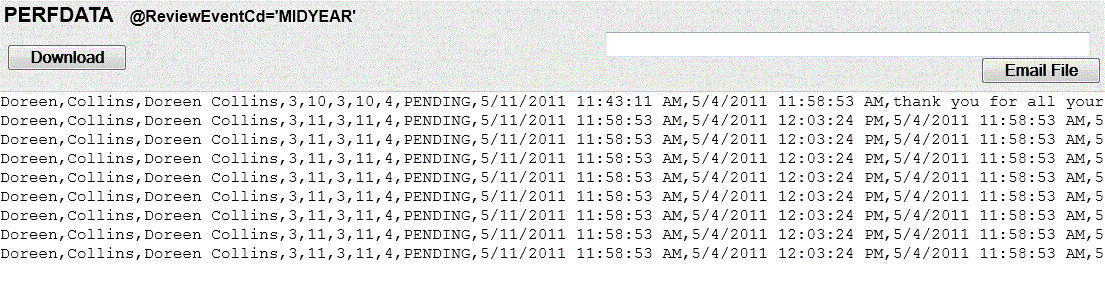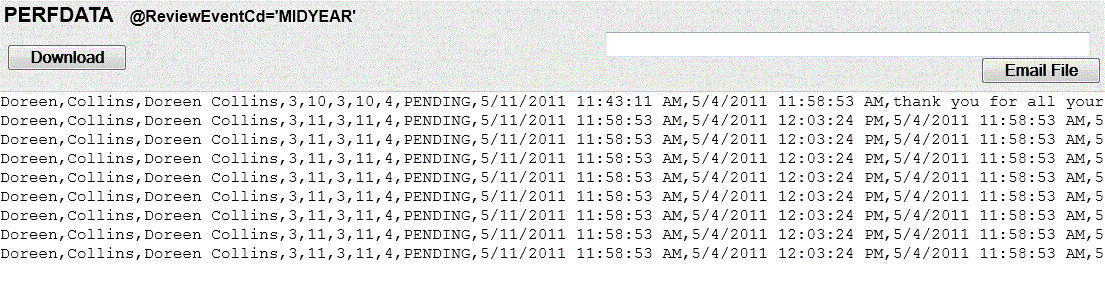Open topic with navigation
PERFDATA, Performance Data Export
The PERFDATA, Performance Data Export, output file option
can be added to the Personnel report category. This can be process per
review event code from the online Report Navigator.
This produces data per employee and per review item.
Create a Performance Data Export
Typically, this option is available from the Personnel category in the
Report Navigator. From the Reporting menu, choose the Report Navigator,
then the Personnel category. Locate the PERFDATA row.
- When running the report, choose
one or more Review Event codes. If no review event is selected, all Review
Events can be included.
- Optionally, to filter by location,
choose the @Tier1Cd tab, and select checkboxes for the location. If no
location checkboxes are selected, the export can include all locations
that qualify based on the department selections and the review event selections.
- Optionally, to filter by department,
choose the @Tier2Cd tab, and select checkboxes for the department or departments.
If no department checkboxes are selected, the export can include all departments
that qualify under the location and review event selections.
- When you are finished defining
filters, click on the "Run Report" button.
The report is produced as text (also known as
ASCII text) in a comma-separated format.
- Opt to export and save the file
as a TXT file, then open it with Excel and use the delimited formatting
option to turn the CSV into the type of Excel file that you want.
Reporting (menu) > Report Navigator >
Personnel category > "Run" link for PERFDATA
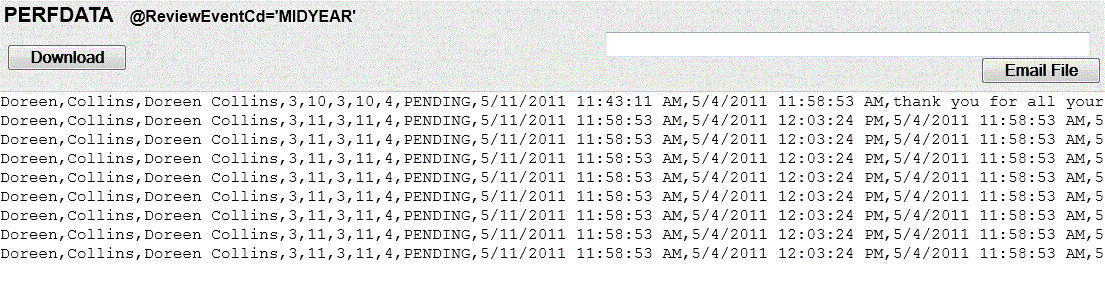
PERFDATA, Performance Data Export