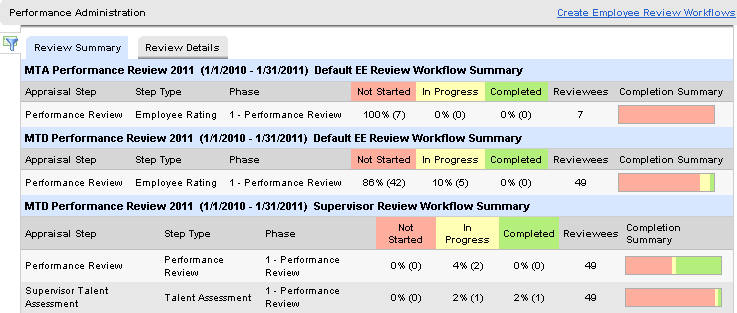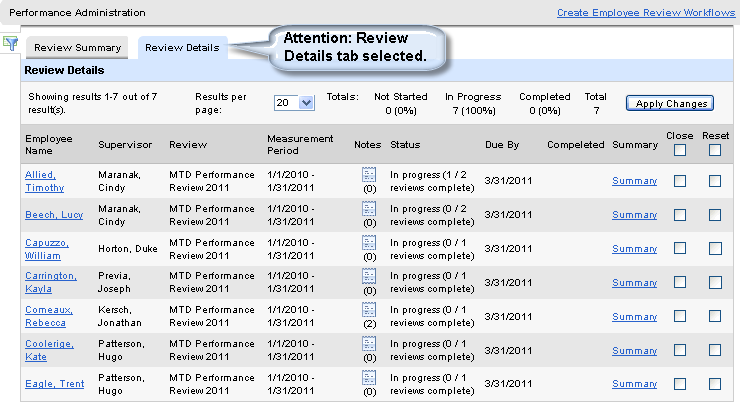Open topic with navigation
Performance Administration Details
 Overview:
Overview:
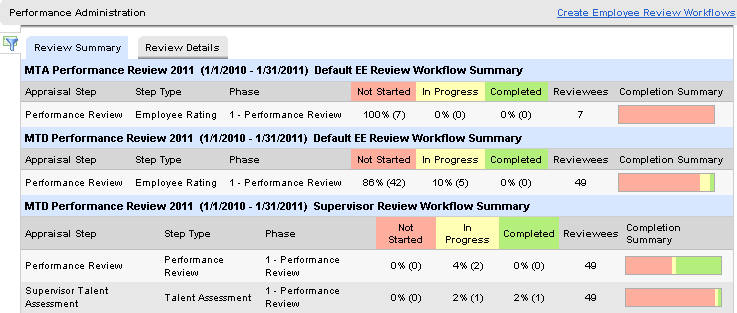
Performance Administration screen shot
Filter
On-screen Performance Administration provides
access to a variety of filtering options.
- Select the filter
icon.
- Optionally filter
results by Review Event, Review, Measurement Period Begin date, Measurement
Period End date, Company code, Location code, Department code, Tier 3,
Tier 4, Job, Position, Direct Reports Of (Supervisor code), and/or status:
Not Started, In Progress, and/or Completed.
- To see the latest
results and close the filters, click on the "Get Reviews" button.
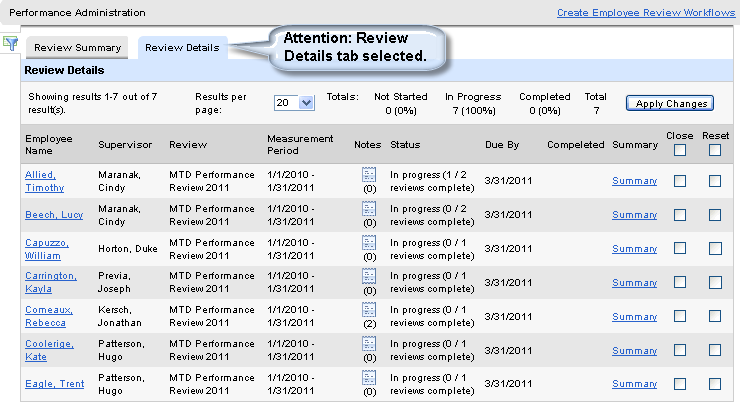
Review Details
The Review Details tab shows per employee information.
- Columns include:
Employee
Name, Supervisor, Review, Measurement Period, Notes, Status, Due By, Completed,
Summary, Close, and Reset.
- To add a review
note, click on the Note icon for the employee and the review. Type the
note, identify the note as positive, negative, or neutral. The score can
be adjusted. To keep the note, save.
- To reset a review,
select its Reset checkbox and click Apply.
- To close a review,
select its Close checkbox and click Apply.
Employee Profile
The Employee Name link opens the Employee Profile.
Create Employee Reviews
The "Create Employee Reviews" link opens the panel
to create employee reviews. The
Employee Reviews link also features this link.