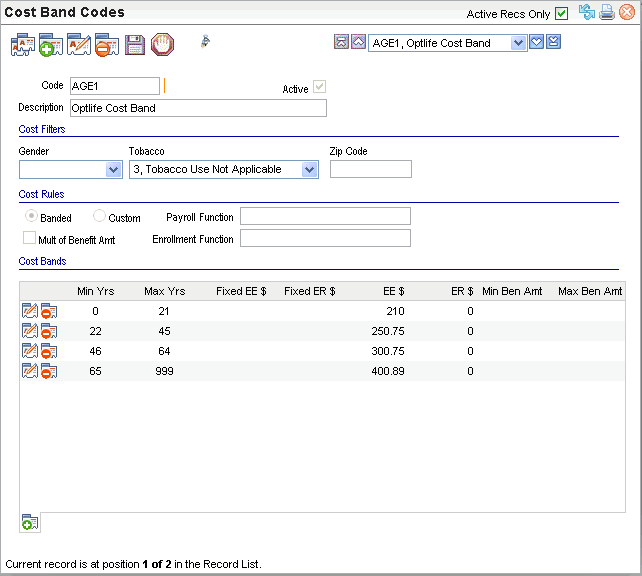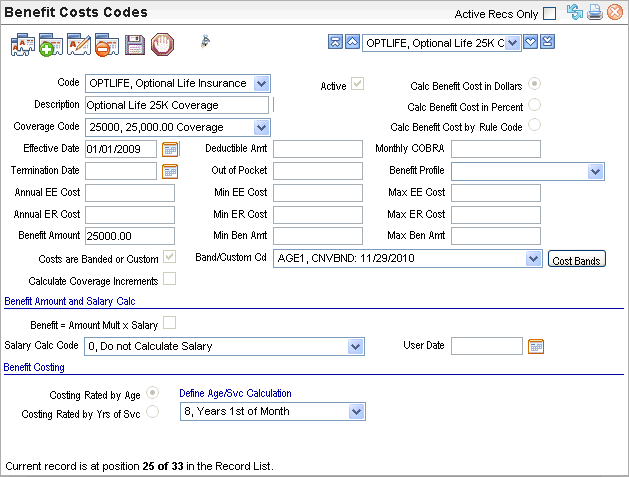Open topic with navigation
Benefit Cost Bands
TABLE NAME: VAL_BENCOSTALTBANDCODES
 Details
Details
Benefit Cost Bands define advanced rate definitions for
benefit costs based on years of age or service, minimum and maximum benefit
amounts, gender, tobacco use status, and/or zip code. Some or all of these
criteria may apply to a particular plan. These records are called cost
bands because the rows in rate tables from insurers look like horizontal
bands.
If a benefit's costs do not vary based on years, gender,
tobacco use, or zip code, then cost bands may be unnecessary. However,
having any of those variations indicates that cost bands may be needed.
On a Benefit Cost Code, a checkbox indicates that the plan's
costs are banded or custom. That checkbox for "Costs are Banded or
Custom" controls the display of the field for "Band/Custom Cd"
and whether the Cost Bands button displays on the online Benefit Cost
Codes table. To see the "Band/Custom Cd" field and the Cost
Bands button online, login online through a web role such as Payroll &
HR Enterprise. Open the Benefit Code, and then the Benefit Cost Code.
On the
Benefit cost code, to display the button for Cost Bands, select the checkbox
for "Band/Custom Cd". The
Cost Band button and access to benefit Cost Band Code records is only
available online. Setup or verification of Cost Band setup is unavailable
through Enterprise Client or Mangrove PODS Administrator.
Several setup tables and employee-level records facilitate
cost banding. To include cost bands in cost calculations, on the Benefit
Cost record, the checkbox for "Costs are Banded or Custom" needs
to be selected and the Cost Band code for the intended Cost Band record(s)
needs to be selected. For gender codes, the setup of gender codes is standardized.
Tobacco use codes are standardized to a set of 3 numeric options. Cost
bands based on age or years of service rely on the corresponding setup
on employee records. Employee age is based on the birthday on the Demographics
tab and how the age calculation is defined on the Benefit
Cost record. Spouse age relies on the setup of an Employee
Contact Detail with the spouse's birthday and a relationship code
that is set to be for a spouse and on the existence of an online Employee
Beneficiary/Dependents Detail for the spouse and the plan.
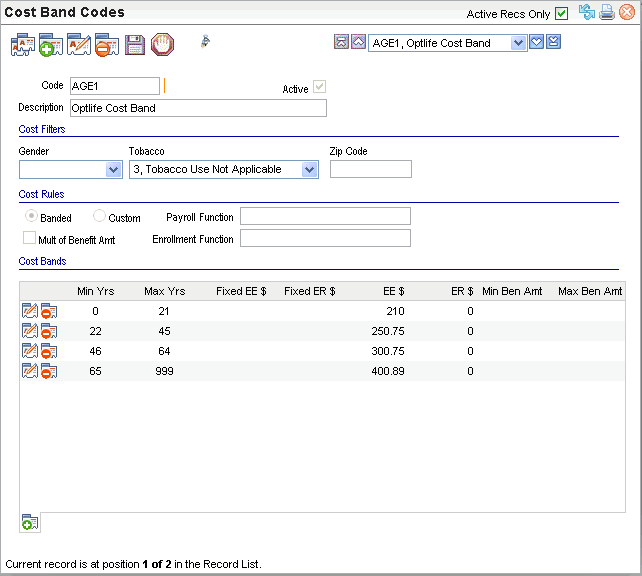
Benefit Cost Bands Table
Define Cost Bands
Setup or verification of Cost Band records is online only. The screen
to define valid cost bands is unavailable through Enterprise Client or
Mangrove PODS Administrator.
- Log into a web
role with access to benefit setup tables, such as Payroll & HR Enterprise.
- From the Validation
Tables, open the Benefit Codes Table,
and click on the button for "Benefit Cost Codes."
- On the Benefit
Cost Codes table, navigate to the record that you want to view cost bands
for. For a plan with bands:
- Verify that
either the option is selected to Calc
Benefit Cost in Dollars or to Calc
Benefit Cost by Rule Code.
- Verify that
the checkbox for "Costs are Banded or Custom" is selected. This
checkbox needs to be selected to display the "Band/Custom Cd"
field and Cost Bands button (online only).
- In the Band/Custom Cd field, select the cost band if the band
already exists.
- To open the Cost
Band Codes Table, click on the Cost Bands
button. If this button is not available, select the checkbox for "Costs
are Banded or Custom" first.
- Code
(required). Enter
a code of ten characters or less with no spaces or special characters.
For Cost
Band Codes, if there are different tables needed based on gender, tobacco
use status, or zip code, define multiple records with
the same Code value. This differs from the setup of many tables,
which normally require a unique value by code. One Cost Band Code can
be selected per Benefit Cost Code record, but all Cost Band records with
the same Code value can be used by benefit processing for that record.
This enables more options for the setup.
- Description
(required). Enter
a description of thirty characters or less for the cost band. When more
than one Cost Band record exists with the same code, consider adding Multi
to the description. Some
cost bands have a description with the letters CNVB and a date in the
description, which often indicates that a cost band record was first defined
before the structure of cost bands was updated in 2010. Those descriptions
can be modified to better summarize the purpose of the record.
- Active? An
active code has the Active checkbox selected, making the code available
and keeping the code in effect as a valid choice. Where more than one
Cost Band record has the same code, the Cost Band Code may remain selectable
if code records with the same name remain active.
Cost Filters
- Define Cost Filters as needed.
Each cost band can be filtered to apply to only employees with the following
demographic factors. By defining multiple Cost Band Codes, different cost
tables can be defined to apply to these criteria. If you complete any
cost filters, the setup may need additional Cost Band records. For instance,
if a set of costs applies to males, a set of costs would typically be
needed for females, and there may need to be another set of costs for
any other gender designation found in the system.
- Tobacco
Use. To
define a cost band by tobacco use, select a tobacco
use code in the Tobacco field.
When this isn't relevant, select code 3, Tobacco
Use Not Applicable.
- Gender. To
define a cost band by gender, select a gender in
the Gender field. When gender
is not applicable to the cost, leave the Gender selection blank on this
record. The
gender of an employee is defined on the Demographics
tab. When there is a cost band for one gender, typically a cost band
with the same code is defined for the other gender code(s) in the system.
- Zip. When
zip code isn't relevant to the cost setup, leave the Zip field blank.
To define cost bands that vary geographically by zip code, enter each affected zip codes in the Zip
field, or define zip codes by range. The band applies to zip codes
equal to or greater than the zip code entered. The zip code from an employee's
primary mailing address on the Employee Master is used as the zip code
for benefit cost bands.
Cost Rules
- Define the Cost
Rules section as needed.
- Banded?
For costs
with cost bands, select the "Banded" option.
- Custom?
The "Custom"
option is reserved for use in setups that have custom-defined cost algorithms
outside the standard system setup. Unless instructed to do so after a
custom program is built, avoid selecting the Custom option.
- Multiple
of Benefit Amt? When
a Cost Band definition sets costs that are multiples of the benefit amount
(such as a life insurance amount), then select the checkbox for "Multiple
of Benefit Amt" and be sure that costs are defined in the non-fixed
columns. This selection can result in significantly overstated benefit
costs if this checkbox is selected and if the benefit cost is not a multiple
of the benefit amount.
- Payroll
Function. When
plans have custom-defined cost algorithms, then the a value for the payroll
function may be provided by the developer of the algorithm.
- Enrollment
Function. When
plans have custom-defined cost algorithms or custom-defined algorithms
for benefit assignment based on other selections in the employee self
service benefit enrollment, then the a value for the enrollment function
may be provided by the developer of the algorithm.
Cost Bands
- Save.
When a
cost band is first added, the record needs to be saved before rows of
bands can be defined.
- Each cost band
has the fields for years, associated costs, and any benefit amount limit
for filtering whether the cost band applies. Use the small icons to add,
edit, and delete these banding records as needed. When you add or edit,
a separate screen opens up to enable defining the values. Since these
are ranges, these do need to be listed in order from the lowest number
of years (as low as 0 in some cases) to the greatest number of years (often
99 and sometimes 150).
Individual bands defined on a Cost Band record
apply to years equal to or greater than the number of years entered. The
Benefit Cost Code defines what years are used and how those years are
calculated.
- Click on Edit to
edit a row, or click on Add to define a new row. Enter cost banding information
for the first band. Enter the demographic factors, associated costs and
any benefit amount limit for the cost band:
- Min Yrs.
Per
band, define the minimum number of years. Often, the first band starts
with a minimum of 0 or 1.
- Max Yrs.
Per
band, define the maximum number of years. The maximum per band is found
in the cost banding tables provided by the benefit carrier or benefits
broker.
- Fixed
EE $. The
employee's fixed annual cost for the benefit according to the defined
criteria. This helps define the employee's cost. Omit this value and leave
it blank if an EE $ is defined.
- Fixed ER $.
The
employer's fixed annual cost for the benefit according to the defined
criteria. This helps define the employer's cost. Omit this value and leave
it blank if an ER $ is defined.
- EE $. The
employee's annual cost for the benefit according to the defined criteria.
This helps define the employee's cost. This
can be a fixed cost or a value that will be multiplied by the benefit
amount.
- ER
$. The
employer's annual cost for the benefit according to the defined criteria.
This helps define the employer's cost. This can be a fixed cost or a value
that will be multiplied by the benefit amount.
- Min Ben Amt.
Enter
any corresponding minimum benefit amount for the benefit according to the defined criteria, especially the
range of benefit amounts is defined per band instead of on the Benefit
Cost code records. This acts to filter out the applicability of this cost
band based on the employee's benefit amount for the associated plan.
Note: Instead of
just limiting the Benefit Amount for the cost band, entering the minimum
and maximum benefit amount can be used to filter out the applicability
of this cost band to Employee Benefit Detail's with Benefit Amounts outside
of the range.
- Max Ben Amt.
Enter
any corresponding maximum benefit
amount for the benefit according
to the defined criteria, especially if the range of benefit amounts is
defined per band instead of on the Benefit Cost code records. This acts
to filter out the applicability of this cost band based on the employee's
benefit amount for the associated plan. For the setup of employee self-service
benefit enrollments, this can also cap the benefit amount assigned through
the self-service benefit enrollment process.
- Edit the banding
information until it defines the next band, and then continue to the next
row. To add additional bands, complete step 10 for the following row,
and repeat until all of the cost bands for the selected benefit and selected
coverage are entered and verified as accurate.
- Save.
If necessary, return to the relevant Benefit Cost Code record,
and select the Cost Band code.
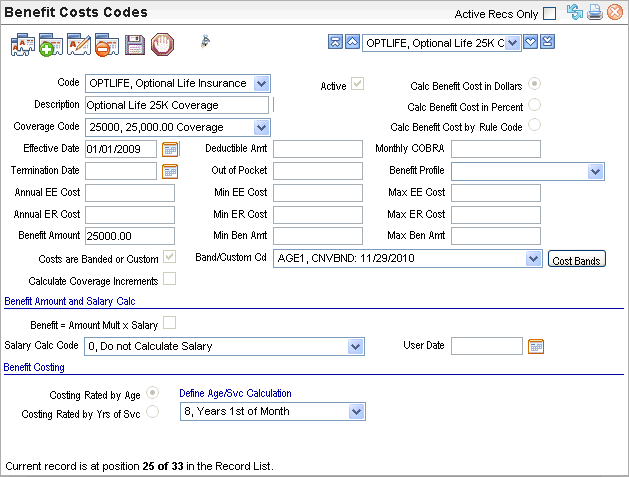
Benefit Cost Band Codes Table