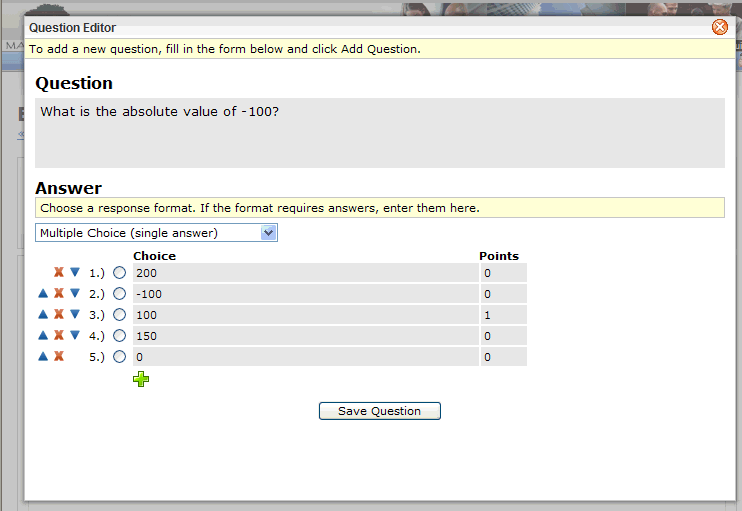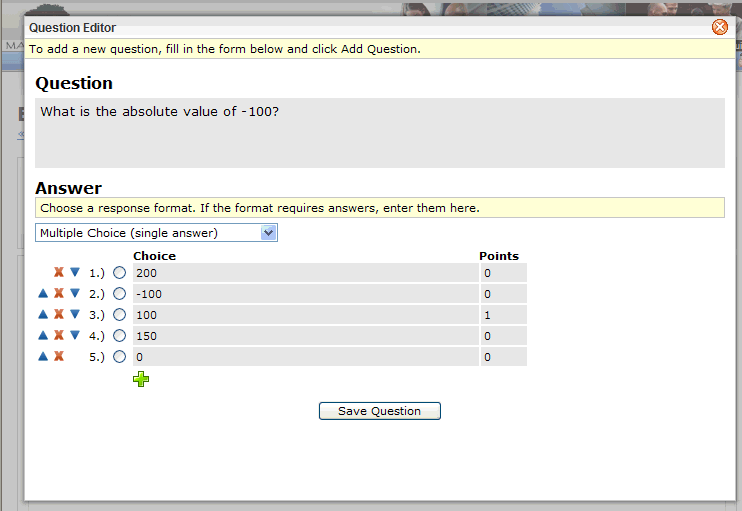Open topic with navigation
You are here: Questionnaires > Question Editor
Question Editor
Every survey question can be edited through the Question
Editor.
From the Questions page, navigate to the question, and click
on its Edit link.
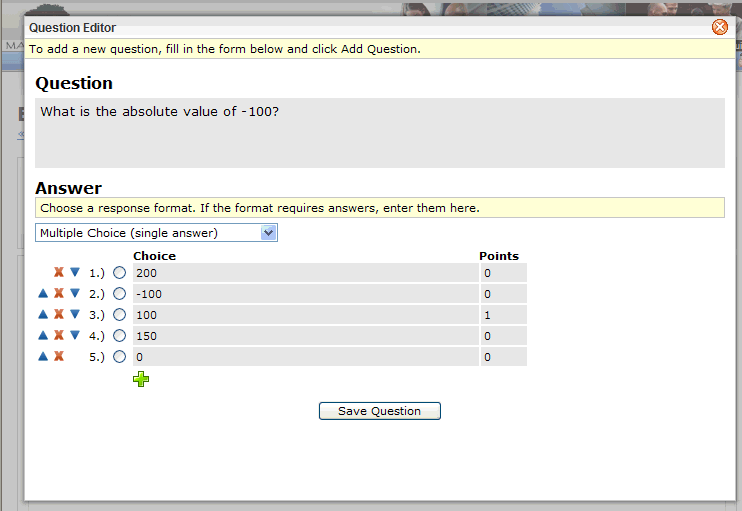
Question Editor
Question
- Question (required). Type
the question. An entry in the question section is required.
Answer
Choose a response format. If the format requires answers,
enter them here.
- Response
Format. Per
question, choose a response format.
- Multiple
Choice (single answer). Option buttons are listed per row. Enter
points per row.
- Multiple
Choice (multiple answers). Checkboxes
are listed per row. Enter points per row.
- Free
Text Response. No
rows are listed. A free text response comment box is created for the answer.
- Matrix
List (single answer per row). A
grid with option buttons in columns is created. Enter column headers.
- Matrix
List (multiple answers per row). A
grid with checkboxes in columns is created. Enter
column headers.
 Row up. Move
the row up.
Row up. Move
the row up.-
 Row down.
Move the
row down.
Row down.
Move the
row down.
-
 Remove row.
Delete
the row.
Remove row.
Delete
the row.
 Add
row. Add
a new row. The "Add row" option is found under the last row
and has "Add row" tip text.
Add
row. Add
a new row. The "Add row" option is found under the last row
and has "Add row" tip text.  Add
column. Add
a new column. The "Add column" option is found to the right
of the column section and has "Add column" tip text. The ability
to add columns is available for Matrix List questions.
Add
column. Add
a new column. The "Add column" option is found to the right
of the column section and has "Add column" tip text. The ability
to add columns is available for Matrix List questions.- Save Question. To
save the question and close the question editor, click on the "Save
Question" button.
Matrix List (single answer per row).
A grid with option buttons in columns is created. Enter column
headers.
To add another row to the matrix, click on the Add row button.
To add another answer column, click on the Add Column button.