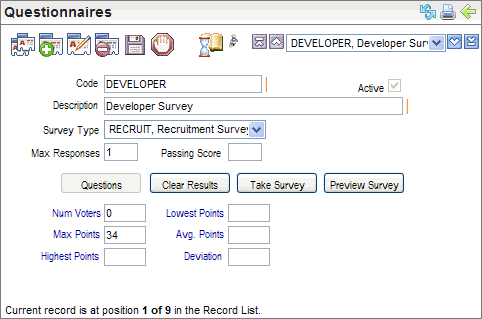Open topic with navigation
You are here: Questionnaires > - Questionnaires Table
Questionnaires Table
 Overview
Overview
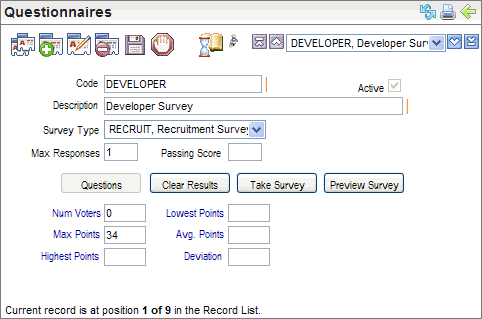
Questionnaires Table
Cloning a questionnaire clones all associated questions and
answers.
Deleting a questionnaire cleans up all questions and answers
so that records aren't orphaned. The delete option on the questionnaire
screen is disabled when there are existing responses. Responses must be
cleared using the Clear Results button, and then the record can be deleted.
Fields on the Questionnaires Table
- Code
(required) enter a unique code of ten characters or less with no
spaces or special characters.
- Enter the Description. In some cases, the description
is used to report on or otherwise identify this tax agency.
- An Active
code has the Active checkbox selected, making the code available and keeping
the code in effect as a valid choice. Having the active checkbox marked
shows that a record is active in the system.
- Select the Survey
Type for a candidate questionnaire, the selected survey type needs
to be RECRUIT.
The RECRUIT survey type defines the custom actions
and stored procedures that power the application activity, including allowing
knockouts, scoring, and questionnaire activity history for the "My
Jobs" section. Questionnaire activity includes "Questionnaire
started," "Questionnaire completed," and "Successfully
met questionnaire requirements" history items.
- Max
Responses optionally define how many times the survey can be taken.
Typically, this is 1.
- Passing
Score is the minimum score necessary to pass the questionnaire.
Buttons
- Click on the Questions button to view and define the survey
questions. The Questions button is available for any questionnaire
without any results.
- Take
Survey to complete the survey yourself, click on the Take
Survey button.
- To Clear
Results for all respondents, click on the Clear
Results button.
Note: The
delete button on the questionnaire screen is disabled when there are existing
responses. Responses must be cleared using the button, and then the record
can be deleted. This is to prevent accidental orphaning of data.
- Preview
Survey. Click
on the Preview Survey button to view the survey.
To exit the preview view, click on the "back to Questionnaires"
link to return to the Question Editor. From the Question Editor, to return
to the Questionnaires table, click on the "Back to Surveys"
link.
Results
- Num
Voters displays the number of voters, also known as
survey takers.
- Max
Points displays the maximum number of points that
any survey taker has achieved.
- Highest
Points displays the highest number of points that a survey taker
has achieved.
- Lowest
Points displays the lowest number of points that a
survey taker has achieved.
- Avg.
Points displays the average number of points.
- Deviation displays the standard deviation.