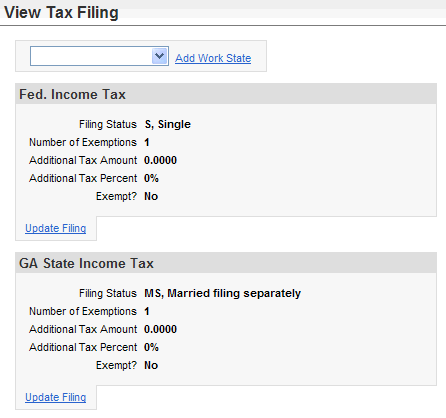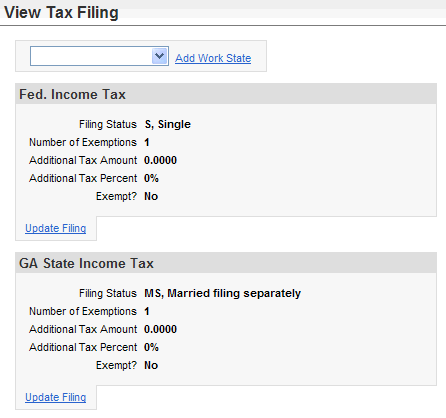Open topic with navigation
Tax Filing
The "View Tax Filing" information page provides
access to review your payroll tax filing status and exemption information.
Example of Tax Filing
For more information about part of the
screen, click on that part of the following image.
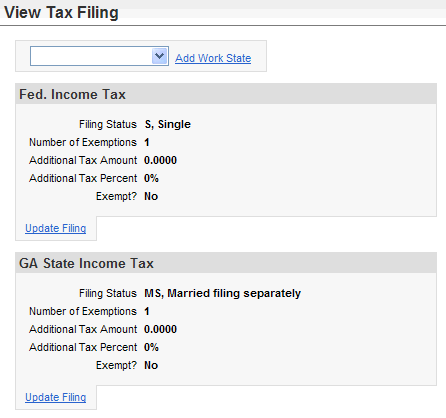
Sample Tax Filing View
Parts of a Tax Filing View
A header describes the tax. For instance,
"Fed. Income Tax" is for federal income tax. For each tax that
is currently associated with your payroll records, the following displays.
- Filing Status. The
system tax filing status code and description.
- Number of Exemptions. The
number of exemptions claimed.
- Additional Tax Amount. Any
additional tax amount requested. Typically, this is 0.0000.
- Additional Tax Percent. Any
additional tax percentage requested. Typically, this is 0%.
- Exempt? Typically,
this is No.
- Update Filing. To
request a change to your tax filing information for the tax filing authority,
click on the "Update Filing" link.
Add Work State
To submit a request to add another work state for tax purposes, completed
the following,
- In the field under
"View Tax Filing," select the additional state where you work.
- Click on the link
to Add Work State. The Tax Filing Wizard opens.
- Read and follow
the on-screen instructions. Click Next to continue.
- Click on a form
to view it. You may need to click on Open.
Print and complete the form(s) as needed. In
many cases, your Payroll department will require a printed copy of the
form to finalize the tax filing change.
- I have view the
applicable forms above. Select the checkbox to certify that you have viewed
the applicable forms listed above.
- The work state
displays but cannot be changed from this panel. If you choose the wrong
work state, click on Cancel.
- Complete the following:
- Work
State Filing Status (required). The system
code for the tax filing status.
- State
Income Tax exemptions (required). The number
of exemptions claimed.
- State
Income Tax additional $ (enter if needed).
Typically, this is 0.0000.
Enter the amount of additional tax to withhold, if any. For instance,
$250.00 would be entered as 250 or 250.00
- State
Income Tax additional % (enter if needed). Typically,
this is 0%.
- Exempt?
Typically,
this checkbox is left clear. Only select this checkbox if you are claiming
to be exempt from this state tax.
- Under
penalties of perjury, I declare that I have examined this certificate
and to the best of my knowledge and belief, it is true, correct, and complete.
Select this checkbox to certify that this is true.
- Enter
your first name and last name (required). To sign the
certification, type your first name, a space, and your last name.
- Enter
your password (required). To complete the
certification, enter your system password, and click on Next. The following
displays:
"Your information has been successfully
saved in the system. Once approved by the supervisor, you will receive
a confirmation email."